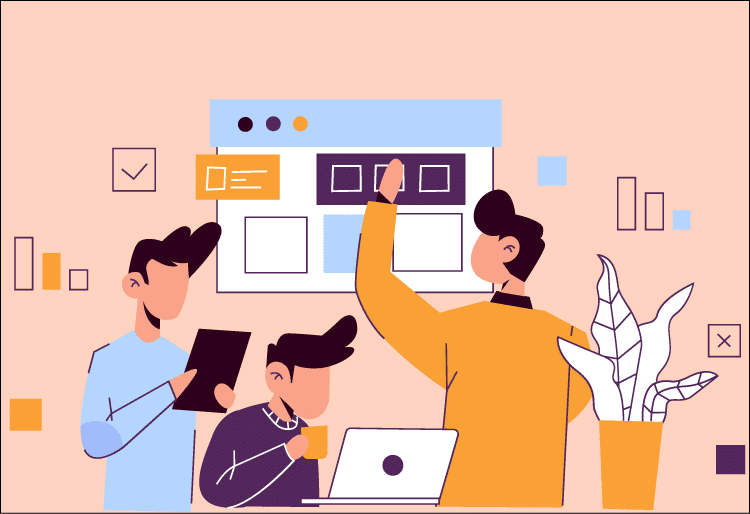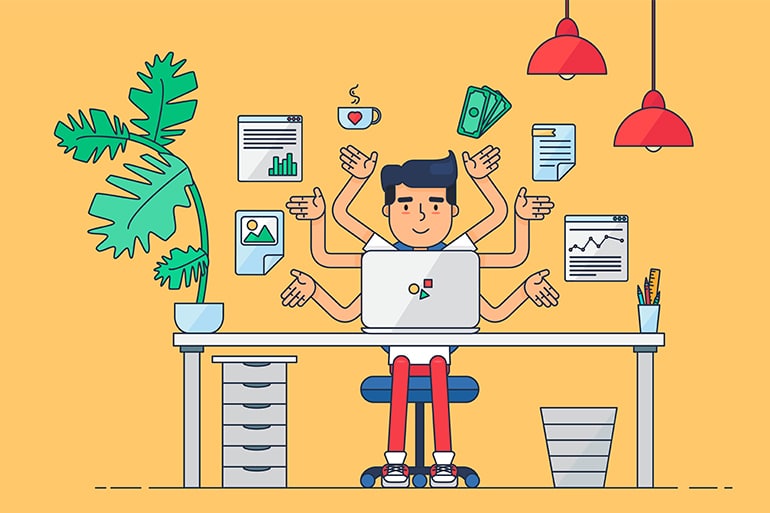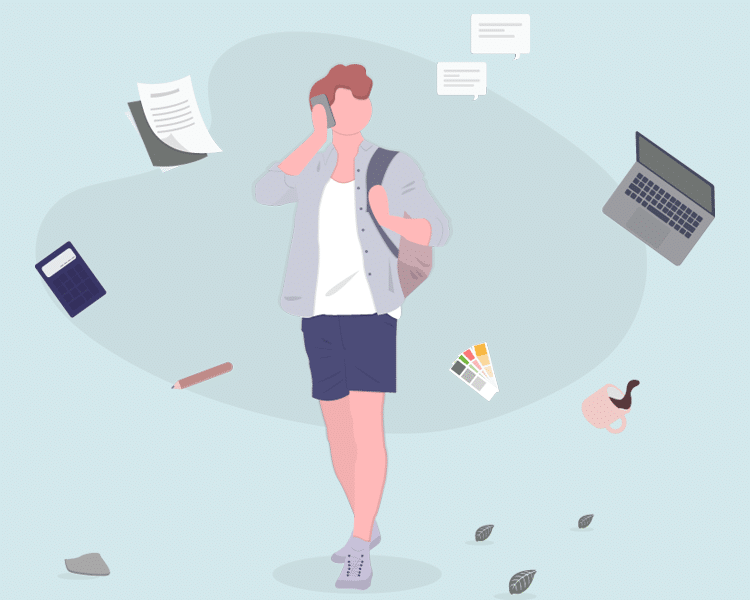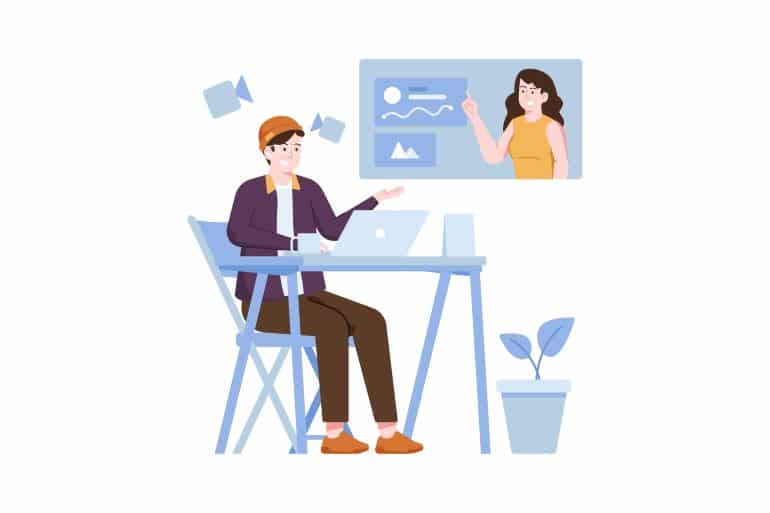Have you ever noticed your audience looking around during your presentations? Maybe you’re in need of an interesting and interactive PowerPoint that will captivate your audience and keep them engaged. How to make an interactive PowerPoint easily to attract the audience? Mango Presentation Maker can help you solve this problem perfectly. It allows you to create a stunning PowerPoint efficiently that impresses your audience like never before. Let’s learn how to make an interactive PowerPoint with Mango Presentation Maker!
How to Make an Interactive PowerPoint
Here is a five-step guide to teaching you how to make an interactive PowerPoint quickly.
- Select a Template
The first step to start your design journey is to select a template that not only matches your topic but also attracts your audience. Mango PM tenders an extensive array of premade templates that you may customize to unleash your creativity and engage your audience.
- Add Your Content
Start with the title slide. You should add your name and presentation title to it. Then start to edit your main slides. Add text, images, videos, background music or icons. Make sure they are all set in proper positions.
- Customize Your Content
Mango PM allows you to change fonts, colors and backgrounds of your slides, so you can decide their appearance according to your mind. You could use the toolbar to meet your needs. Be sure the chosen colors of fonts can be seen and read clearly.
- Add Animation Transition Effects
The transition between your elements and slides needs to be smooth and interesting. The interactive presentation software Mango PM offers a rich diversity of transition animations for both elements and transition. Use them to make your animated video presentation stunning, but remember don’t overuse them, or your slides will be too fancy.
- Preview and Publish
The final and most important step is to preview whether all content and effects can be shown and performed perfectly or not. Adjust anything at any time to meet your demands during the preview process so that you may present at your best. After it has been done, you could publish it as EXE, video, PDF, and HTML5, or upload it to the cloud to get its sharing link.
Mango Presentation Maker – Best Animated Presentation Maker
Mango Presentation Maker (Mango PM) is an animated presentation maker that enables users to create stunning animated video presentations. With its abundance of customizable templates and inexperienced-friendly interface, you could finish your professional-looking presentation creation in minutes.
- Customizable Templates: Mango PM provides users with a wide range of templates. Choose a style you like, pick up one, and customize fonts, colors, and icons to show your ideas.
- Drag-and-Drop Interface: Mango PM offers users an intuitive drag-and-drop interface for easy editing and composition. Drag and drop your images or videos, and it will finish the rest for you.
- Easy Sharing: Once your animated video presentation has been finished, you may download it as a video file or directly share it on social media like Facebook or Twitter.
Conclusion
I believe that you already know how to make an interactive PowerPoint by following the steps mentioned above. Remember to focus on your topic and your audience, and keep your content concise and attractive. With Mango PM, you are capable of creating memorable presentations.