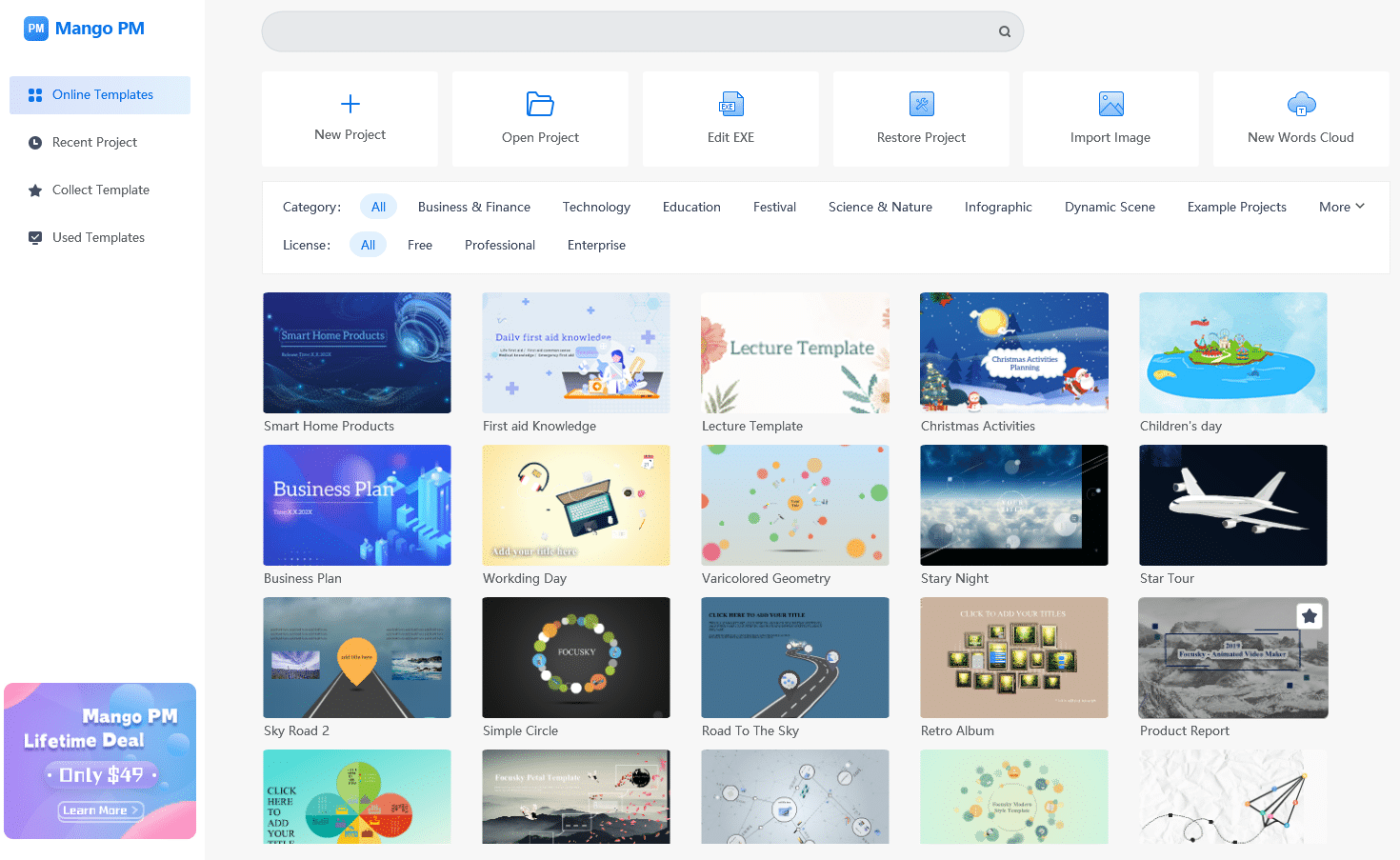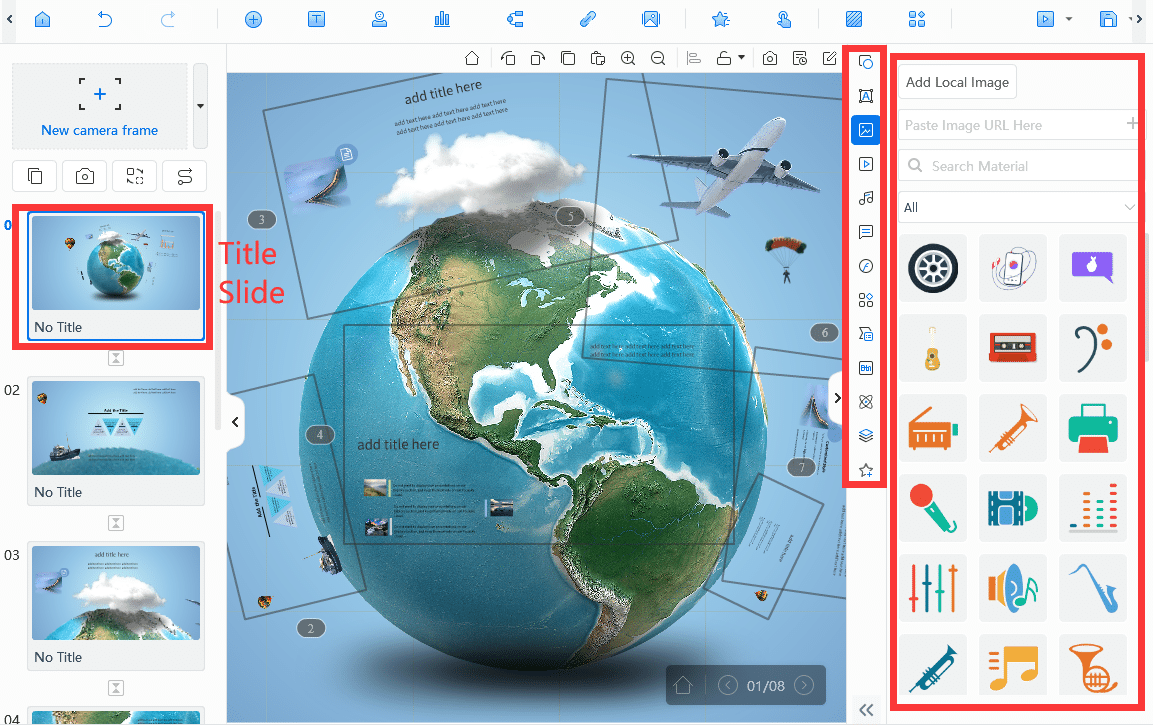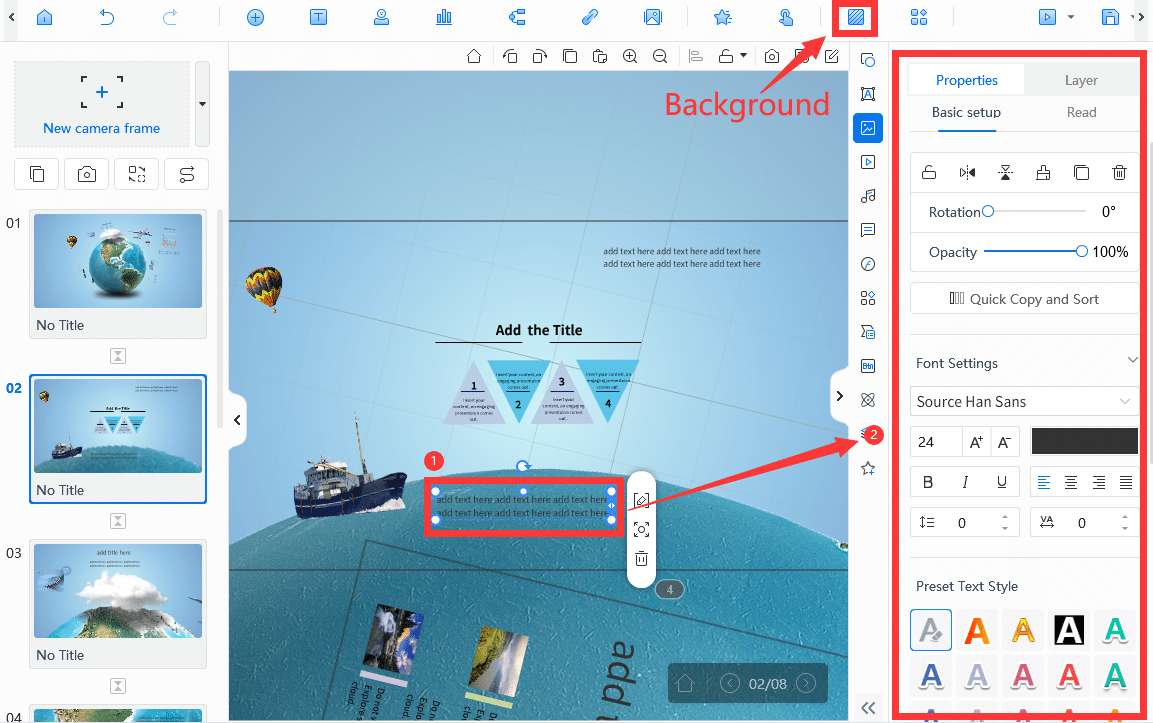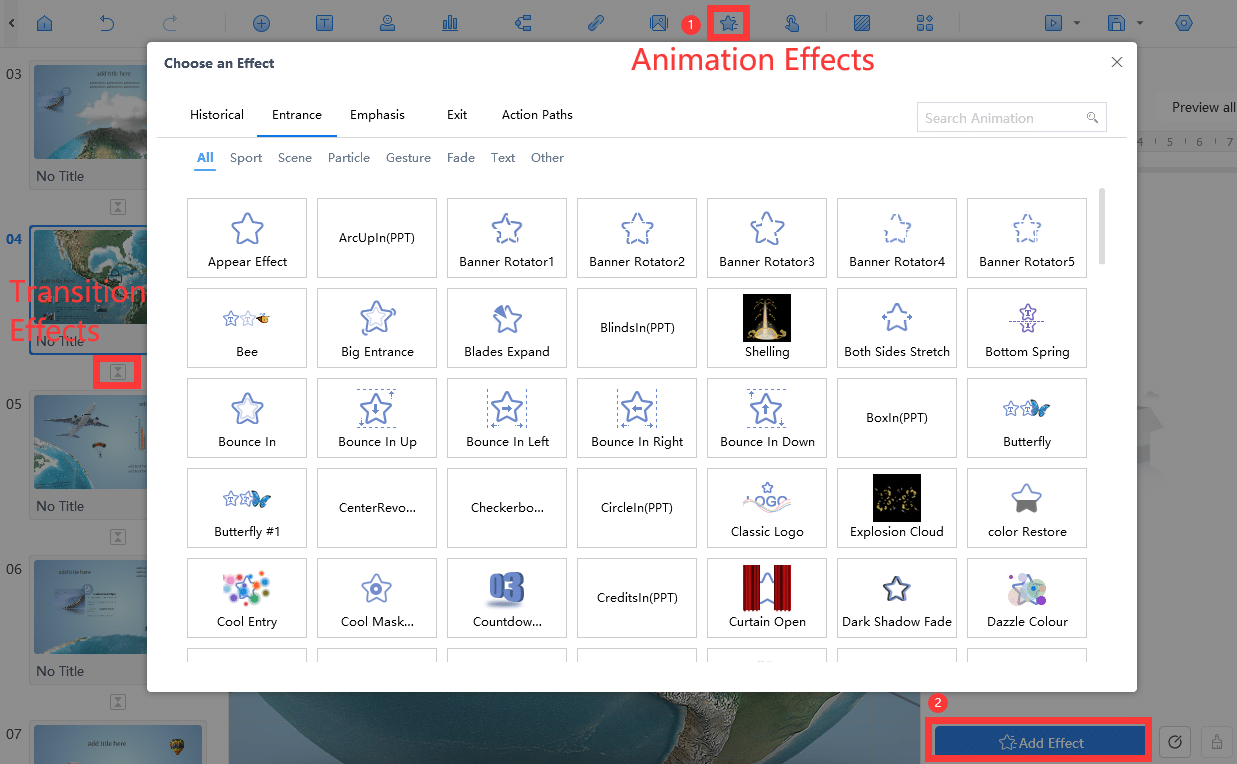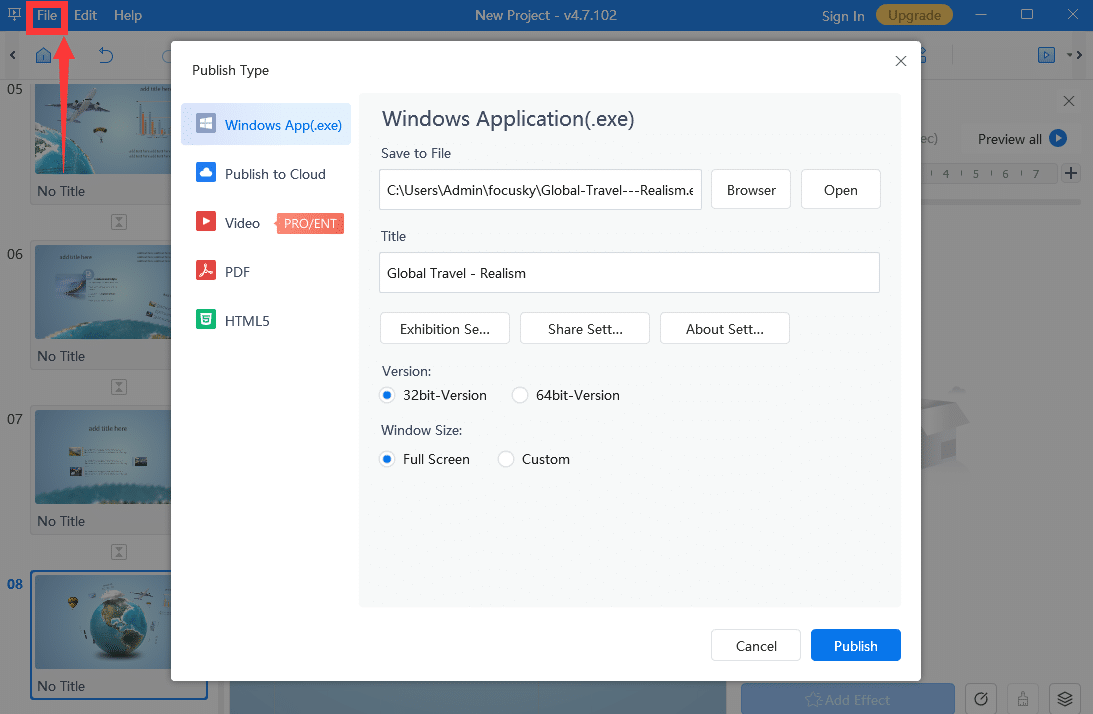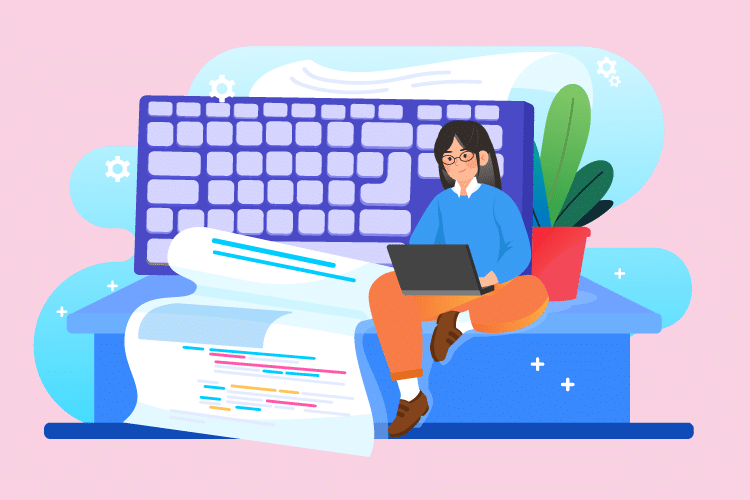Have you noticed that more and more companies prefer to use video presentations for business tasks than PowerPoint slides? Keeping the audience engaged and stunning them builds the popularity of video presentations. You are wondering how to make a video presentation quickly to get your audience involved? You may need a tool first. Mango Presentation Maker is so intuitive that suits beginners, allowing you to create an impactful animated video presentation more smoothly than ever before. Let’s learn how to make a video presentation with Mango Presentation Maker!
How to Make a Video Presentation
Here is a concise five-step guide that will teach you how to make a video presentation efficiently.
- Choose a Ready-to-Go Template
Begin your journey by choosing a template first. Mango PM tenders rich themes and templates for creations. Select a theme which fits your style and topic and pick up a template that will leave a lasting impression on your audience.
- Add Your Content
Add your name and your title to the title slide, telling your audience who you are and what you are going to talk about. And add text, images, videos, stickers, icons, and other elements to your presentations in appropriate positions.
- Customize Your Slides
This video presentation maker furnishes you with extensive options of fonts, colors, and backgrounds, which could be customized with your ideas. Use the toolbar to change them, helping you perfectly present your notions.
- Add Animation and Transition Effects
Animation effects can be added to stickers and icons, making them in and out visually appealing. You also can use transition effects to make your slides switch smoothly, which will prevent your audience from gaining visual fatigue.
- Preview and Publish
Before you publish your animated video presentation, remember to preview your slides. Confirm all elements you set will work perfectly. When you make sure your work is ready to go, Mango PM allows you to publish it as EXE, video, PDF, and HTML5, or you could also publish it to Cloud and get its share link.
Mango Presentation Maker – The Best Video Presentation Maker
As an inexperienced-friendly video presentation maker, Mango Presentation Maker (Mango PM) offers users a hassle-free interface in which they can easily drag and drop images, videos, icons or whatever they want to customize their animated video presentations. Add animations and other special effects to make your presentations visually appealing. Its animated characters and elements will help you get attractive presentations.
- Themes and Templates: No matter what purpose you make presentations for, Mango PM provides you with a wide gamut of themes and templates. Choose a theme and pick up the template that fits your needs.
- Animated Characters: You could build your own cartoon presenter from all walks of life with abundant motions to give presentations for you, presenting yourself to your audience in another funny form.
- Customizable Elements: Mango PM enables you to customize various of elements such as fonts, colors, backgrounds, slide transition effects and more to get your unique and stylish work done.
Conclusion
A report points out that videos are 75% more effective in engaging than blogs, articles, and other forms of plain media. And I am sure that you have already known how to make a video presentation with ease. So, don’t hesitate to create memorable video presentations with Mango PM to get further success in your business.