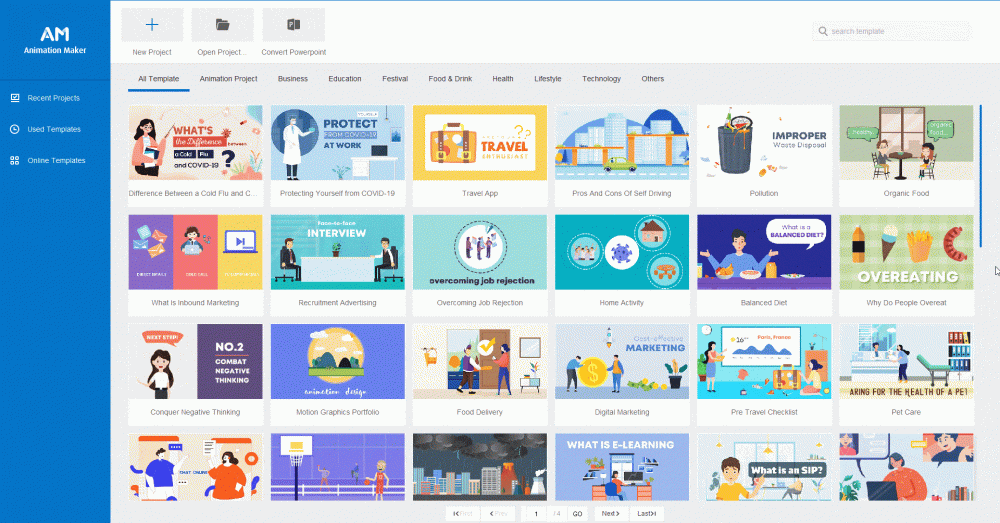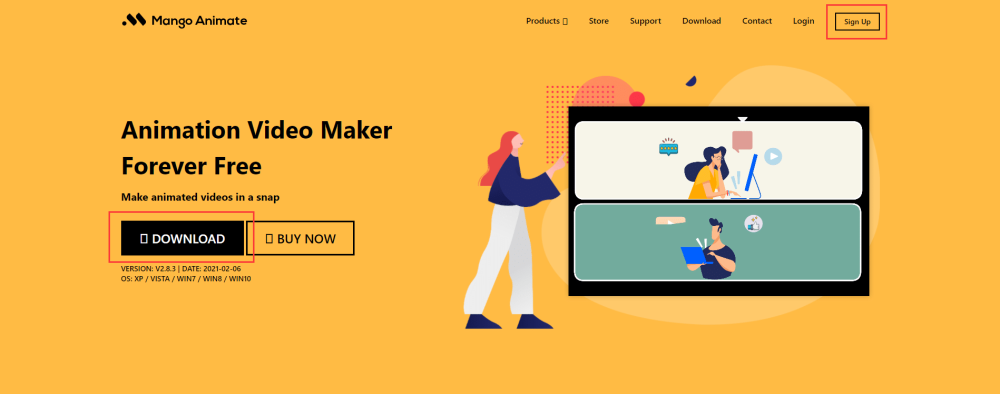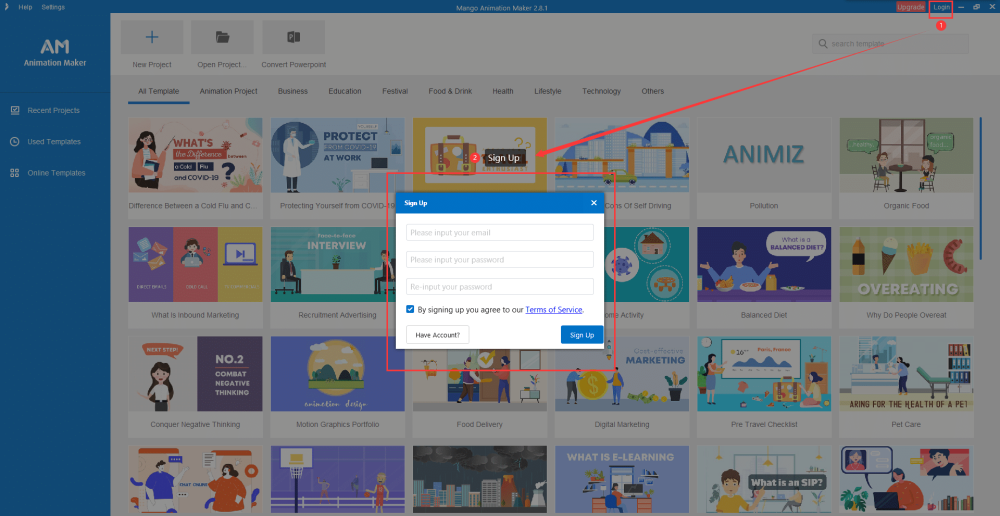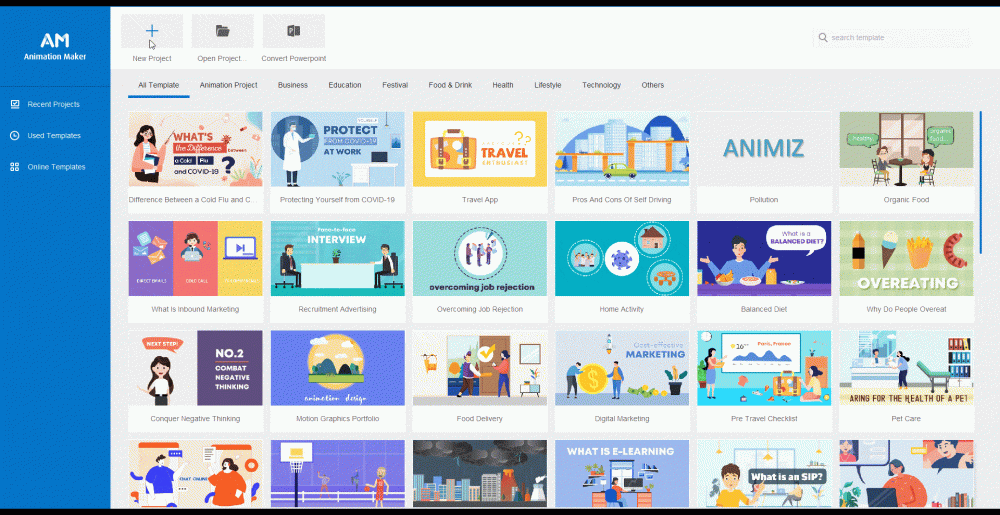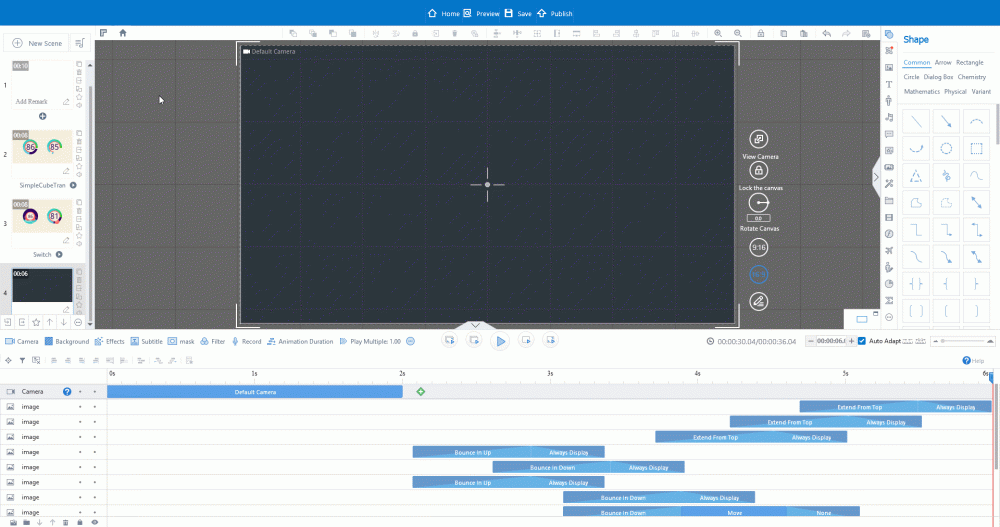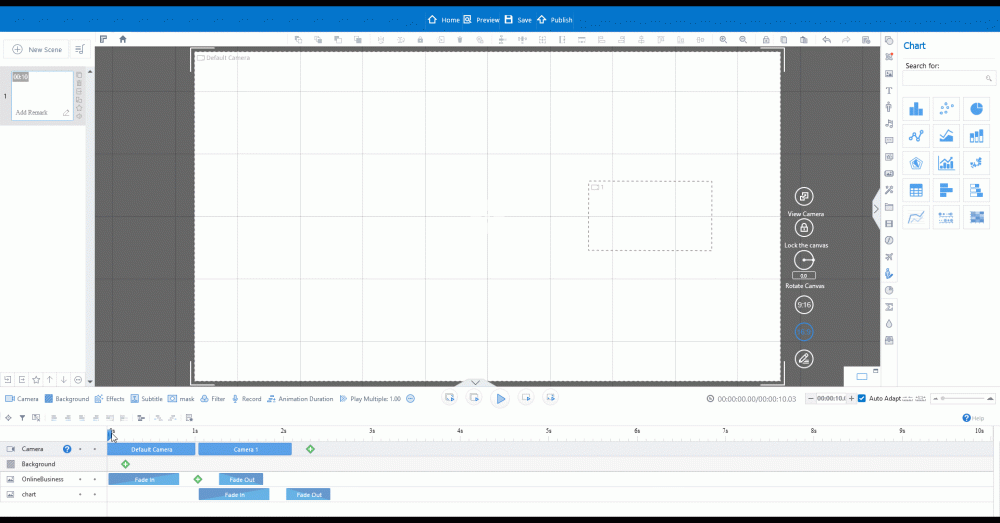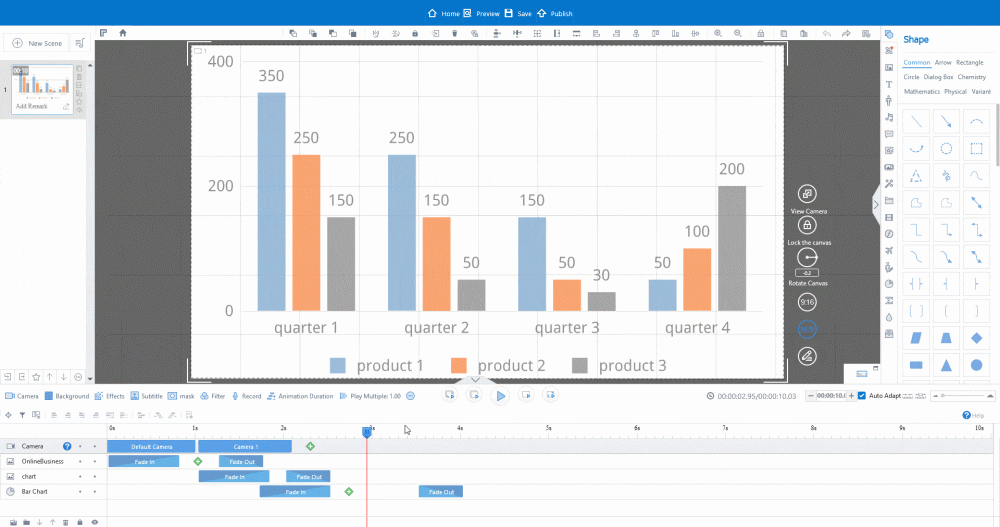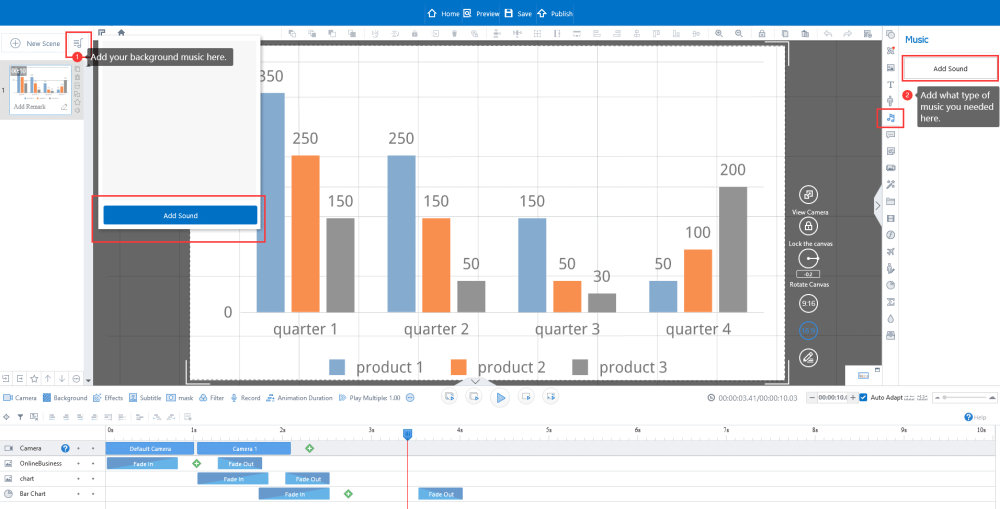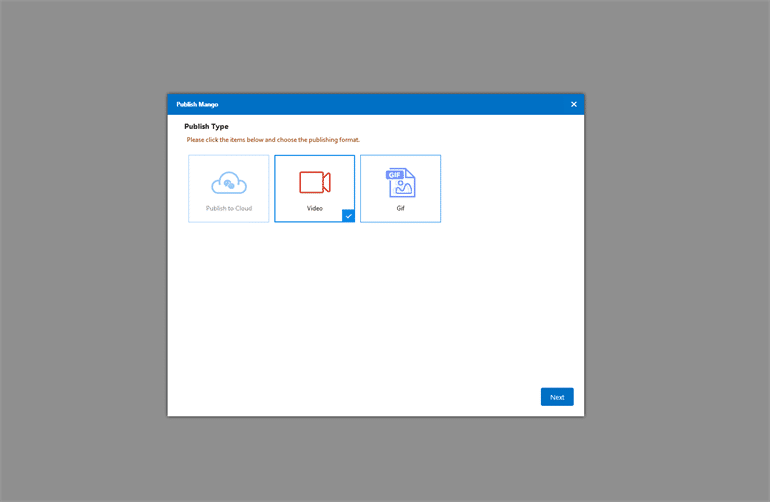人們的視覺偏好由顏色和圖形組成。您可以從下面的圖片源中獲取詳細信息,了解令人驚嘆的信息圖表為何能夠吸引我們的注意力。
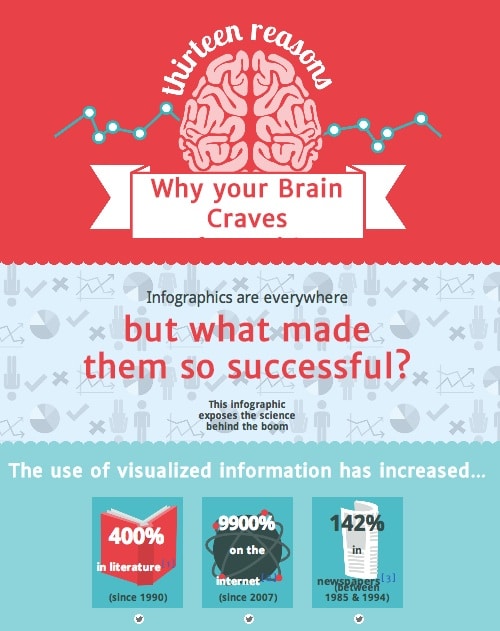
我們不再對信息圖表感到陌生。最新趨勢表明,信息圖表的發展將更加生動和情感化。如果您願意,您現在來對地方了 創建動畫信息圖表 並進行總結。
在本文中,您可以瞭解如何透過人性化的動畫資訊圖製作工具 - Mango Animation Maker,在 10 分鐘內製作動畫資訊圖視訊。下面將進一步了解 信息圖表視頻製作者 並更詳細地研究每個簡單的步驟。
How to Create Animated Infographic Video with Mango Animation Maker
需要時間: 10分鐘
透過功能強大且易於使用的動畫資訊圖表製作工具,只需 10 分鐘即可讓您的資訊圖表視訊生動起來。
- 概述目標並選擇主題
確定目標受眾,並收集相關的分析、研究和資料。搜尋 Mango Animation Maker 專業設計的範本,以獲得靈感。找到適合您主題的資訊圖表影片風格。
- 編寫信息圖表視頻腳本
為您的影片故事情節設定框架。列出您的動畫資訊圖視訊的一般內容,例如開始、進度和結束。確保您不會遺漏任何關鍵資訊。
- 選擇合適的平台開始
如果您有設計經驗,Adobe After Effects 會是不錯的選擇。但如果您需要在短時間內製作動畫資訊圖表,而且想要這個平台功能齊全、容易立即上手,Mango Animation Maker 是個不錯的選擇。從下載此軟體開始。
- 報名
使用您下載的軟體介面或以上的 Mango Animate 官方網頁註冊個人帳號。
- 打開一個新項目
定義您想要在動畫信息圖視頻中實現的目標。自定義您的空白畫布並開始創建動畫信息圖表。
- 使用新場景創建動畫信息圖表佈局
使用空白畫布進行設計並不是創建動畫信息圖表的唯一方法。您還可以從精美的模板中進行選擇並對其進行自定義。
- 自定義您的動畫信息圖表
按邏輯和時間順序排列所有場景。在右側面板上選擇圖形。通過添加信息圖表或數據 拖放 在相應的位置。
- 編輯您的信息圖表內容
編輯內容數據 一鍵式 時間線進入編輯位置。 雙擊 編輯工具欄,可根據您想要更改的內容更改圖表大小、對齊方式或顏色。
- 設置背景音樂或音效
為了完美地製作動畫信息圖表並吸引目標觀眾,您最好選擇合適的語音效果,將其放在時間軸上的相應位置。比如合適的背景音樂或者企業風格的音效。
- 保存並發布
完成信息圖表視頻後,不要忘記保存它。點擊軟件頁面頂部的“保存”和“發布”。將信息圖表視頻發佈到本地驅動器 視頻或 GIF 格式,還可以自定義水印和視頻封面。
Wrap it up
動畫信息圖視頻有效地簡化了傳輸數據材料的過程。創建動畫信息圖表曾經是一項艱鉅而復雜的任務,但現在已經不是了。但是如果您仍然不知道如何創建動畫信息圖,請嘗試從 Mango Animate 中搜索更多示例 動畫信息圖表製作者 更多的想法。無需編輯設計經驗,Mango Animate 具有直觀的界面,模板易於編輯。立即使用 Mango Animate 開始您的第一個動畫信息圖視頻之旅。一切順利!
開始創建動畫信息圖視頻