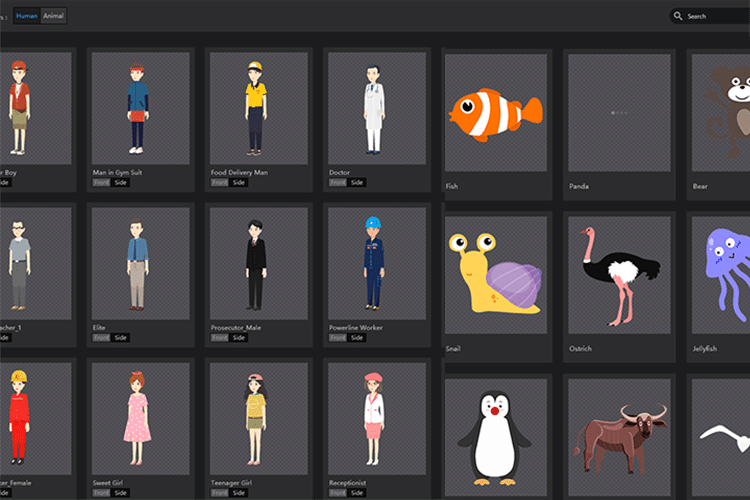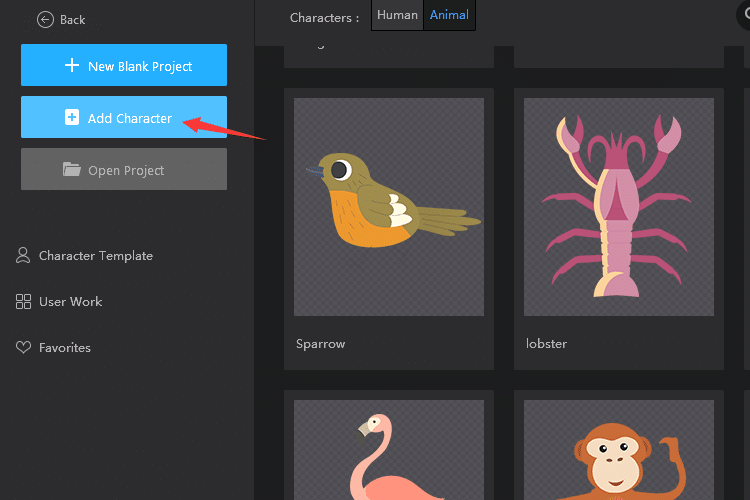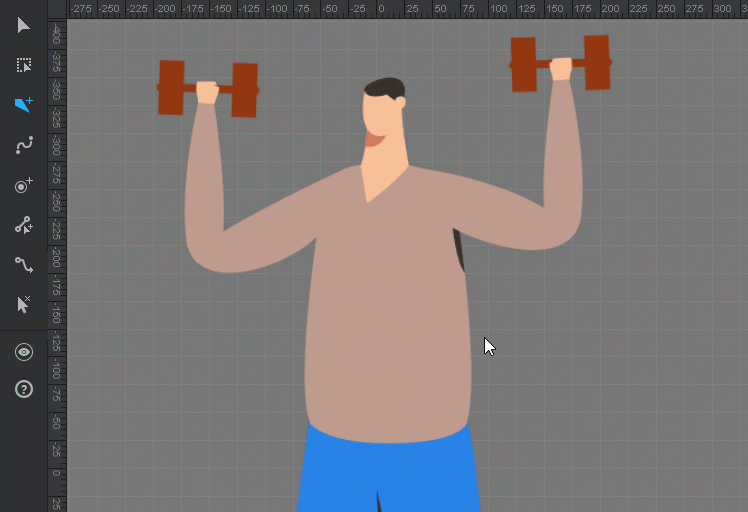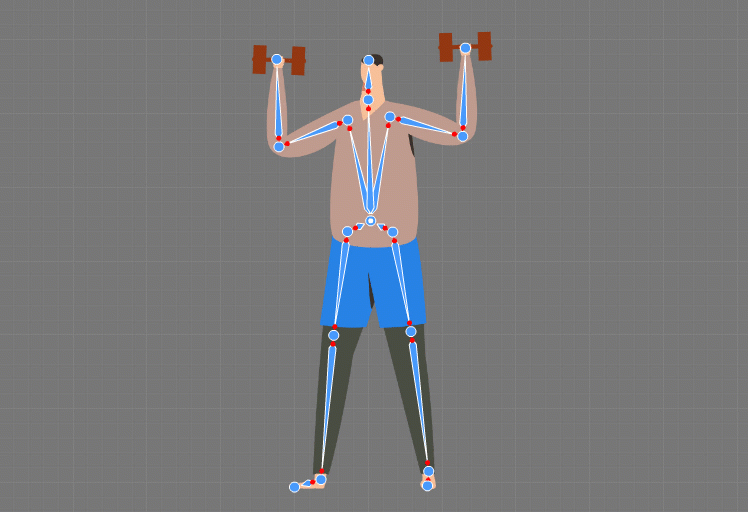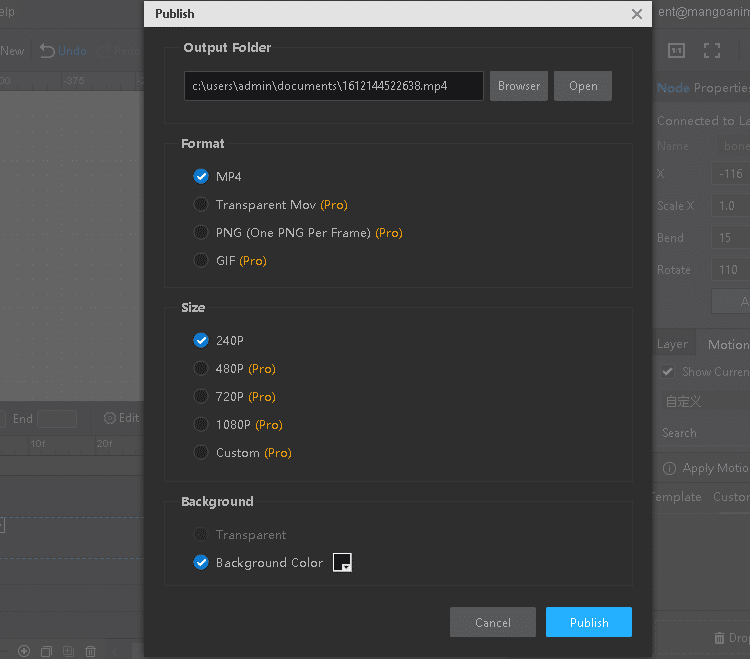Time needed: 3 minutes
In today’s internet world, a great part of our communication is completing online. Thanks to advanced technology, there are various platforms and ways for us to achieve communication, such as video, social chatting applications, and news. Among them, videos are standing out and gradually becoming the main force in ways of people communicating.
Abstract yet realistic, a skeletal animation explainer video has conquered the video market and plays an important role in marketing strategy. It is a powerful weapon to lock on potential audience. In this type of videos, characters are the vehicles to lead a story or idea unfold. They are the carrier to get across messages in a stunning and engaging way.
So what is skeletal animation? Skeletal animation contains two parts: the skin (the static character) and the skeleton. The principle of skeletal animation is to animate character via the bone structure placed inside the object which allows for the deformation of the character. Without a bone structure, then the character would not be able to be deformed or manipulated into different positions and shapes.
Creating a skeleton may be a little bit difficult and complicated and sometimes is time-consuming. The most important step of creating an animated character is exactly the skeleton. Fortunately, there are some tools on the market that can help you to simplify the whole process. And this article is aiming to show you the complete tutorial of how to make bone animation in 3 minutes with the best free skeletal animation software. Mango Animate Character Animation Maker (Mango Animate CM) is at your service.
Check this out!
- Start From The Pre-made Character
Start from the preset character figure is the wise choice for who want to make skeletal animation character in a few minutes. Mango Animate Character Animation Maker features multiple preset characters for you to use. Each character comes with two sides including the front and the side. You are allowed to edit the outfit of the character such as the cloth, eyes, mouth, eyebrows, preset expression and so on. Import your own materials is also permitted. Modify the character in the way that you like.
- (Optional) Or Import your Own Character File
If you have your own character, you can also import it into the software. Mango Animate supports to import PNG and PSD file in its free skeletal animation tool.
- (Optional) Give Your Character A Skeleton Structure
If you are start from the pre-made character, then the character already has a complete bone skeleton. So this step can be skipped. If you are start from your own file, then in this step, you are supposed to add a bone skeleton to your character.
The skeleton is the most important part in a skeletal animation. A skeleton is a set of bones that can be hierarchical organized and customize. A skeleton usually has some key joints, just like the real human. For example, the most important joints of an animated character are the knee, the neck, the elbow, etc. A bone is the connection between two already defined joints.
As the free skeletal animation software, Mango Animate CM simply the process of adding bones and you just need to click and drag your mouse. To create a new joint, simply left click your mouse to achieve. Between the two joints, that is the bone. Each bone and joint that you create is automatically parented to the last one. If you want to stop parenting and create a new joint, left click your mouse to end parenting.
Bones of limbs are supposed to be natural. You can add curved bones or directly turn the already set straight bones to curved bones. With curved bones, the movement of limbs will seem to be more natural and realistic. - Get Your Skeletal Animation Character Move
After adding skeleton to the character, now move on to animate it. Customize the position of necessary joints thus to give a new post and shape to your character. Once you set up several coherent posts, just align their placement in the timeline, making the movement coherent and fluent. If you have no idea about how to create new post to animate, then Mango Animate CM provides you with up to 100 preset motion templates. As long as the names of your character’s bone are the same as the built-in skeleton, you can drag the motion template to the timeline. Then, the character will be able to move.
- Check and export
Before finish your work, you’d better preview and check out for any mistake. If you are satisfied with your character, export it locally and share for further use. Mango Animate Character Animation Maker allows you to export your character in various formats, including MP4, MOV, PNG, and animated GIF.
Wrap it up
Communication is crucial. To achieve a high quality in communication, why not add an animated character to your animation video? If this idea inspire you to connect with your audience more meaningfully, it is time for you to move towards character creation. This complete tutorial will be your essential assistance, guide you to complete your artwork fast and efficient. Try the free skeletal animation software to make bone animation in 3 minutes.