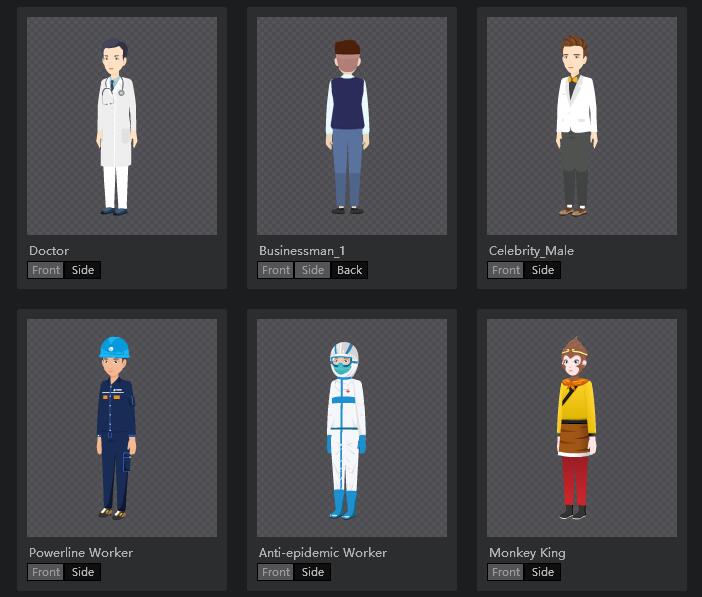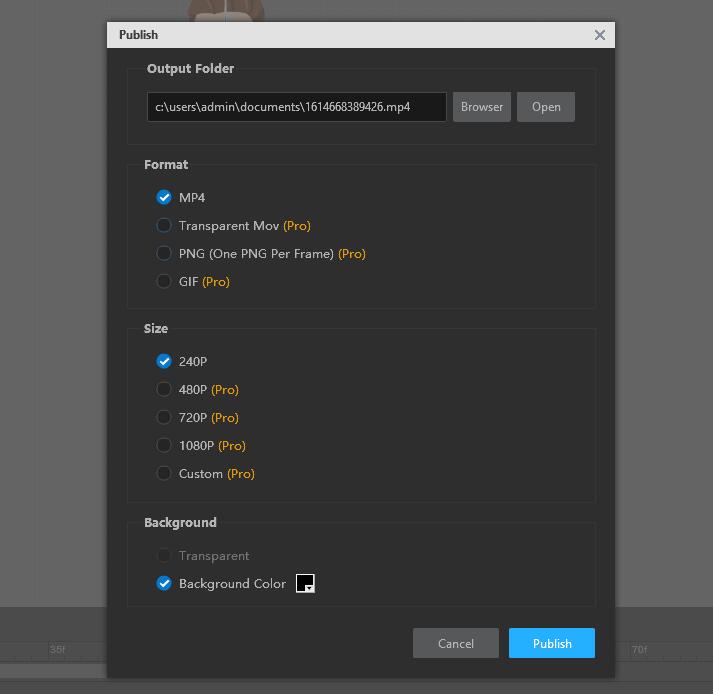Are you tired of using only static images in your animation videos and trying to make them more dynamic and vivid that your audience may be more interested in? Well, here is a way to help you out of this trouble. That is, to turn your static image into an energetic skeletal character that can do diverse actions in your videos and attract your fans’ attention. But how? You may ask. Here comes the answer. You should find a powerful 2D skeletal animation maker that can help you turn images into lively cartoon figure that can be exported in various formats and used in different situations. Mango Animate 2D Skeletal Animation Software is one of the character creators who excel in turning static images into dynamic animated characters. In this blog post, we will see precisely what the 2D skeletal animation software is and how to make a skeletal character in 3 minutes using it.
What is 2D skeletal animation software?
2D skeletal animation software is an awesome character maker that turns a still image into a vivid cartoon figure. Whether you are a beginner or a professional, you can easily make an energetic figure utilizing the 2D skeletal animation software. The character’s movements are achieved by the principle of body movement, which is, that we move our bones to achieve a specific action. So we add bones to the character to make it come alive.
How to use 2D skeletal animation software to make moveable character in 3 minutes?
Here are four steps to make a skeletal character.
- Step1:Import or select a suitable character image.
Open the software, and import the character image. If you don’t have a prepared image, you can find a proper preset character in a large library of characters built-in the software.
- Step2: Add bones to the characters
Bones are essential to make the character move, so you should be careful and patient when you add bones to your character images. The main principle is that the bones you added are supposed to enable your character to do the anticipated actions. Maybe you can do the same action to find out which part of the body has to move and add bones to the image accordingly. Or if you find the same action has appeared in the tremendous library of the preset bone structure, you can simply drag the option to apply it to your own character.
- STEP 3: Customize and animate the character
Keep in mind the expected movement you want your character to do. Then break down the movement and select the chief action postures that construct the whole movement. After having a clear idea, add the keyframe in the timeline in accordance with the core postures. In this step, the 2D skeletal animation software also offers you up to 100 vivid motion templates that you can drag and directly use to make your character move. Remember to preview the action and modify it in time to make the character work more fluently.
- STEP 4: Export and share
If your character is ready to be known by people, you can export it in various formats use it in different situations, and share it with your friends and fans through MOV, MP4, PNG, GIF, and so on.
Conclusion
It is a reality that the static image used in the animated videos is likely to be out of date and no longer attract people’s attention. So it is significant to make your character in your video a dynamic one to amuse the audience more. That is to say, learning how to make 2d skeletal character is now essential for video makers. I hope you have learned how to make skeletal character in 3 minutes with this excellent 2d skeletal animation software.
Start Creating an Animated Explainer Video