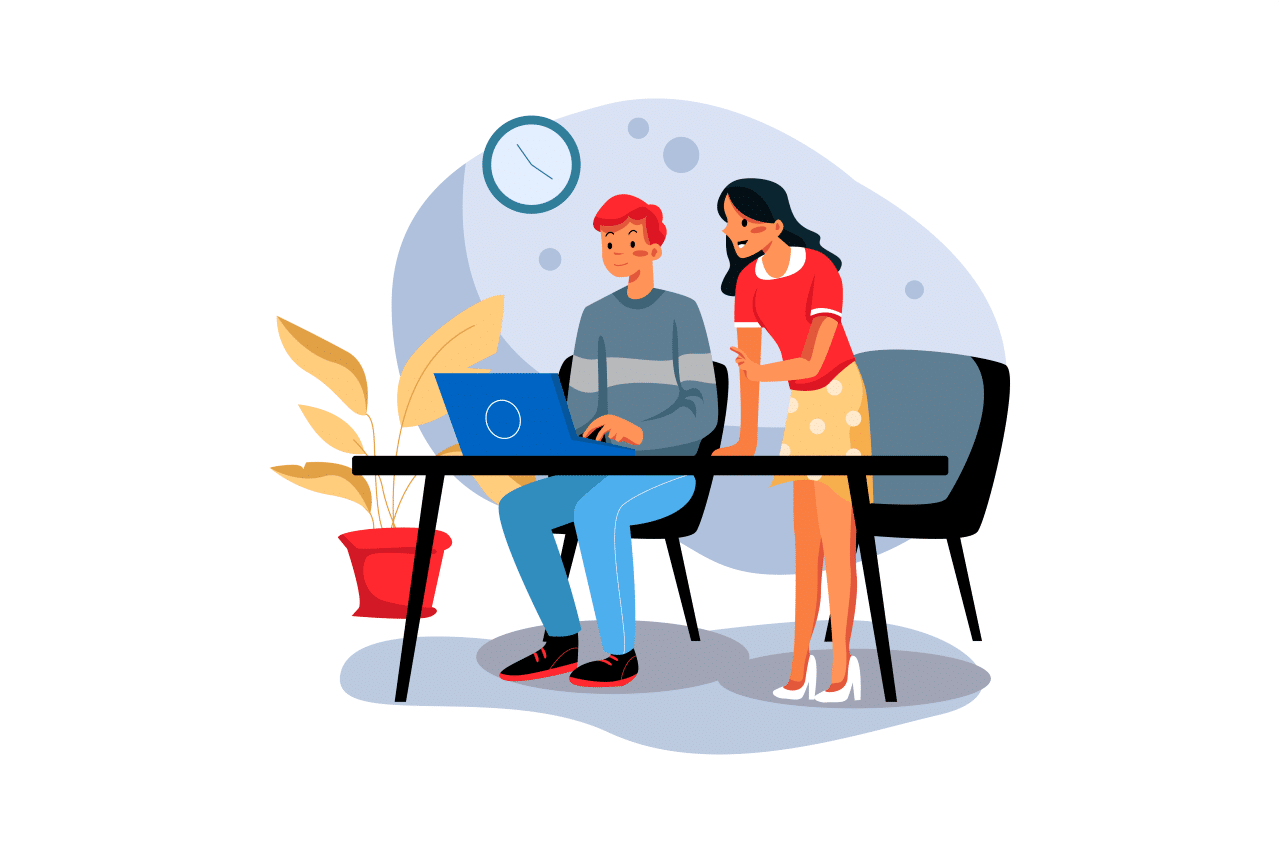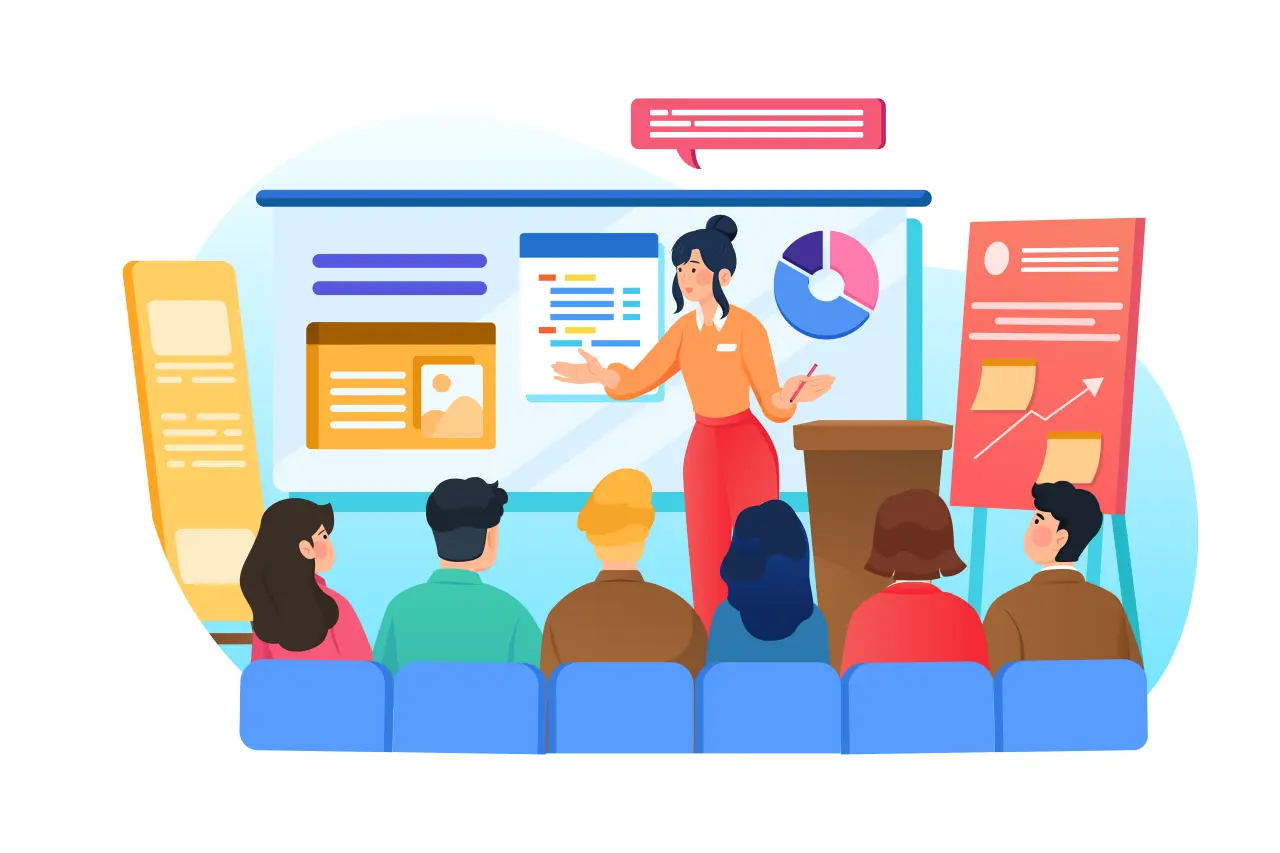As we all know, text gifs are amazing to see and use. So are you wondering how to create a text gif? If you happen to be finding a way to create a text gif, then you are definitely in the right place. This blog is going to talk about how to create a text gif using Mango Animate Text Video Maker.
What is Mango Animate Text Video Maker?
Mango Animate Text Video Maker is a wonderful text video maker that can convert text to video instantly. It is useful for making a text gif in a snap without much trouble. It provides many animated text video templates for users to choose. Within a few minutes, they can make an excellent text gif by picking, editing, and beautifying.

How to Create a Text GIF Using Text Video Maker?
Step 1: Create a new project
Open Mango Animate Text Video Maker; select a suitable template from a stunning collection of animated text video templates inside the software. Each pre-animated template features eye-catching typography animation and a fully customizable look. Or you can create a new project by clicking on NEW. In this way, a blank text video program will be present for you.
Step 2: Add or Replace the text
If you pick an animate text gif template, you should use your own text to replace the pre-set text. If you are making text gif from zero, then you will have to put all the text to the Text Video Maker. While you upload the text to the software, you should customize the text color, font, shallow according to your need.

Step 3: Animate
After putting the text into the text video maker, animate your text with a simple click. Mango Animate Text Video Maker offers a variety of exceptional motion text animation that can instantly motive the text. There are many kinds of text effect to choose from, such as sliding in, bouncing, typewriting effect and more. You can try different effects and find a suitable one to apply to the text until it meets your need.
Step 4: Decorate
In order to further beautify the text gif, you can decorate the video. Text Video Maker provides plentiful icons, such as food, expression emoji, characters, and daily items and so on. All of them can be utilized with a single click. Select carefully and find out the most appropriate one for the text gif, which would truly vivify the text gif. If you want to strengthen the whole effect of the text gif, you should get special effect activated. Click on the top right box and find special effect, choose an amazing one to apply to the text gif. Finally you will get the most awesome text gif of your own.
Step 5: Export
Make sure that the text gif you create is satisfying, and then click on EXPORT. On the pop-out window, set up the output format and other parameters, and finally hit on SURE TO OUTPUT. The text gif will be present to you in a minute. Then you can share the text gif with friends around you and people all over the world on various social media, such as Facebook, Twitter, Instagram, text message, email, and everywhere!

Overall
Creating a text gif is not as difficult as you might think. The key is to find a suitable one to utilize. Text Video Maker is the best choice for me. Simply add text to the text editor, animate and decorate the text gif, finally output it. Then it is time to enjoy the happiness that this creativity brings you.