Are you interested in text gifs which are now almost everywhere in social circle? Well, text gifs excel in improving communication efficiency and entertaining people. You can download a great many existing text gifs online. But I bet that there is sometimes a time when you want to create your own unique text gif. So, how to turn text to text gif? The first thing you should do is definitely to find a tool that can turn text to text gifs; in this case, we should use text generators. Text generators are software, or say, tools, which can turn text to text gif. Mango Animate Text Video Maker is one of the most awesome text generators, so how to use this most awesome text generator to make a text gif, here are the procedures.
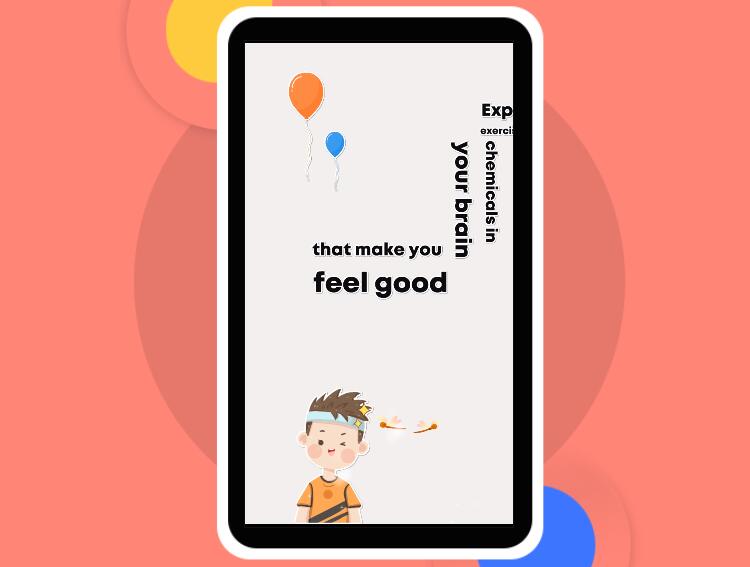
Step1: Get Ready
Before making a text gif, get the text and the software ready. Download the software from the official website. Edit the text before inputting to the software.
Step2: Import
Get the text generator operated. Click on NEW to create a new project. Then in the project interface, copy the text and paste it into the text editor. The text editor provides plentiful text patterns for uses to utilize. For example, users can change the text color and font style. Text shadow can be added during this procedure.
Step3: Animate
When the text is imported to the text generator, it is time to animate the text and beatify it. Text generator offers a wide choice of professional-looking animation effects and a built-in stock library of pictures, videos, and audio tracks to accompany your text. You can use an image, video clip, or plain color as a background. Text can be animated in a variety of ways by using different animation effects and transition styles. Click on the text, the text animation option box will pop out at the right top frame; choose a suitable effect for each sentence to make the text video more wonderful.
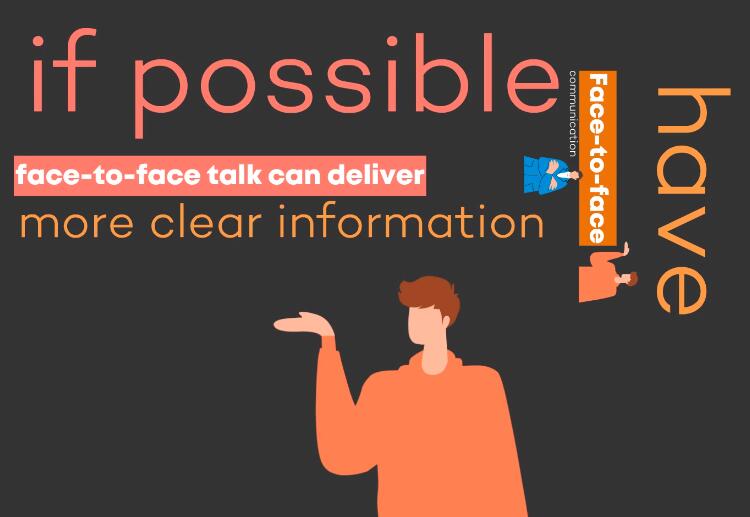
According to the text length, drag the text box in the timeline to adjust the duration time of the text. Keep in mind that you should set enough time for the audience to fully understand the text gif. To make the gif even more stunning, you can select some icons from the icon library. Click to add at the appropriate place of the sentence. It can help beautify the gif or the video. There are special effects in the software which can help create more excellent gif.
Step4: Output
When the program you make meets your satisfaction, you can click on EXPORT to output the program. In the pop-out frame, choose the output format. The text generator offers various kinds of format for you to choose, such as gif, mp4, video and others. Click on gif and then output it. You just have to wait a minute to meet your awesome gifs. Share it with friends on social media and enjoy the achievement of creativity.
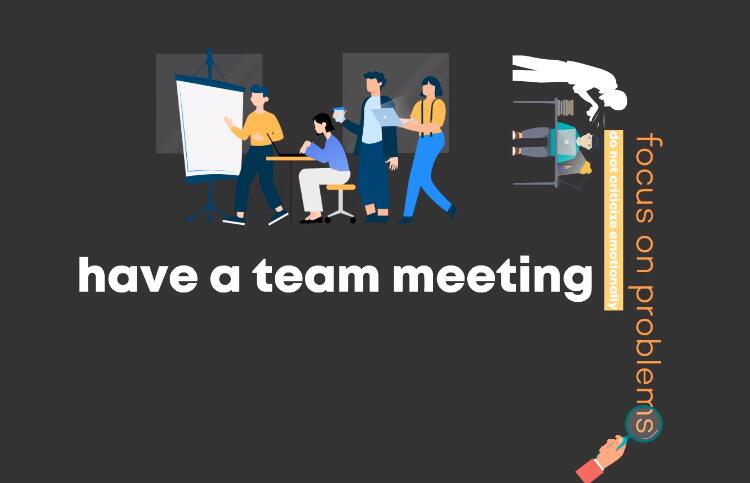
In a nutshell
Text generators are useful for making excellent and stunning gifs. Prepare the text generator and the text, import the text to the software, animate and decorate the program, and finally output the text gif. It is quite easy to create a unique and excellent gif using the most awesome text generator.