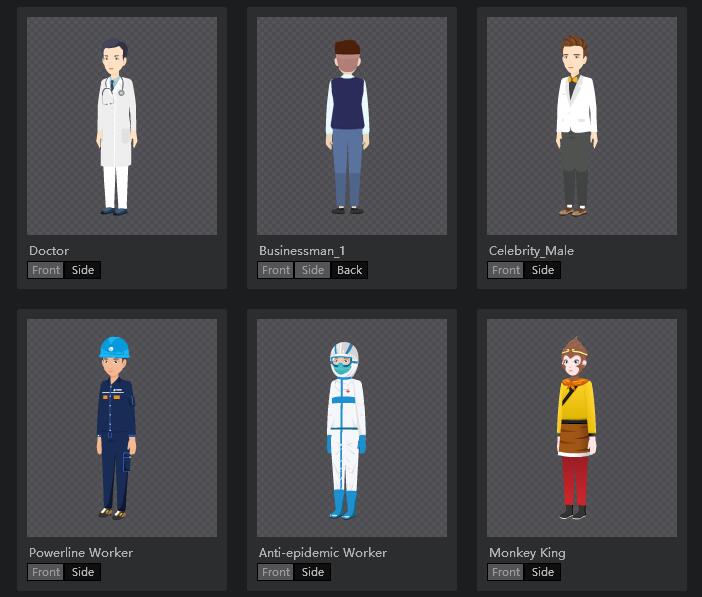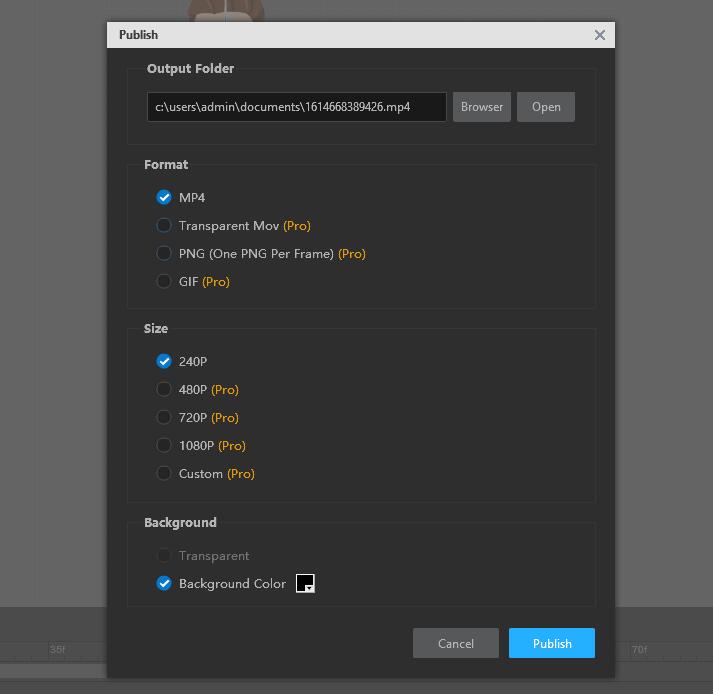คุณเบื่อกับการใช้ภาพนิ่งเพียงอย่างเดียวในวิดีโอแอนิเมชั่นของคุณและพยายามทำให้วิดีโอดูมีชีวิตชีวาและมีชีวิตชีวามากขึ้นเพื่อให้ผู้ชมสนใจมากขึ้นหรือไม่? นี่คือวิธีที่จะช่วยคุณให้พ้นจากปัญหาเหล่านี้ได้ นั่นคือการเปลี่ยนภาพนิ่งของคุณให้กลายเป็นตัวละครโครงกระดูกที่มีพลังซึ่งสามารถทำการกระทำต่างๆ ในวิดีโอของคุณได้และดึงดูดความสนใจของแฟนๆ ของคุณ แต่จะทำอย่างไร? คุณอาจถาม คำตอบคือ คุณควรหาโปรแกรมสร้างแอนิเมชั่นโครงกระดูก 2 มิติที่มีประสิทธิภาพที่จะช่วยคุณได้ เปลี่ยนภาพเป็นการ์ตูนที่มีชีวิตชีวา รูปภาพที่สามารถส่งออกได้ในรูปแบบต่างๆ และนำไปใช้ในสถานการณ์ต่างๆ ได้ Mango Animate ซอฟต์แวร์อนิเมชั่นโครงกระดูก 2 มิติ เป็นหนึ่งในผู้สร้างตัวละครที่เชี่ยวชาญในการเปลี่ยนภาพนิ่งให้กลายเป็นตัวละครเคลื่อนไหวได้ ในโพสต์บล็อกนี้ เราจะดูอย่างละเอียดว่าซอฟต์แวร์แอนิเมชั่นโครงกระดูก 2 มิติคืออะไร และจะสร้างตัวละครโครงกระดูกได้อย่างไรภายใน 3 นาทีโดยใช้ซอฟต์แวร์นี้
What is 2D skeletal animation software?
ซอฟต์แวร์แอนิเมชั่นโครงกระดูก 2 มิติเป็นเครื่องมือสร้างตัวละครที่ยอดเยี่ยมซึ่งจะเปลี่ยนภาพนิ่งให้กลายเป็นตัวการ์ตูนที่มีชีวิตชีวา ไม่ว่าคุณจะเป็นมือใหม่หรือมืออาชีพ คุณก็สามารถสร้างตัวละครที่มีพลังได้อย่างง่ายดายโดยใช้ซอฟต์แวร์แอนิเมชั่นโครงกระดูก 2 มิติ การเคลื่อนไหวของตัวละครทำได้โดยอาศัยหลักการของการเคลื่อนไหวของร่างกาย ซึ่งก็คือการที่เราขยับกระดูกของเราเพื่อให้เกิดการกระทำบางอย่าง ดังนั้นเราจึงเพิ่มกระดูกเข้าไปในตัวละครเพื่อให้ตัวละครดูมีชีวิตชีวา
How to use 2D skeletal animation software to make moveable character in 3 minutes?
ต่อไปนี้เป็นสี่ขั้นตอนในการสร้างโครงกระดูก
- ขั้นตอนที่ 1:นำเข้าหรือเลือกภาพตัวละครที่เหมาะสม
เปิดซอฟต์แวร์ และนำเข้าภาพตัวละคร หากคุณไม่มีภาพที่เตรียมไว้ คุณสามารถค้นหาอักขระที่กำหนดไว้ล่วงหน้าที่เหมาะสมในคลังอักขระขนาดใหญ่ที่มีมาให้ในซอฟต์แวร์
- ขั้นตอนที่ 2: เพิ่มกระดูกให้กับตัวละคร
กระดูกเป็นสิ่งสำคัญที่ทำให้ตัวละครเคลื่อนไหวได้ ดังนั้นคุณควรระมัดระวังและอดทนเมื่อเพิ่มกระดูกลงในรูปภาพตัวละคร หลักการสำคัญคือกระดูกที่คุณเพิ่มเข้าไปจะช่วยให้ตัวละครของคุณทำการกระทำที่คาดไว้ได้ บางทีคุณอาจทำการกระทำเดียวกันเพื่อดูว่าส่วนใดของร่างกายที่ต้องเคลื่อนไหว จากนั้นจึงเพิ่มกระดูกลงในรูปภาพตามนั้น หรือหากคุณพบว่ามีการกระทำเดียวกันนี้ปรากฏในไลบรารีโครงกระดูกที่ตั้งไว้ล่วงหน้าขนาดใหญ่ คุณก็สามารถลากตัวเลือกนั้นเพื่อนำไปใช้กับตัวละครของคุณเองได้
- ขั้นตอนที่ 3: ปรับแต่งและทำให้ตัวละครเคลื่อนไหว
โปรดจำไว้ว่าคุณต้องการให้ตัวละครของคุณเคลื่อนไหวอย่างไร จากนั้นแยกการเคลื่อนไหวออกเป็นส่วนๆ และเลือกท่าทางการเคลื่อนไหวหลักที่จะสร้างการเคลื่อนไหวทั้งหมด หลังจากมีแนวคิดที่ชัดเจนแล้ว ให้เพิ่มคีย์เฟรมในไทม์ไลน์ตามท่าทางหลัก ในขั้นตอนนี้ ซอฟต์แวร์แอนิเมชั่นโครงกระดูก 2 มิติยังมอบเทมเพลตการเคลื่อนไหวที่สดใสมากถึง 100 แบบให้คุณลากและใช้โดยตรงเพื่อให้ตัวละครของคุณเคลื่อนไหว อย่าลืมดูตัวอย่างการเคลื่อนไหวและแก้ไขทันทีเพื่อให้ตัวละครทำงานได้อย่างคล่องตัวมากขึ้น
- ขั้นตอนที่ 4: ส่งออกและแบ่งปัน
หากตัวละครของคุณพร้อมที่จะให้ผู้คนรู้จัก คุณสามารถส่งออกตัวละครของคุณในรูปแบบต่างๆ เพื่อใช้งานในสถานการณ์ต่างๆ และแบ่งปันกับเพื่อนๆ และแฟนๆ ของคุณผ่าน MOV, MP4, PNG, GIF และอื่นๆ
Conclusion
ภาพนิ่งที่ใช้ในวิดีโอแอนิเมชั่นมักจะล้าสมัยและไม่ดึงดูดความสนใจของผู้คนอีกต่อไป ดังนั้นการทำให้ตัวละครในวิดีโอของคุณเป็นแบบไดนามิกจึงมีความสำคัญเพื่อสร้างความบันเทิงให้ผู้ชมมากขึ้น กล่าวคือ การเรียนรู้วิธี สร้างตัวละครโครงกระดูก 2 มิติ เป็นสิ่งสำคัญสำหรับผู้สร้างวิดีโอในปัจจุบัน หวังว่าคุณคงได้เรียนรู้วิธีสร้างตัวละครโครงกระดูกใน 3 นาทีด้วยซอฟต์แวร์แอนิเมชั่นโครงกระดูก 2 มิติที่ยอดเยี่ยมนี้แล้ว
เริ่มสร้างวิดีโออธิบายแบบเคลื่อนไหว