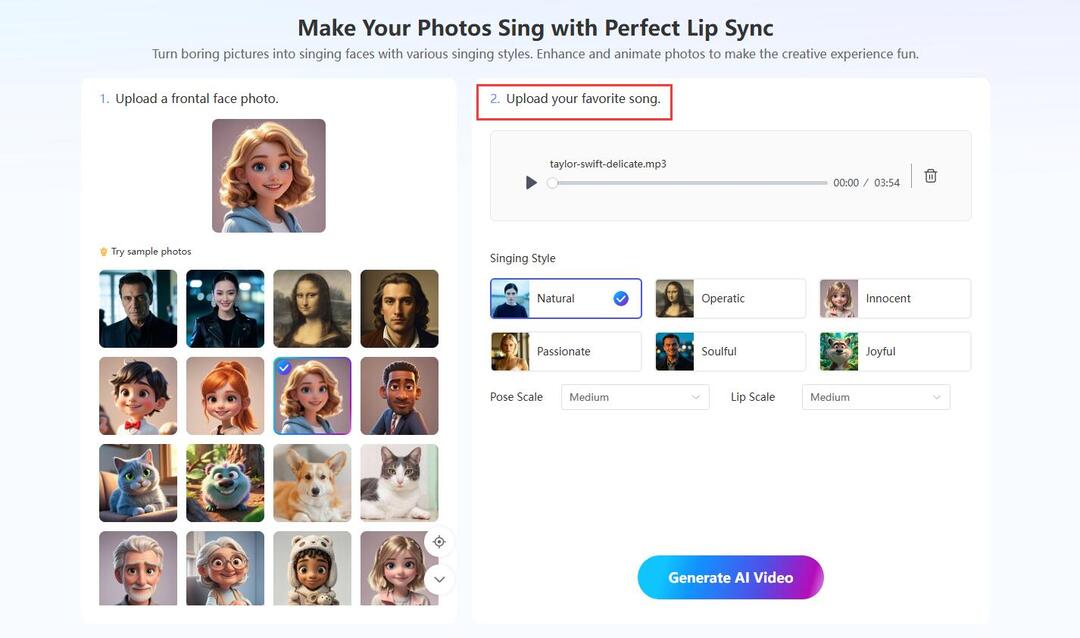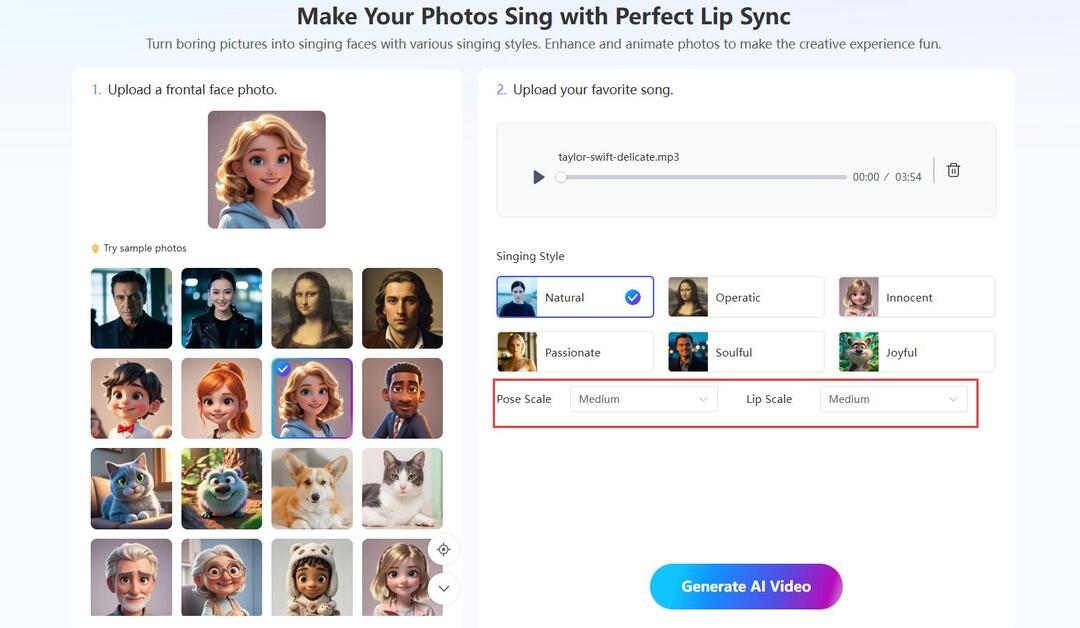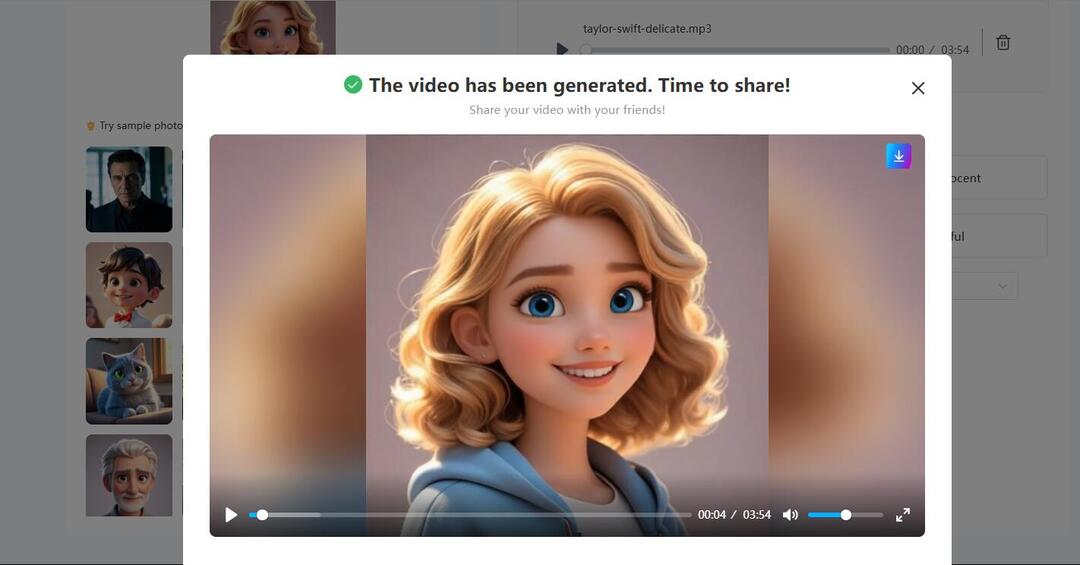Želite, da fotografija zapoje vašo najljubšo pesem? Podjetja v svojih oglasih pogosto uporabljajo pojoče fotografije, da bi bili pri prodaji izdelka ali storitve humorni in nepozabni. Posamezniki jih uporabljajo, da bi nasmejali prijatelje in pritegnili pozornost na svoje profile v družabnih omrežjih. Najnovejše orodje z umetno inteligenco lahko statično portretno fotografijo pretvori v animirani videoposnetek z gibljivimi ustnicami, ki se sinhronizirajo z besedami pesmi. Z njim lahko frontalni obraz osebe na fotografiji zapoje katero koli pesem, ki jo naložite. V nadaljevanju so uporabni nasveti o tem, kako z umetno inteligenco ustvariti pojoče fotografije.
Preparations before Making Your Photos Sing
Izberite ugledno spletno orodje, kot je Mango AI da bodo fotografije pele vaše pesmi. To je preprosto orodje za pretvorbo fotografij v pojoče videoposnetke, ki poenostavi postopek pretvorbe portretov v pojoče videoposnetke z animirano sinhronizacijo ustnic. Za njegovo uporabo ni potrebno nobeno tehnično znanje.
Ključne funkcije Mango AI
- Enostavna uporaba platforme
- V nekaj sekundah ustvarite animirane fotografije s petjem
- Možnosti prilagajanja za prilagoditev gibanja ustnic in poziranja
- Številne možnosti sloga petja
- Usta se sinhronizirajo s preneseno pesmijo
Izberite ali ustvarite digitalno frontalno portretno fotografijo, ki jo želite posneti. Če fotografije nimate, jo lahko posnamete s pametnim telefonom ali digitalnim fotoaparatom. To je lahko fotografija človeka ali živali. Za najboljše rezultate poskrbite, da bo kakovost slike vsaj 720p ali 1080p. Če to počnete za zabavo ali iz osebnih razlogov, ni nujno, da je vaš portret videti profesionalno. Oblecite nekaj vsakdanjega, fotoaparat namestite na stativ za stabilnost in mirno stojte ali sedite pred njim, medtem ko bo posnel sliko sprednjega dela vašega obraza. Posneti mora ves vaš obraz. Če bi radi posneli risani lik, lahko ustvarite tudi ilustracijo ali risano sliko sprednjega dela človeškega ali živalskega obraza.
How to Generate Singing Pictures with Mango AI
- Naloži fotografijo portreta
Obiščite Mango AI in izberite "Fotografije petja" orodje. Pod podnaslovom z naslovom "Naloži fotografijo obraza" kliknite na polje "Naloži fotografijo obraza". Če s svojimi portretnimi fotografijami niste zadovoljni, lahko uporabite tudi eno od vzorčnih fotografij na platformi. Mango AI vam na primer omogoča eksperimentiranje z vzorčnimi portreti moških, žensk, Mona Lize ter različnih risanih živali in ljudi. Na enem od teh vzorcev lahko preizkusite izboljšavo petja in preverite, kako dobro deluje orodje za pretvorbo.
- Pripravite zvočno datoteko pevskih portretov
Odločite se, katero skladbo želite naložiti. Če zvočne datoteke še nimate, jo morate pridobiti tako, da jo prenesete ali ustvarite sami. Če gre za komercialno pesem, ki jo nameravate javno razširjati, se prepričajte, da imate zanjo pravice. Kliknite polje "Upload audio or drop it here" pod podnaslovom "Upload Your Favorite Song".
Upoštevajte, da je v brezplačni različici Mango AI mogoče naložiti največ minuto zvoka, zato poskrbite, da bo vaša skladba trajala največ 60 sekund. - Izberite slog petja
Mango AI vam omogoča, da izberete slog petja, ki ustreza razpoloženju naložene pesmi. Izberite najboljši slog petja, ki dopolnjuje občutek vaše pesmi, zlasti osebe, ki jo poje. Možnosti slogov petja vključujejo naslednje:
Naravni - Standarden, preprost glas, ki zveni naravno.
Operni - Bolj dramatičen in intenziven glas.
Nedolžna - Mehak, naiven, nedolžen glas.
Strasten - Energičen, čustven in intenziven glas.
Duhovit - Izrazit glas z veliko globino.
Joyful - Veselo navdušen in pozitiven glas. - Izberite možnost lestvice poziranja
Mango AI ima spustni meni "Lestvica poz". Pose Scale se nanaša na gibanje glave in obraza na portretni fotografiji. Če na primer želite, da glava in obraz med petjem pokažeta znatne premike, izberete možnost Medium (Srednja) ali Big (Velika). Če želite, da gibov ni ali da so minimalni, izberite Brez gibov ali Majhni. Mango AI vam omogoča tudi izbiro možnosti "Lip Scale" (Lestvica ustnic), s katero določite količino gibanja ustnic portreta med petjem. Tri možnosti so Small (Majhna), Medium (Srednja) in Big (Velika).
- Ustvarjanje videoposnetka
Kliknite gumb "Generate AI Video", da fotografija zapoje vašo pesem. Orodje AI mora v manj kot 30 sekundah uporabiti zvok in nastavitve sloga na fotografiji. Ko bo to storilo, si boste ogledali novo ustvarjen videoposnetek s pojočim portretom.
Predvajajte videoposnetek in preverite, ali je zadovoljiv. Če je, prenesite videoposnetek v računalnik ali mobilno napravo. V nasprotnem primeru izberite različne možnosti merjenja položaja in merjenja ustnic ter znova ustvarite videoposnetek in preverite, s katerimi možnostmi je videti najbolje.
Use Cases for Singing Photos
Pripravljeni ste na ustvarjanje fotografij petja za poslovno, zabavno ali osebno uporabo. Tukaj je nekaj pogostih primerov uporabe fotografij petja:
- animacije petja, ki jih je mogoče deliti in objaviti v družabnih medijih ter tako pritegniti pozornost.
- čestitke prijatelju ali družinskemu članu za praznike ali rojstni dan
- Zgodovinske podobe slavnih osebnosti ali politikov prepevajo sodobne pesmi za zabavo ljudi.
- Animirane pojoče maskote, ki promovirajo izdelek v oglasu
- Animirani liki, ki otrokom ali odraslim dajejo izobraževalne lekcije
- Oživite stare družinske fotografije
Conclusion
Ustvarjanje fotografij je zabavna in inovativna izkušnja. S spletnimi orodji umetne inteligence, kot je Mango AI, lahko vsakdo v nekaj korakih spremeni dolgočasno portretno sliko v animirani pojoči obraz. Ne glede na to, ali želite zabavati prijatelje, izboljšati tržno kampanjo ali eksperimentirati z digitalno ustvarjalnostjo, je ustvarjanje pojočih fotografij zdaj lažje kot kdaj koli prej. S preprostim sledenjem tem korakom lahko prilagodite obrazne poze, izberete slog petja ter ustvarite zanimive in visokokakovostne videoposnetke. Poskusite in oživite svoje fotografije!
Ustvarjanje zanimivih pevskih portretov z umetno inteligenco Mango AI