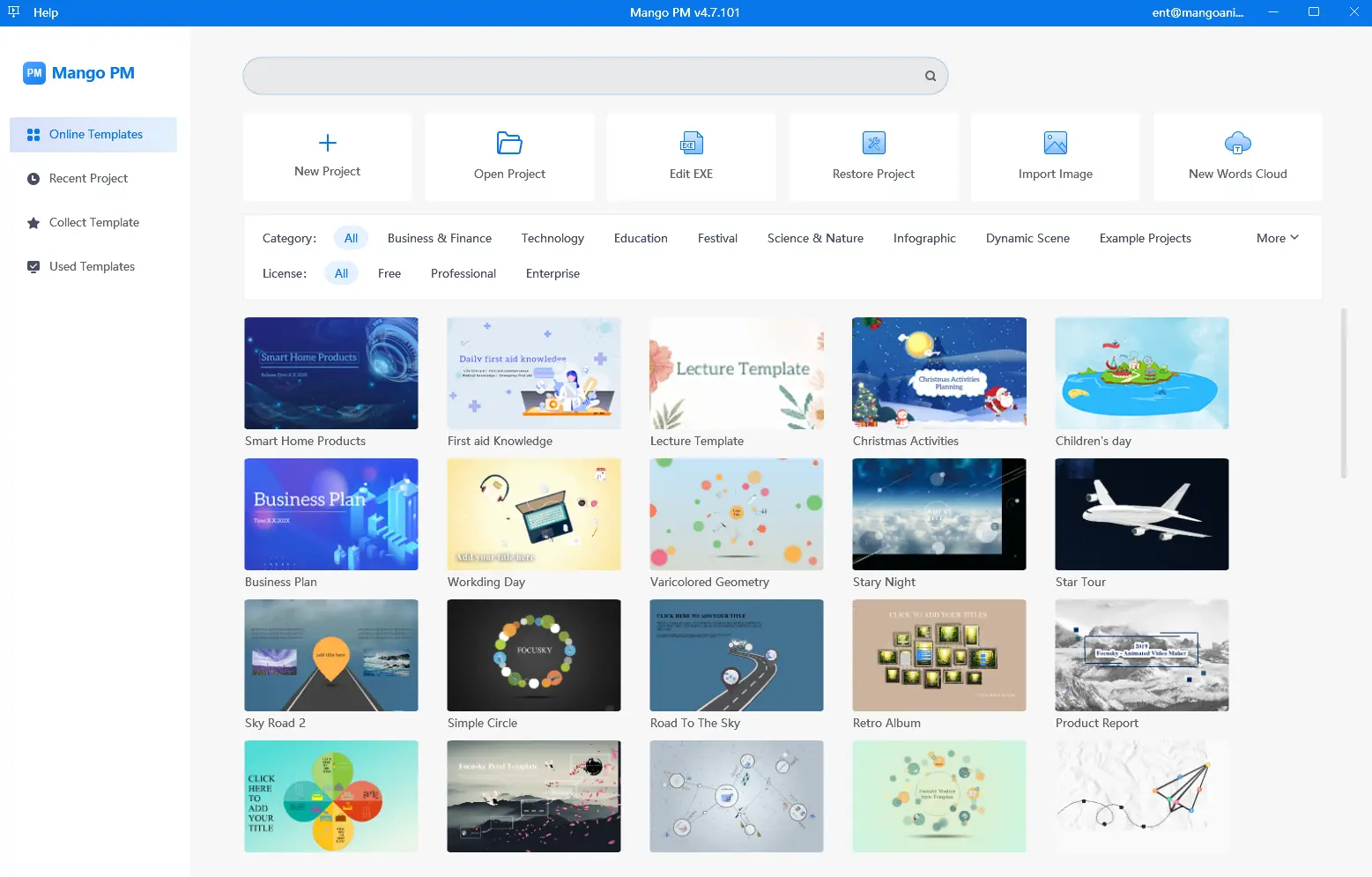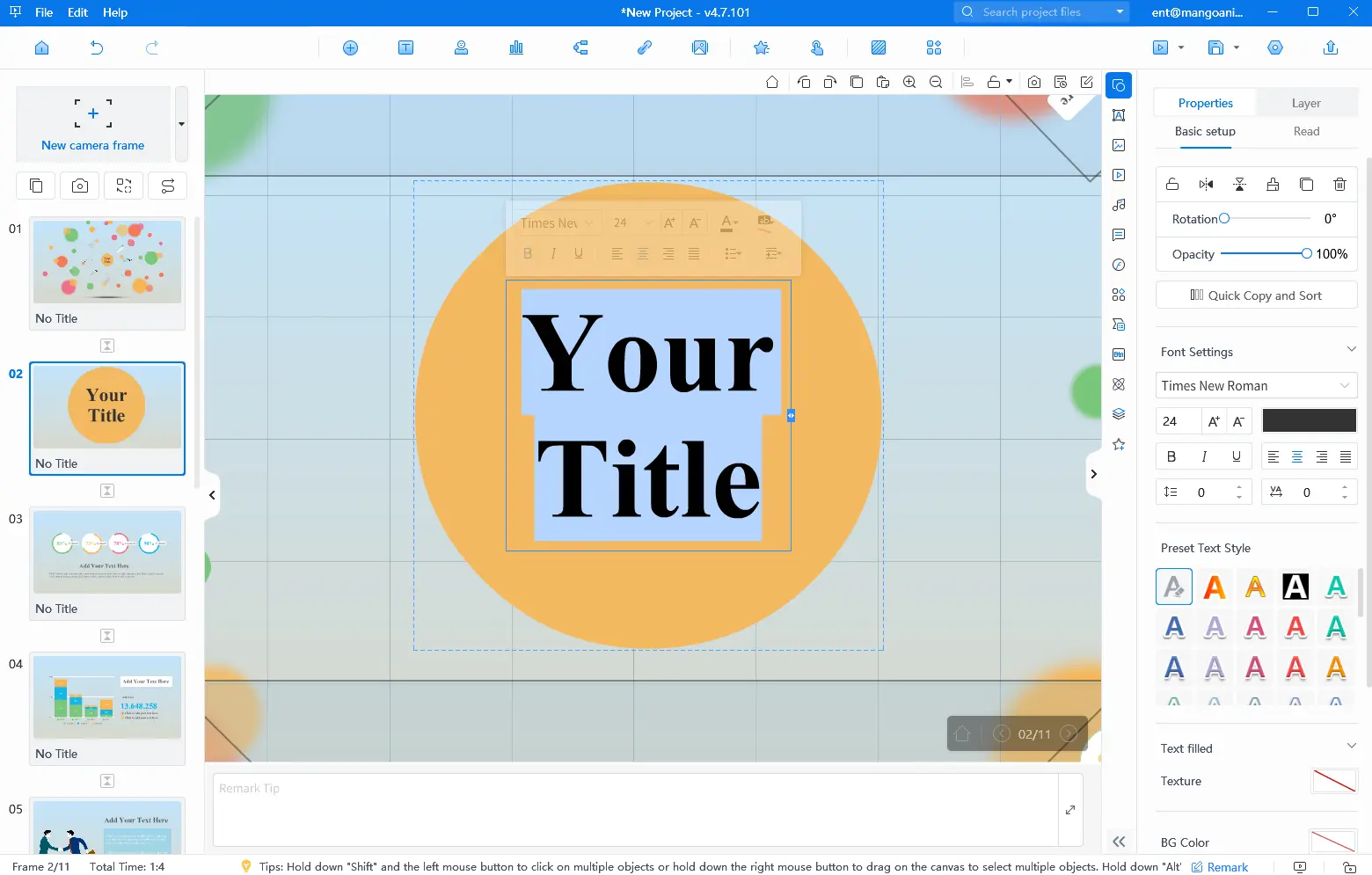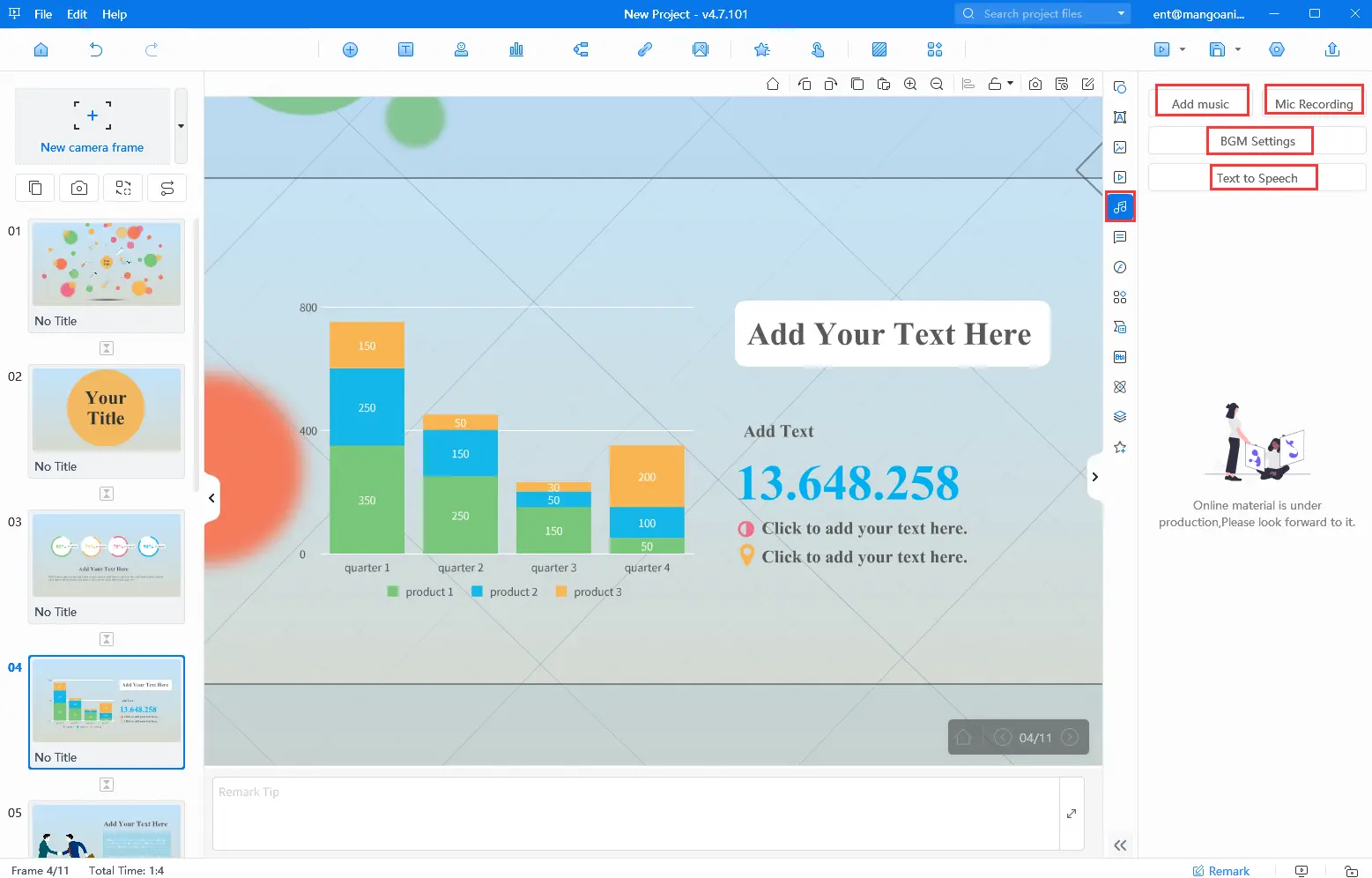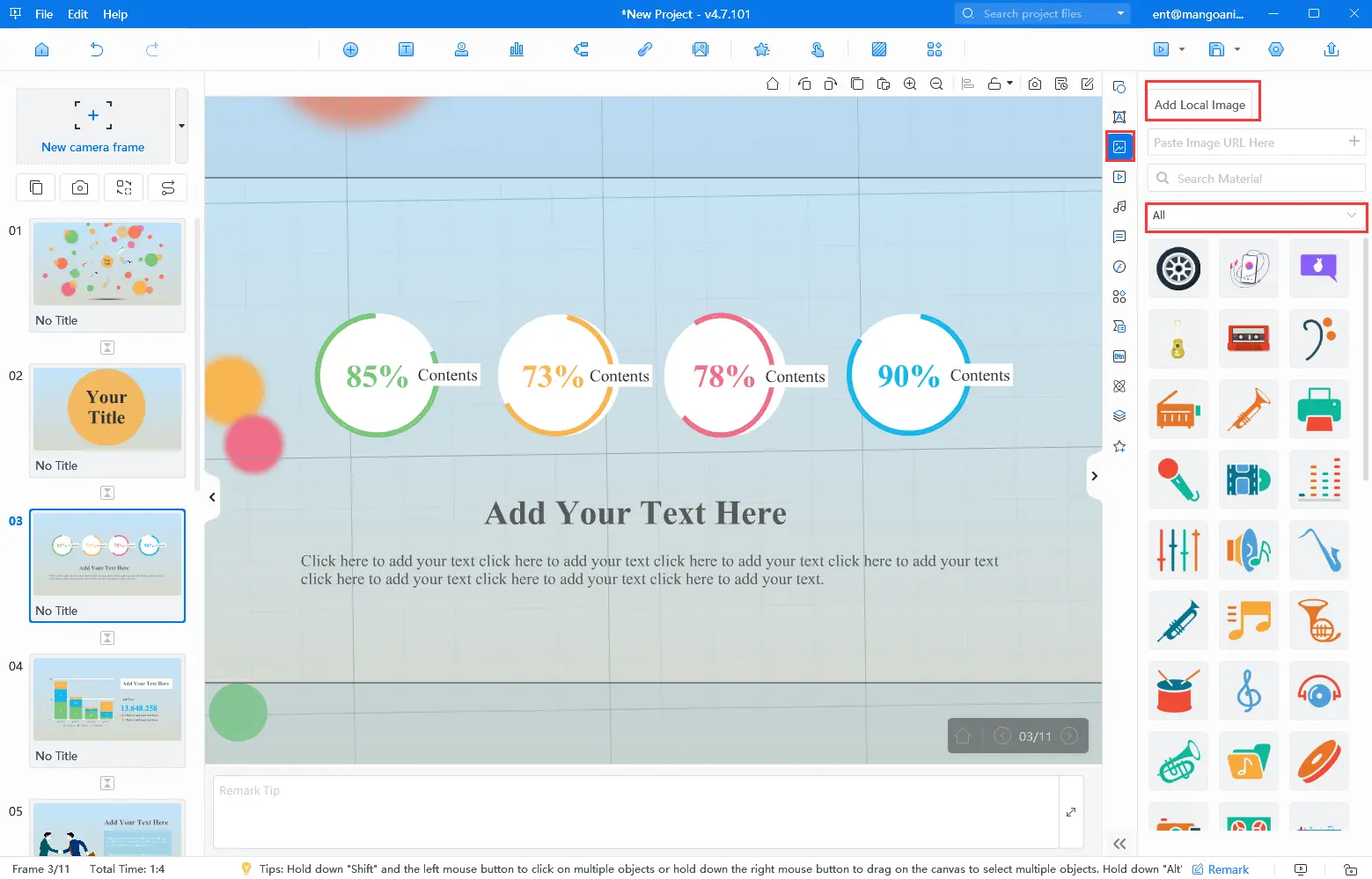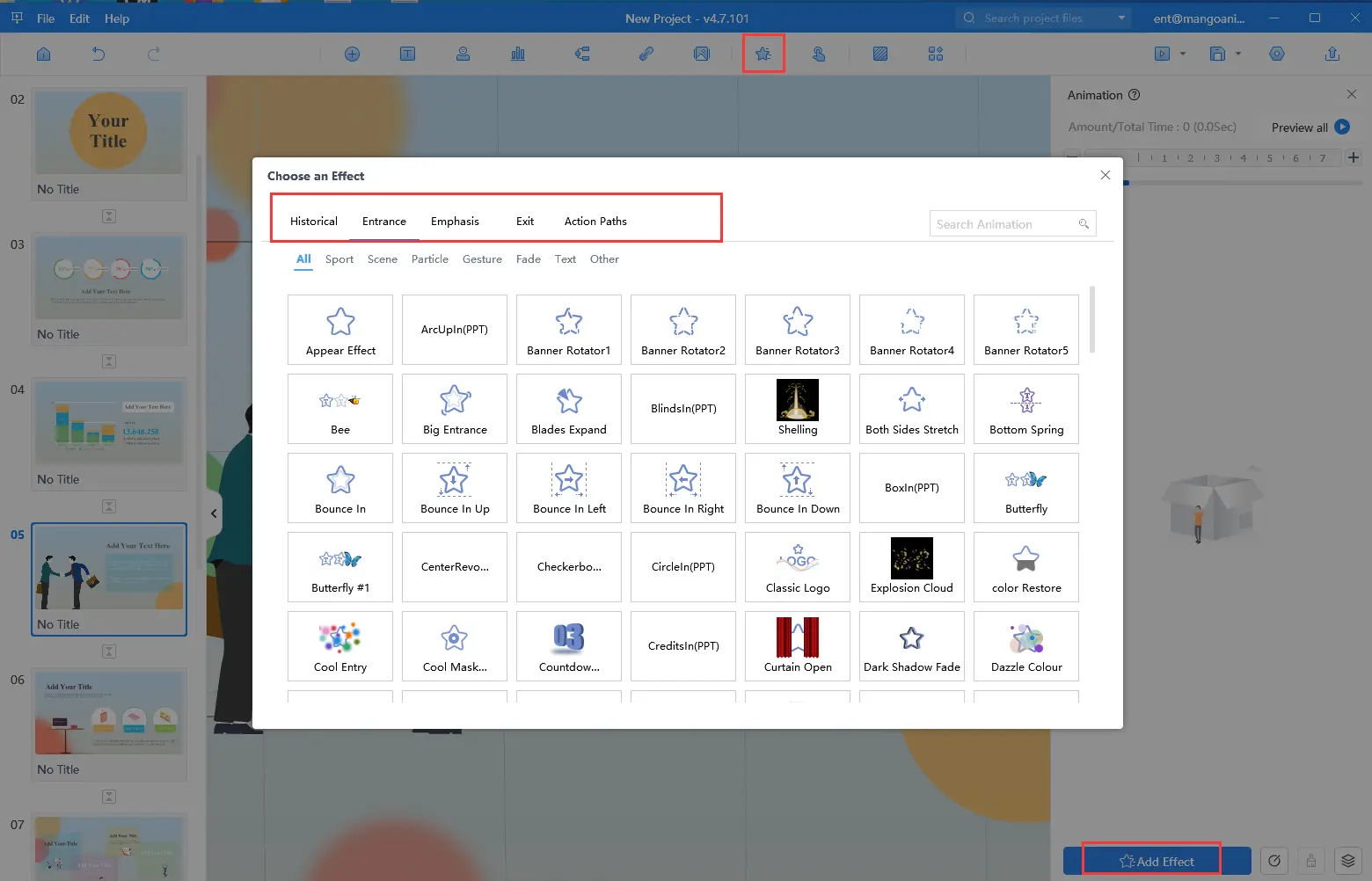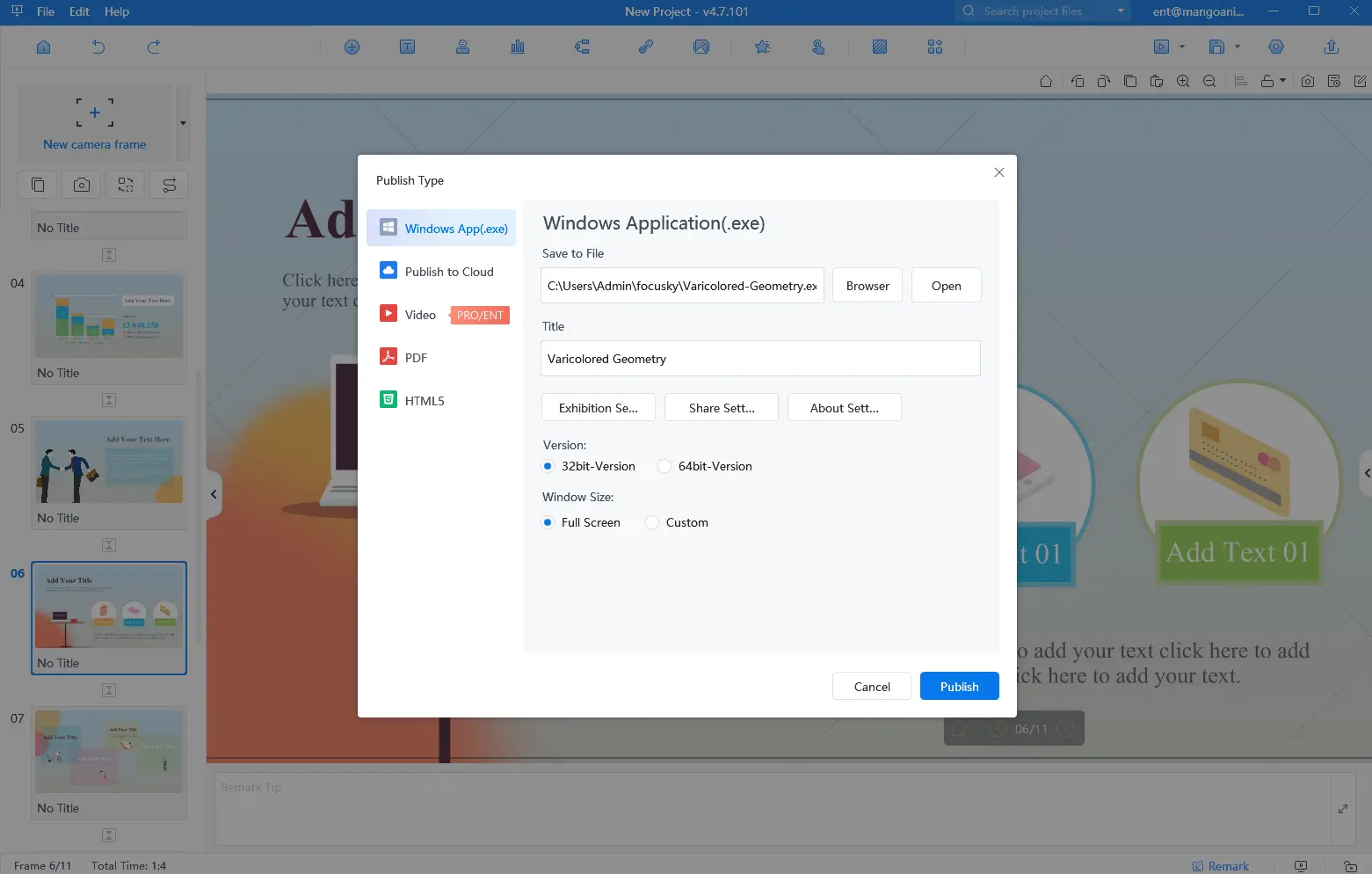De obicei, un slideshow este plin de elemente multimedia, precum muzică și imagini, pentru a atrage atenția publicului. Și nu este dificil să faceți un prezentare de diapozitive cu muzică și imagini. Dar știți cum să faceți prezentarea de diapozitive mult mai remarcabilă? Mango Presentation Maker (Mango PM) oferă o modalitate simplă și ușoară de a face acest lucru. Acesta vă permite să creați prezentări uimitoare cu doar câteva clicuri. În această postare pe blog, vă vom arăta cum să utilizați Mango Presentation Maker pentru a realiza un slideshow cu muzică și imagini pas cu pas.
Best Slideshow Generator – Mango Presentation Maker
Mango Presentation Maker este un generator de prezentări ușor de utilizat care vă permite să creați rapid și ușor prezentări cu aspect profesional. Cu Mango PM, puteți adăuga imagini, videoclipuri, text și muzică la prezentările dvs. Instrumentul este perfect pentru crearea de slideshow-uri, prezentări de afaceri și materiale educaționale. Vedeți caracteristicile sale puternice pentru a vă ajuta să realizați prezentări uimitoare.
- Interfață ușor de utilizat: Mango PM are o interfață ușor de utilizat care facilitează crearea de prezentări cu aspect profesional. Instrumentul oferă o gamă largă de șabloane din care puteți alege și pe care le puteți personaliza după bunul plac.
- Suport multimedia: Mango Presentation Maker acceptă o varietate de formate multimedia, inclusiv imagini, videoclipuri, audio și text. Puteți adăuga cât de multe elemente doriți la prezentarea dvs., făcând-o mai atractivă și interactivă.
- Personalizare: Mango Presentation Maker oferă o gamă largă de opțiuni de personalizare, inclusiv stiluri de font, culori și animații. Puteți personaliza fiecare element al prezentării dvs. pentru a se potrivi cu marca sau tema dvs.
Creați-vă propriile prezentări animate
6 Simple Steps to Make a Slideshow With Music and Pictures
Un ghid simplu cu 5 pași pentru a vă învăța cum să realizați un slideshow cu muzică și imagini.
- Alegeți un șablon
Descărcați Mango PM de pe site-ul său oficial și instalați-l pe computer. Când lansați programul software, vi se vor prezenta diverse modele de prezentări de diapozitive bine realizate. Pur și simplu selectați-l pe cel care se potrivește cel mai bine nevoilor dvs. pentru a începe să vă creați slideshow-ul captivant fără efort.
- Editarea textului
Odată ce ați selectat un șablon, este timpul să adăugați textul. Faceți dublu clic pe caseta de text și introduceți textul. Puteți adăuga text la fiecare diapozitiv sau doar la diapozitivul de titlu. Alegeți un font și o culoare care să vă completeze tema și să îmbunătățească aspectul general al prezentării de diapozitive.
- Încărcați-vă muzica
Mango PM vă permite să adăugați muzică din fișierele dvs. sau să înregistrați audio chiar în cadrul programului folosind un microfon. De asemenea, puteți ajusta setările muzicii de fundal în funcție de nevoile dvs.
- Introduceți imagini
Acum este momentul să vă adăugați imaginile. Mango PM oferă imagini predefinite pe care le puteți utiliza direct, sau puteți încărca imagini de pe computer sau puteți lipi URL-ul imaginii.
- Adăugați animații
Pentru a vă face prezentarea mai dinamică și mai atractivă din punct de vedere vizual, puteți adăuga animații fiecărui element și efecte de tranziție la diapozitive. Mango PM oferă o varietate de opțiuni de animație din care puteți alege, astfel încât să vă puteți personaliza slideshow-ul după bunul plac.
- Publicați și distribuiți
Faceți clic pe butonul "Previzualizare" pentru a vedea cum arată prezentarea dvs. Dacă sunteți mulțumit de prezentarea dvs., publicați-o în formatul pe care îl preferați și partajați-o cu URL-ul sau codul QR cu alte persoane.
Conclusion
Crearea unui slideshow cu muzică și imagini nu a fost niciodată mai ușoară datorită Mango Presentation Maker. Cu interfața sa ușor de utilizat, suportul multimedia și opțiunile de personalizare, puteți crea cu ușurință un slideshow cu aspect profesional care vă va impresiona audiența. După cum puteți vedea, este destul de ușor să creați un slideshow cu Mango PM, fie pentru afaceri, educație sau uz personal. Deci, de ce să mai așteptați? Descărcați Mango Presentation Maker astăzi și începeți să vă creați propriile prezentări uimitoare!
Începeți să creați cu ușurință prezentări animate