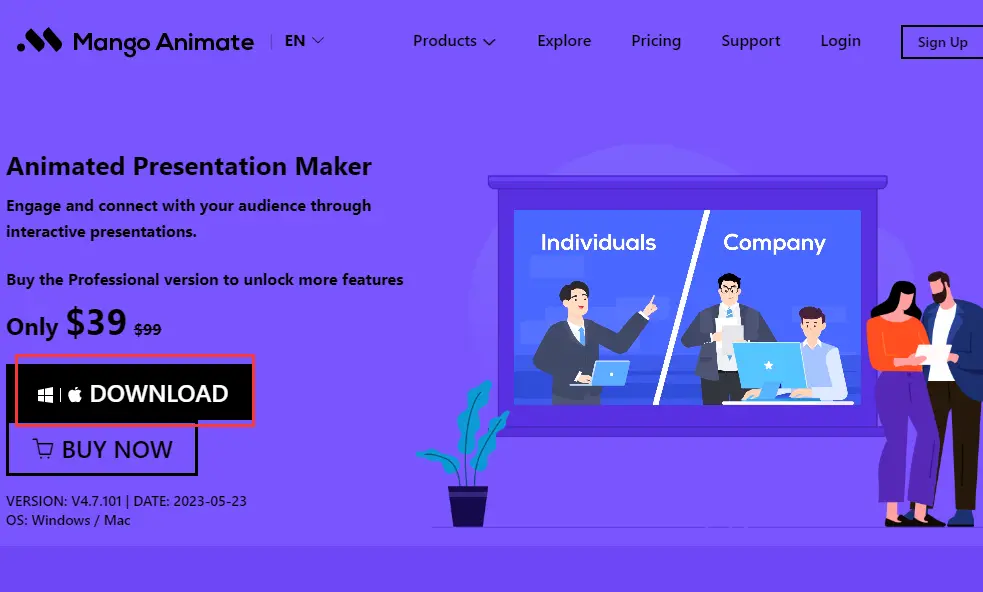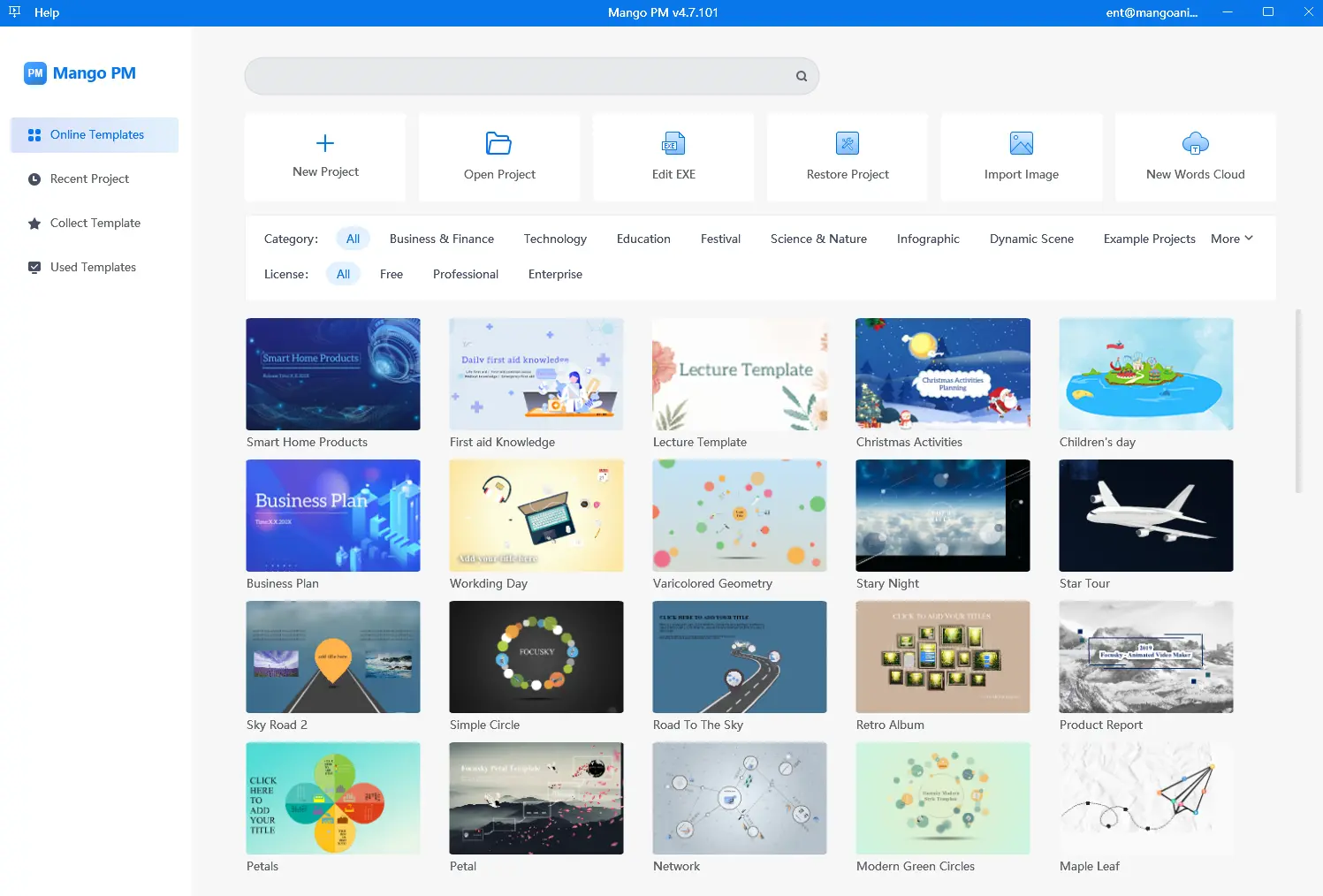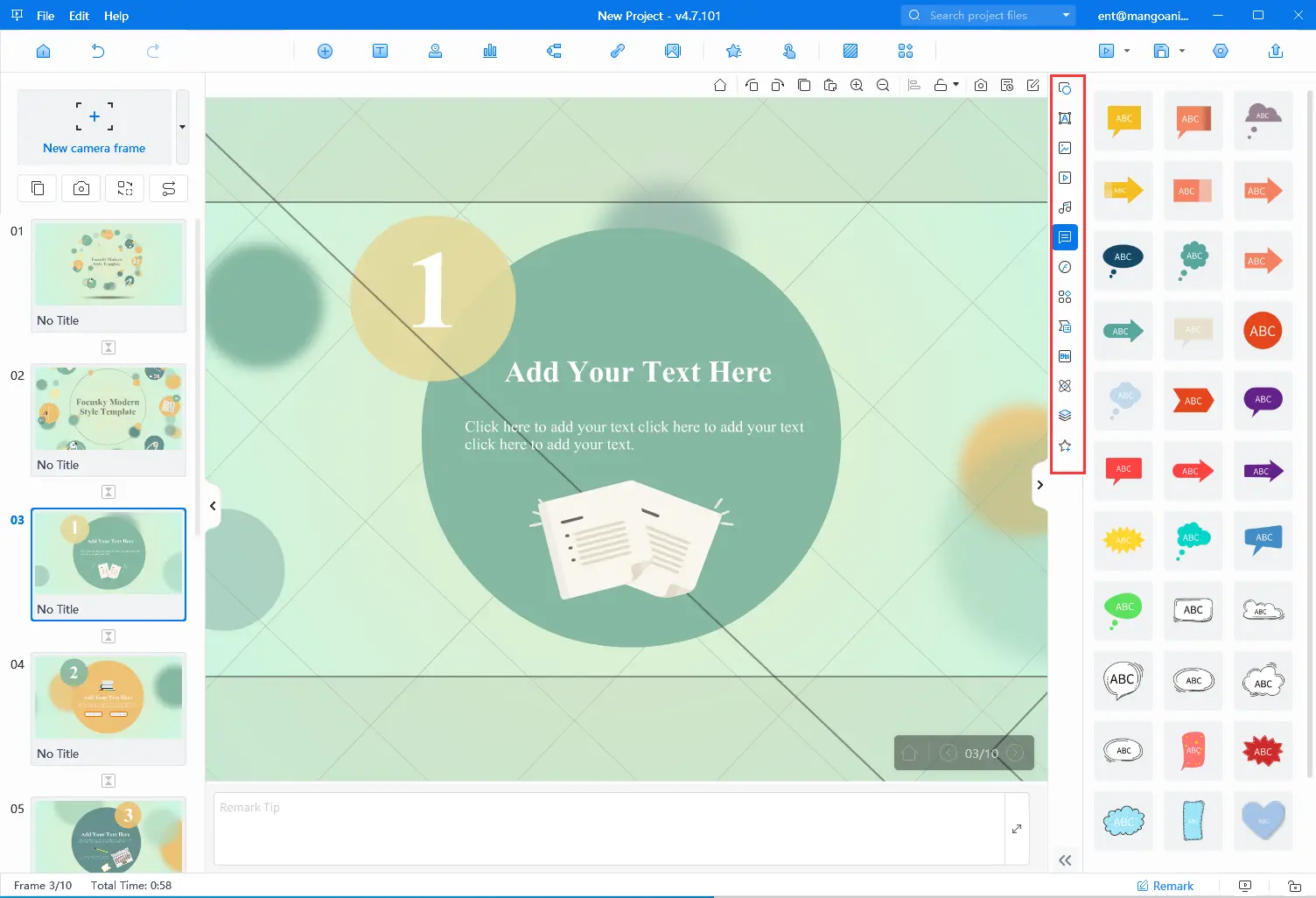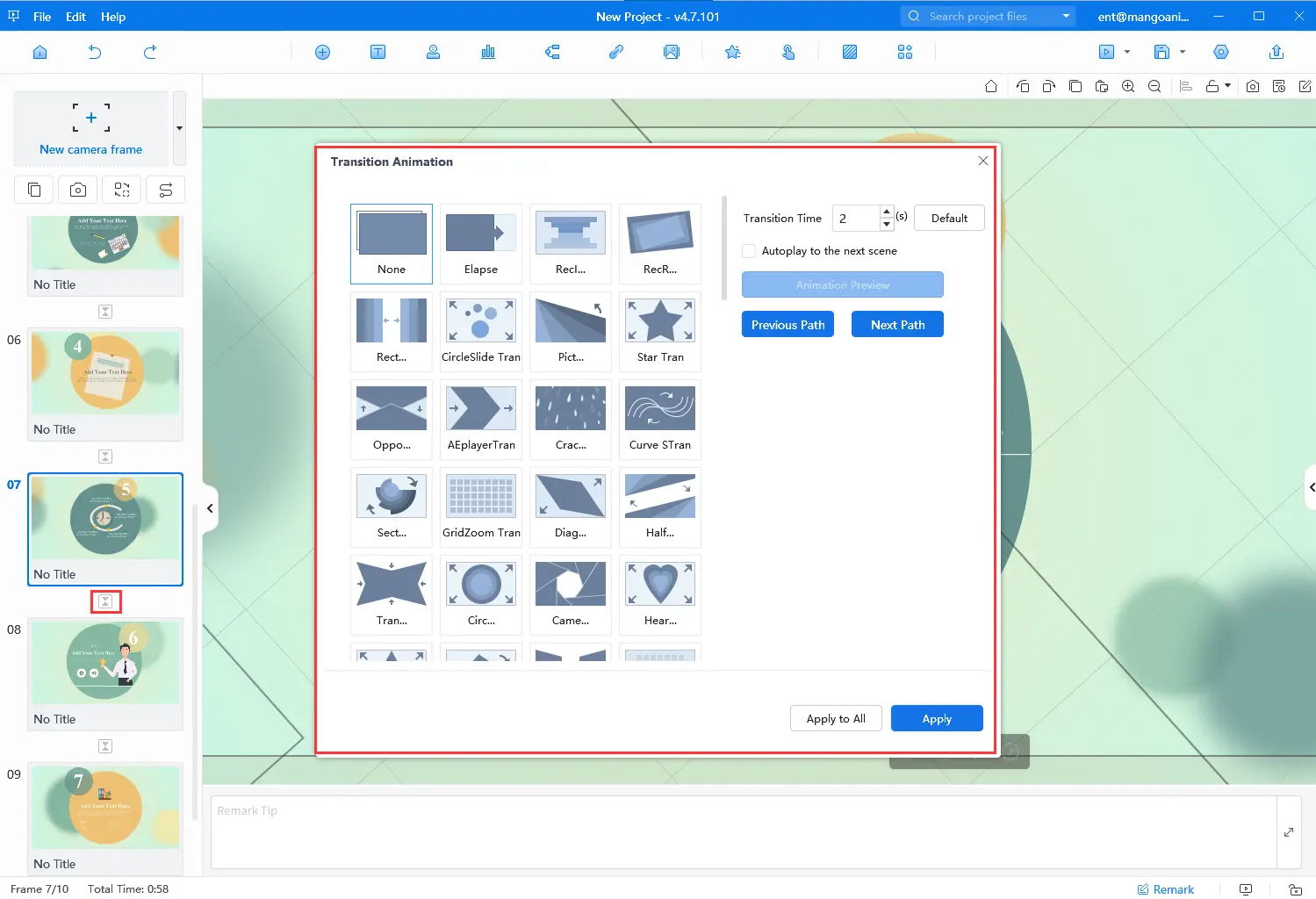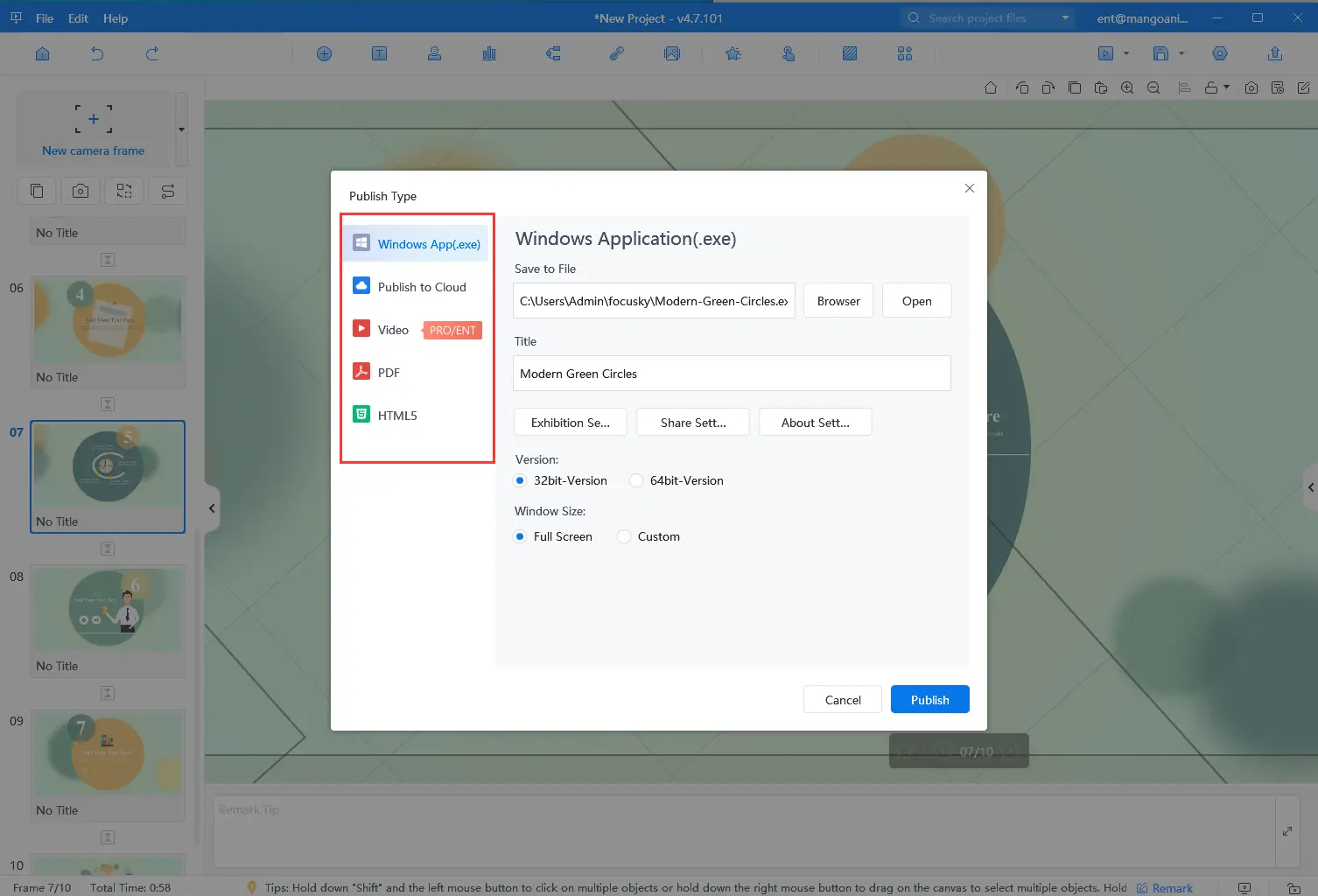Doriți să creați un slideshow uimitor, care să capteze atenția publicului încă de la primul diapozitiv? Vă chinuiți să găsiți un program software puternic și ușor de utilizat pentru a adăuga efecte de tranziție? Nu căutați mai departe de Mango Presentation Maker! Efectele de tranziție sunt esențiale pentru a vă menține audiența implicată, pentru a îmbunătăți fluxul prezentării și pentru a sublinia punctele cheie. Mango Presentation Maker (Mango PM) este un instrument puternic care vă permite să creați cu ușurință prezentări de calitate profesională. În această postare pe blog, vă vom ghida pas cu pas cum să utilizați Mango PM pentru a crea o slideshow cu efecte care va lăsa o impresie de durată asupra publicului dumneavoastră.
Best Video Slideshow Maker – Mango PM
Mango Presentation Maker este un instrument ușor de utilizat care vă permite să creați prezentări rapid și ușor. Cu interfața sa intuitivă și caracteristicile sale puternice, puteți crea prezentări uimitoare care vă vor impresiona audiența. Fie că sunteți proprietar de afacere, educator sau student, Mango Presentation Maker este instrumentul perfect pentru a crea prezentări captivante. Vedeți mai jos câteva dintre caracteristicile sale:
- Diverse active: Mango PM are diverse active creative gata de utilizare, cum ar fi bule, pictograme și SWF-uri pe care le puteți utiliza pentru a vă îmbunătăți prezentarea. Șabloanele, fundalurile 3D, structurile mindmap și multe altele sunt concepute pentru a vă ajuta să vă ridicați prezentarea la un nivel complet nou.
- Design interactiv: Mango Presentation Maker vă permite să adăugați interacțiuni în prezentarea de diapozitive pentru a interacționa cu publicul dumneavoastră. Pur și simplu selectați obiectul de acțiune, operația mouse-ului, obiectul de declanșare și comportamentul de declanșare pentru a lua publicul participanții la prezentarea de diapozitive.
- Partajare ușoară: Puteți salva prezentarea de diapozitive finalizată pe computer sau o puteți publica în format EXE, PDF, MP4 și multe altele și o puteți partaja cu alții online cu ajutorul URL-ului sau codului QR.
Creați-vă propriile prezentări animate
How to Create a Slideshow With Transition Effects
Să vedem cum să creăm un slideshow cu efecte de tranziție pas cu pas cu Mango PM.
- Descărcați Mango PM
Începeți prin a descărca Mango Presentation Maker de pe site-ul oficial și urmați instrucțiunile pentru a-l instala pe computer. Mango PM este disponibil pentru versiunile Windows și Mac.
- Alegeți un șablon
Odată ce ați instalat Mango PM, vi se va prezenta o varietate de șabloane bine concepute din care să alegeți. Puteți selecta un șablon preferat pentru a începe fără efort crearea prezentărilor sau puteți proiecta unul de la zero.
- Adăugați conținutul dvs.
Personalizați șablonul cu propriul dvs. conținut sau adăugați conținutul dvs. la pânză pentru a vă proiecta prezentarea. Mango PM are o bibliotecă extinsă de active încărcată cu diverse elemente gata de utilizare, facilitând crearea unei prezentări cu aspect profesional.
- Alegeți efectele de tranziție
Mango PM oferă o gamă largă de efecte de tranziție din care puteți alege, inclusiv fade, slide, zoom și multe altele. Puteți alege un efect de tranziție diferit pentru fiecare diapozitiv sau puteți aplica același efect pentru toate diapozitivele.
- Previzualizare și salvare
După ce ați adăugat conținutul și ați ales efectele de tranziție, puteți previzualiza prezentarea de diapozitive și puteți face orice ajustări necesare pentru sincronizarea sau ordinea diapozitivelor. Dacă sunteți mulțumit de ea, o puteți publica și împărtăși cu publicul dvs.
Conclusion
În această postare pe blog, vă prezentăm Mango Presentation Maker și vă conducem prin procesul de utilizare a programului software pentru a crea prezentări cu efecte de tranziție. Este foarte ușor să finalizați o prezentare de diapozitive uimitoare cu Mango PM, după cum puteți vedea. Acest software puternic pentru prezentări de diapozitive animate vă poate ajuta să creați fără efort o prezentare de diapozitive uimitoare. Deci, dacă sunteți gata să vă duceți prezentările la nivelul următor, încercați Mango Presentation Maker!
Începeți să creați cu ușurință prezentări animate