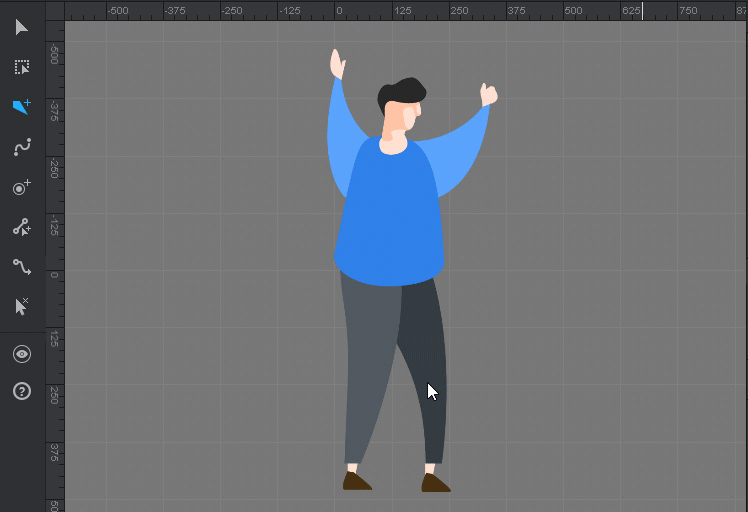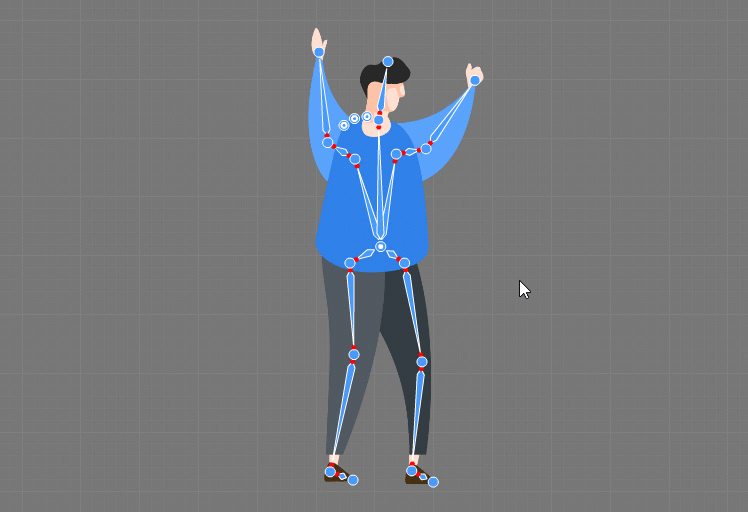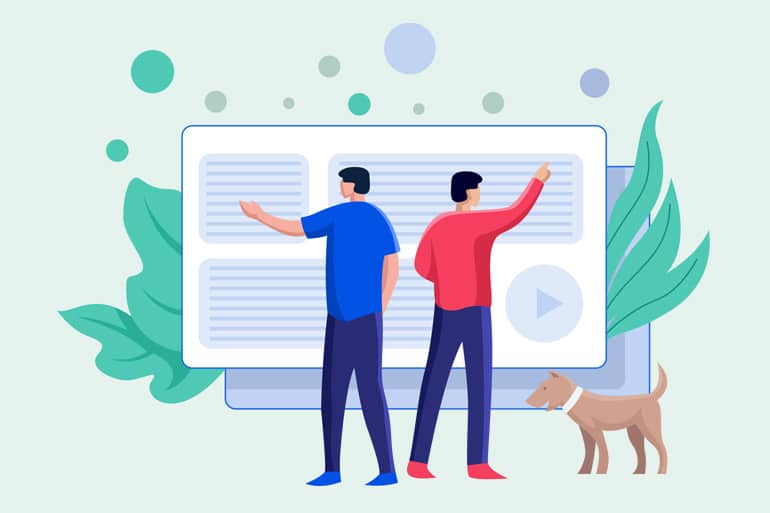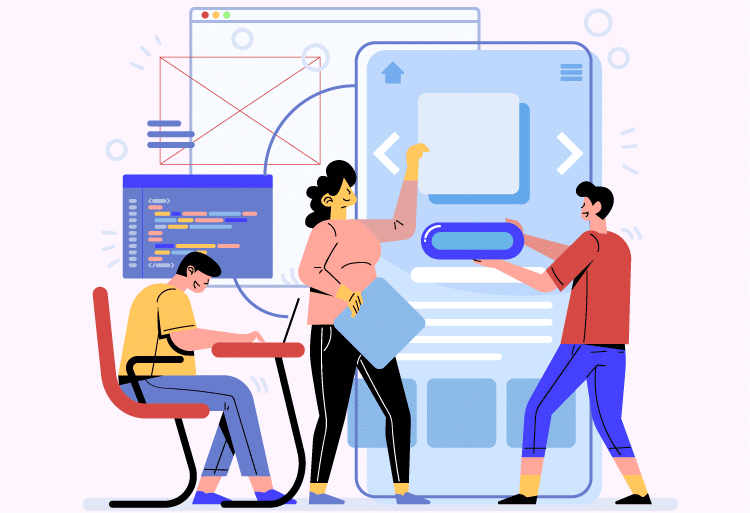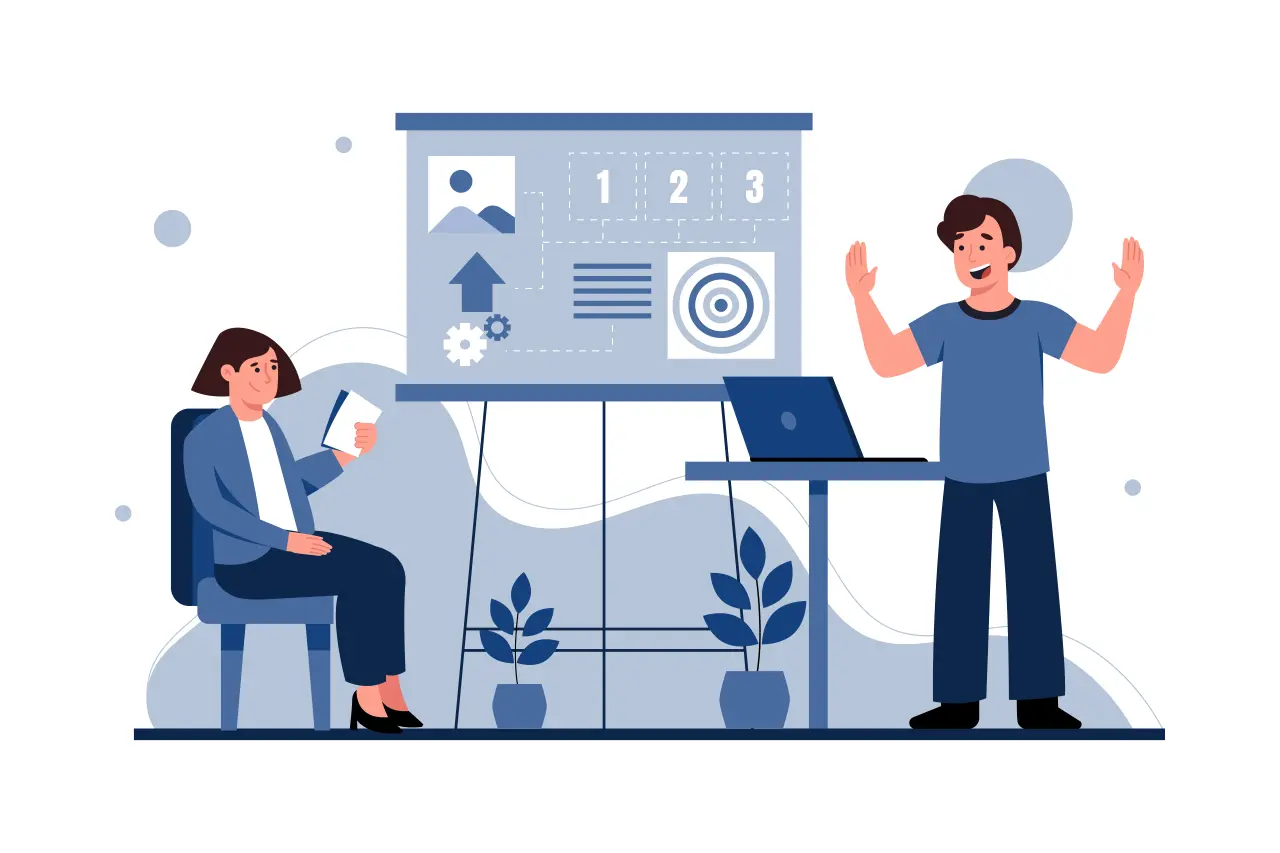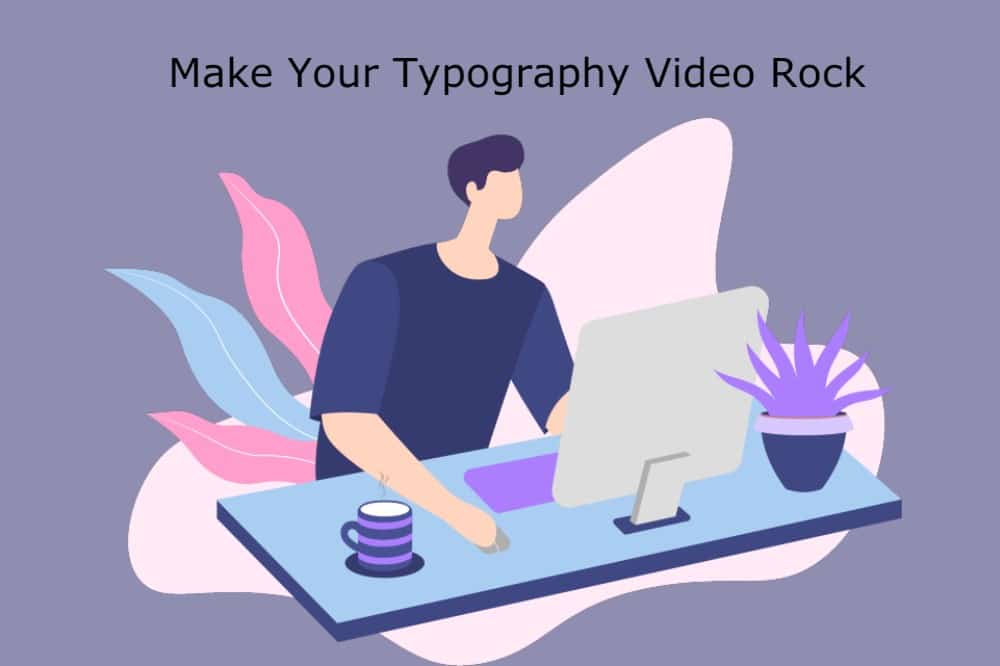Formerly, character animation videos are mostly used for movies and TV programs. But with the development of the market, character animation videos have jumped into the team of ways of broadcasting, and become more and more popular with businessmen. This kind of videos is made in animation studio, and they used animated character to deliver complex messages or information to the audience in a stunning, interesting yet easy-to-accept way. Character-based animation videos also do a good job in connecting you and your audience.
It is obvious that the essence of character animation video is exactly the character. Thanks to the advanced technology, making an animated character is no longer difficult. Some tools even allow beginners to turn static photos to cartoon characters with ease by adding bones to them.
This is a complete tutorial about how to turn photos to cartoon characters with the best character design software: Mango Animate Character Animation Maker. Before your jump into creating your own character, check this out and ensure the quality of your project.
Let’s dive right in.
- Get To Know Skeleton
Before start adding bones to your character, maybe you need to have an overall realization about bone skeleton.
Bones are important. In the world of skeletal animation, bones are part of your character “rig”, allowing your character to do some twist, rotate and move. Aptly named, a character’s skeleton is designed to function much like real-world endoskeletons: moving and rotating connected limbs. Without bones, natural looking limb rotation would not be possible. The key to connect your character’s bones is the joints, which are at the end of each bone and allow for rotation. - Import Your Character
In this article, we are focusing on the process of photos to cartoon characters, so, you are supposed to start from image. Mango Animate Character Animation Maker-the best photos to cartoon characters tool supports you to import PNG or PSD files.
- Add Bones
There are two ways for you to add bones to your character.
• Method 1: Manually Create Bones
Creating bones manually gives you full control in accurate joint placement, making your character plays more natural. To make a new bone skeleton, use your mouse to click (add new joint), drag (determine placement and length of bone) and release (add the second joint). To create the next bone, you must start from the last joint created and connect them. Each bone that you create is automatically parented under the last bone, unless you right click your mouse to stop parenting and left click to create a new joint.
• Method 2: Utilize the preset bone structure.
If you don’t have much time to add each joint by yourself, or if you are a beginners and not familiar with this process, you can add a preset bone structure to your character and make some customization. Mango Animate Character Animation Maker comes with preset bone structure for you to quickly use, saving your time to a great extent. Drag the preset bone structure and drop it to your character. Click and drag to customize the position of the joints and make them suit your character.
This is the most important step in turning photos to cartoon characters. - Animate
Once you have done with adding bones to your character, it’s time to animate it. Adjust the position of necessary joints to create new post according to your needs. You can align each post’s placement in the timeline to make the movement of your character more fluent and continuous. Mango Animate Character Animation Maker features up to 100 preset motion templates for you to use. Each motion template is coming from real human. You can add any motion templates to your character only if your character has the same name of each bone as the preset bone structure.
- Preview And Export
Click the play button to preview the motion of your character. If there is any mistake, you can make some customization in time. Mango Animate Character Animation Maker allows you to publish your animated character in various formats, including MP4, PNG, MOV and animated GIF.
Wrap it up
Including a character in an animation video helps it stand out from other videos. It ensures the audience finds it impressive and memorable. Animated characters have the power to target a particular audience and potential customers. In this case, mastering the tips of creating animate skeleton seems to be necessary. Mango Animate Character Animation Maker is at your service. Check out this tutorial and have a try now to turn your photos to cartoon characters.