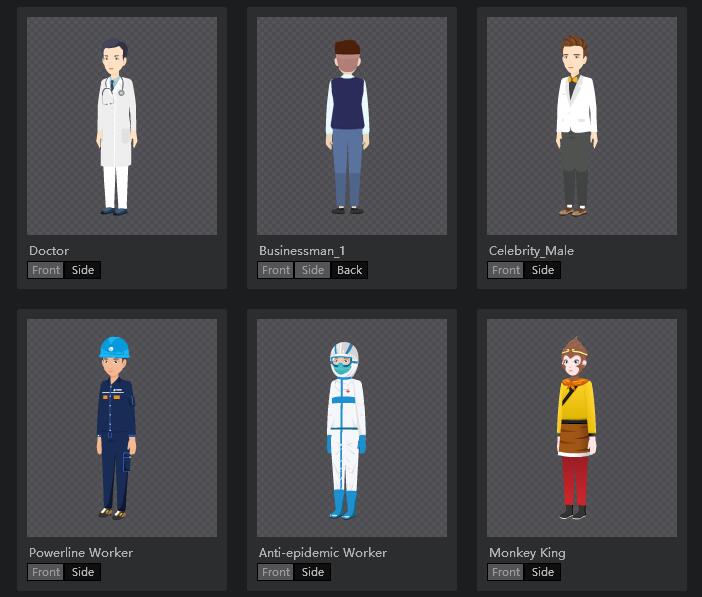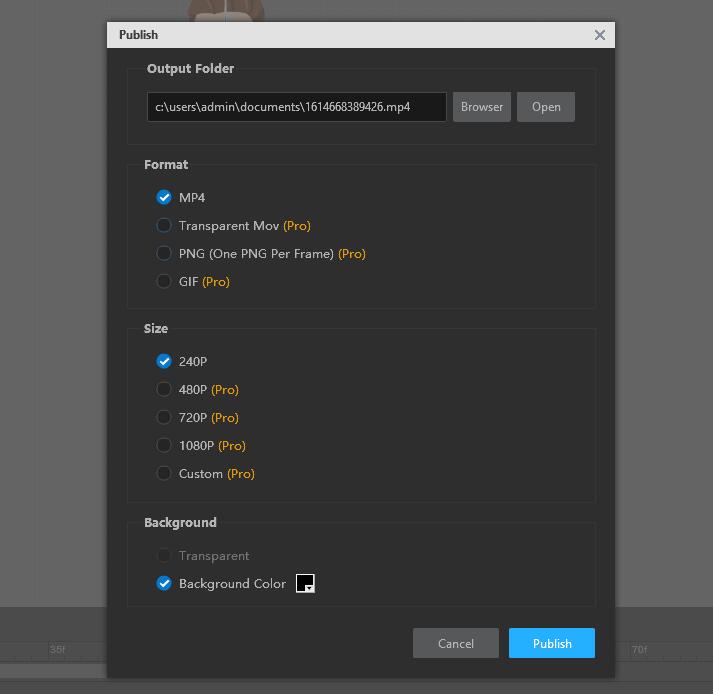애니메이션 동영상에 정적인 이미지만 사용하는 데 지쳐서 시청자가 더 흥미를 가질 수 있는 역동적이고 생생한 이미지를 만들려고 노력 중이신가요? 이 문제에서 벗어날 수 있는 방법이 있습니다. 즉, 정적인 이미지를 동영상에서 다양한 동작을 할 수 있고 팬의 관심을 끌 수 있는 활기찬 골격 캐릭터로 바꾸는 것입니다. 하지만 어떻게요? 물어보실 수도 있습니다. 여기에 답이 있습니다. 다음과 같은 강력한 2D 스켈레탈 애니메이션 메이커를 찾아야 합니다. 이미지를 생동감 넘치는 만화로 바꾸기 다양한 형식으로 내보내고 다양한 상황에서 사용할 수 있는 그림입니다. 망고 애니메이션 2D 스켈레탈 애니메이션 소프트웨어 는 정적인 이미지를 동적인 애니메이션 캐릭터로 바꾸는 데 탁월한 캐릭터 제작자 중 한 명입니다. 이 블로그 게시물에서는 2D 스켈레탈 애니메이션 소프트웨어가 정확히 무엇인지, 그리고 이를 사용하여 3분 만에 스켈레탈 캐릭터를 만드는 방법을 살펴봅니다.
What is 2D skeletal animation software?
2D 골격 애니메이션 소프트웨어는 정지 이미지를 생생한 만화 피규어로 바꿔주는 멋진 캐릭터 메이커입니다. 초보자든 전문가든 2D 골격 애니메이션 소프트웨어를 사용하여 활기찬 인물을 쉽게 만들 수 있습니다. 캐릭터의 움직임은 신체 움직임의 원리, 즉 특정 동작을 구현하기 위해 뼈를 움직이는 원리에 의해 이루어집니다. 따라서 캐릭터에 뼈를 추가하여 캐릭터에 생동감을 불어넣습니다.
How to use 2D skeletal animation software to make moveable character in 3 minutes?
골격 캐릭터를 만드는 네 단계는 다음과 같습니다.
- 1단계:적절한 캐릭터 이미지를 가져오거나 선택합니다.
소프트웨어를 열고 캐릭터 이미지를 가져옵니다. 준비된 이미지가 없는 경우 소프트웨어에 내장된 대규모 문자 라이브러리에서 적절한 사전 설정 문자를 찾을 수 있습니다.
- 2단계: 캐릭터에 뼈대 추가
뼈대는 캐릭터의 움직임을 만드는 데 필수적이므로 캐릭터 이미지에 뼈대를 추가할 때는 신중하고 인내심을 가져야 합니다. 기본 원칙은 추가한 뼈를 통해 캐릭터가 예상되는 동작을 할 수 있도록 해야 한다는 것입니다. 동일한 동작을 수행하여 신체의 어느 부분을 움직여야 하는지 알아내고 그에 따라 이미지에 뼈를 추가할 수 있습니다. 또는 사전 설정된 뼈 구조의 방대한 라이브러리에서 동일한 동작이 나타나면 옵션을 드래그하여 내 캐릭터에 적용할 수 있습니다.
- 3단계: 캐릭터 커스터마이즈 및 애니메이션
캐릭터가 하고 싶은 예상 동작을 염두에 두세요. 그런 다음 동작을 세분화하고 전체 동작을 구성하는 주요 동작 자세를 선택합니다. 명확한 아이디어를 얻은 후에는 핵심 자세에 따라 타임라인에 키프레임을 추가합니다. 이 단계에서는 2D 스켈레탈 애니메이션 소프트웨어에서 최대 100개의 생생한 모션 템플릿을 드래그하여 캐릭터의 움직임에 직접 사용할 수 있습니다. 동작을 미리 보고 제때 수정하여 캐릭터가 더 유창하게 움직이도록 하는 것을 잊지 마세요.
- 4단계: 내보내기 및 공유
내 캐릭터가 사람들에게 알려질 준비가 되었다면 다양한 형식으로 내보내 다양한 상황에서 사용하고 MOV, MP4, PNG, GIF 등을 통해 친구 및 팬과 공유할 수 있습니다.
Conclusion
애니메이션 동영상에 사용되는 정적인 이미지는 시대에 뒤떨어져 더 이상 사람들의 관심을 끌지 못하는 것이 현실입니다. 따라서 동영상 속 캐릭터를 역동적인 캐릭터로 만들어 시청자를 더 즐겁게 하는 것이 중요합니다. 즉, 다음과 같은 방법을 배워야 합니다. 2D 골격 캐릭터 만들기 는 이제 동영상 제작자에게 필수입니다. 이 훌륭한 2D 골격 애니메이션 소프트웨어로 3분 안에 골격 캐릭터를 만드는 방법을 배웠기를 바랍니다.
애니메이션 설명 동영상 만들기 시작