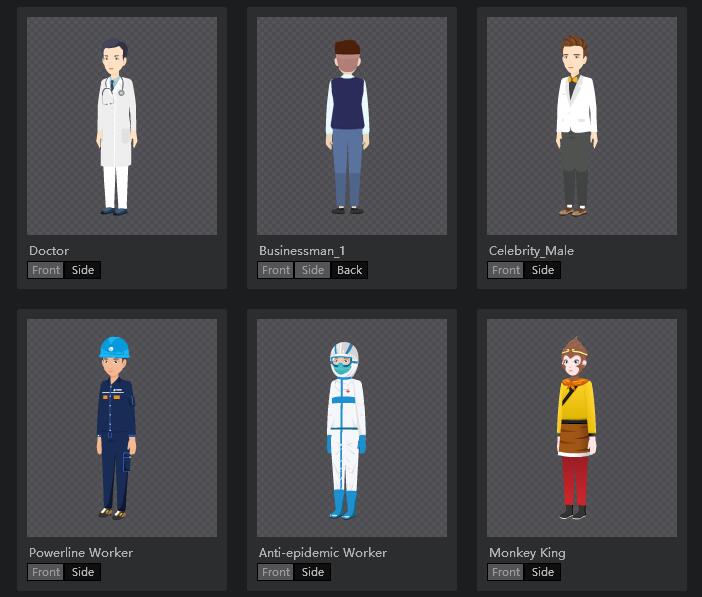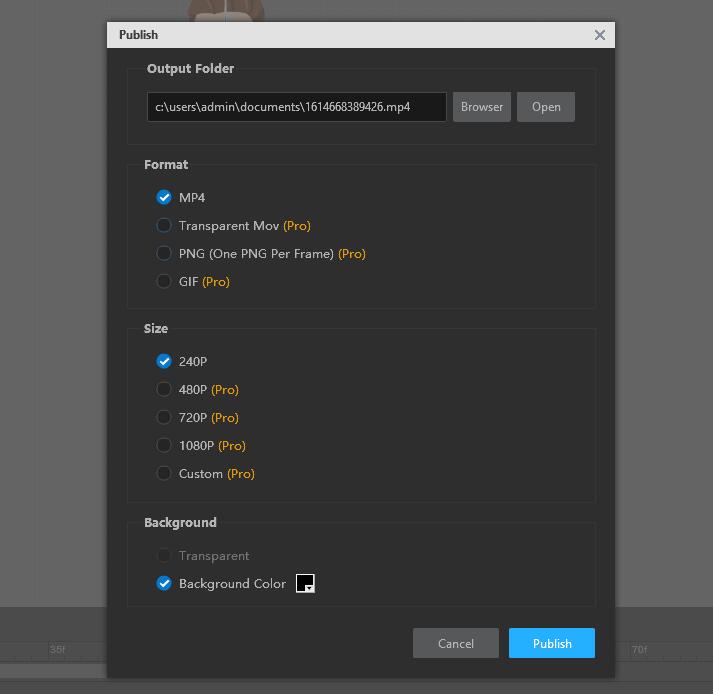Apakah Anda bosan hanya menggunakan gambar statis dalam video animasi Anda dan mencoba membuatnya lebih dinamis dan hidup sehingga audiens Anda mungkin lebih tertarik? Nah, inilah cara untuk membantu Anda keluar dari masalah ini. Yaitu, mengubah gambar statis Anda menjadi karakter kerangka yang energik yang dapat melakukan beragam aksi dalam video Anda dan menarik perhatian penggemar Anda. Tapi bagaimana caranya? Anda mungkin bertanya. Ini dia jawabannya. Anda harus menemukan pembuat animasi kerangka 2D yang kuat yang dapat membantu Anda mengubah gambar menjadi kartun yang hidup yang dapat diekspor dalam berbagai format dan digunakan dalam berbagai situasi. Mango Animate Perangkat Lunak Animasi Kerangka 2D adalah salah satu pembuat karakter yang unggul dalam mengubah gambar statis menjadi karakter animasi yang dinamis. Dalam posting blog ini, kita akan melihat secara tepat apa itu perangkat lunak animasi skeletal 2D dan cara membuat karakter skeletal dalam 3 menit dengan menggunakannya.
What is 2D skeletal animation software?
Perangkat lunak animasi kerangka 2D adalah pembuat karakter luar biasa yang mengubah gambar diam menjadi sosok kartun yang hidup. Apakah Anda seorang pemula atau profesional, Anda dapat dengan mudah membuat sosok yang energik dengan menggunakan perangkat lunak animasi kerangka 2D. Gerakan karakter dicapai dengan prinsip gerakan tubuh, yaitu, kita menggerakkan tulang untuk mencapai tindakan tertentu. Jadi, kami menambahkan tulang ke karakter untuk membuatnya menjadi hidup.
How to use 2D skeletal animation software to make moveable character in 3 minutes?
Berikut adalah empat langkah untuk membuat karakter kerangka.
- Langkah1:Impor atau pilih gambar karakter yang sesuai.
Buka perangkat lunak, dan impor gambar karakter. Jika Anda tidak memiliki gambar yang telah disiapkan, Anda dapat menemukan karakter prasetel yang sesuai di perpustakaan besar karakter yang ada di dalam perangkat lunak.
- Langkah 2: Tambahkan tulang ke karakter
Tulang sangat penting untuk membuat karakter bergerak, jadi Anda harus berhati-hati dan bersabar saat menambahkan tulang ke gambar karakter Anda. Prinsip utamanya adalah bahwa tulang yang Anda tambahkan seharusnya memungkinkan karakter Anda melakukan tindakan yang diantisipasi. Mungkin Anda dapat melakukan tindakan yang sama untuk mengetahui bagian tubuh mana yang harus bergerak dan menambahkan tulang ke gambar yang sesuai. Atau jika Anda menemukan tindakan yang sama telah muncul di perpustakaan yang luar biasa dari struktur tulang yang telah ditetapkan, Anda dapat dengan mudah menyeret opsi untuk menerapkannya pada karakter Anda sendiri.
- LANGKAH 3: Kustomisasi dan animasikan karakter
Ingatlah gerakan yang Anda harapkan untuk dilakukan oleh karakter Anda. Kemudian uraikan gerakan tersebut dan pilih postur aksi utama yang membangun keseluruhan gerakan. Setelah memiliki ide yang jelas, tambahkan keyframe dalam timeline sesuai dengan postur inti. Pada langkah ini, perangkat lunak animasi kerangka 2D juga menawarkan hingga 100 templat gerakan yang jelas yang dapat Anda tarik dan langsung digunakan untuk membuat karakter Anda bergerak. Ingatlah untuk melihat pratinjau aksi dan memodifikasinya tepat waktu untuk membuat karakter bekerja lebih lancar.
- LANGKAH 4: Ekspor dan bagikan
Jika karakter Anda sudah siap untuk dikenal orang, Anda bisa mengekspornya dalam berbagai format, menggunakannya dalam situasi yang berbeda, dan membaginya dengan teman dan penggemar melalui MOV, MP4, PNG, GIF, dan sebagainya.
Conclusion
Ini adalah kenyataan bahwa gambar statis yang digunakan dalam video animasi cenderung ketinggalan zaman dan tidak lagi menarik perhatian orang. Jadi, sangat penting untuk membuat karakter dalam video Anda menjadi dinamis untuk lebih menghibur penonton. Dengan kata lain, mempelajari cara membuat karakter kerangka 2d sekarang sangat penting bagi para pembuat video. Saya harap Anda telah belajar cara membuat karakter kerangka dalam 3 menit dengan perangkat lunak animasi kerangka 2d yang luar biasa ini.
Mulai Membuat Video Penjelasan Animasi