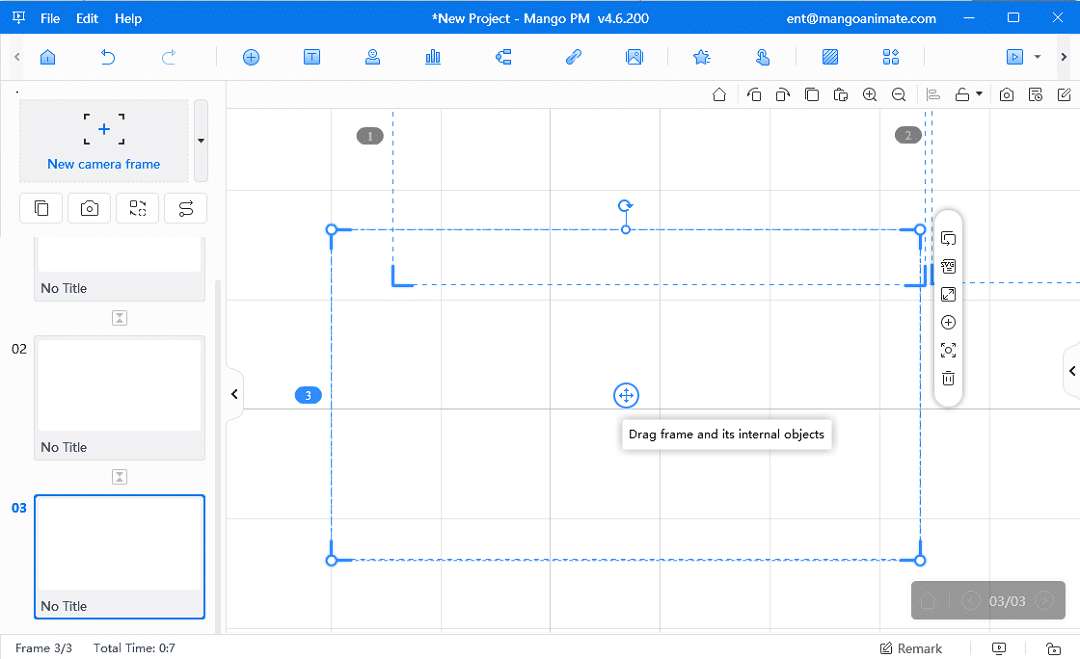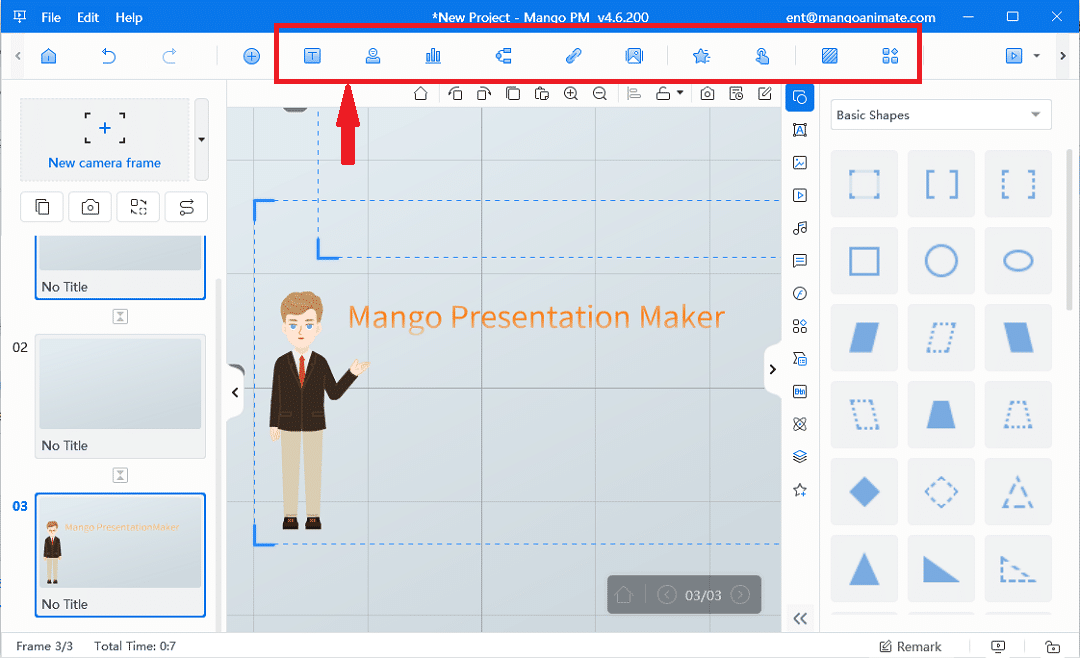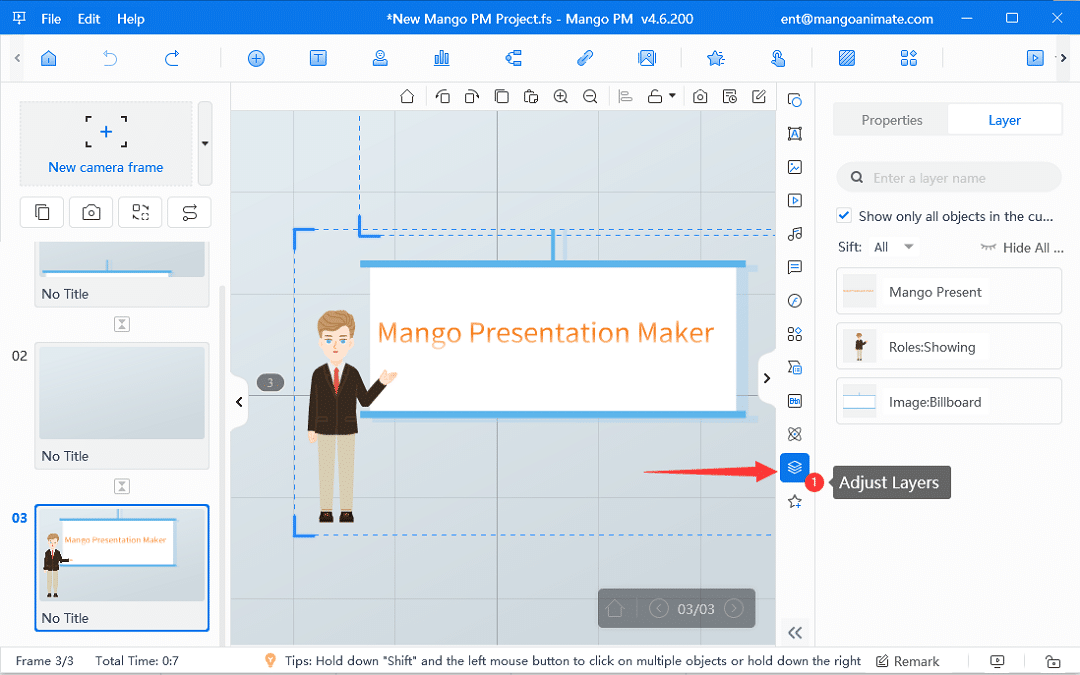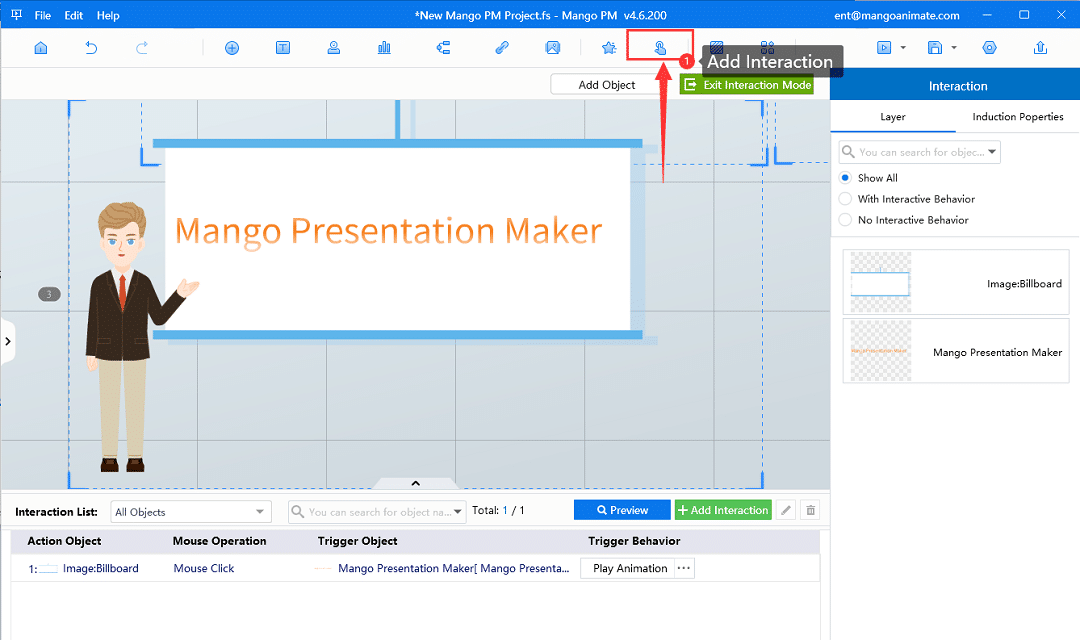Want to make a creative online animated presentation that will help you get traffic, or need a virtual animated character to take your place teaching in front of the screen? Try Mango Presentation Maker (Mango PM) to produce a satisfying and speedy feed for your audience. This animated video presentation maker will give you the greatest experience in creating.
Mango Presentation Maker – Best Animated Video Presentation Maker
Mango Presentation Maker (Mango PM) is dedicated to helping everyone make a stunning animated video presentation. It covers a wide range of features to support users in enriching and perfecting their work and assist them to publish and distribute the online animated presentation to the world.
- Movie-Like Feel: In the infinite canvas, users are able to control the shots like a camera movement with pan, rotate, and zoom effects, applying these cool 3D effects to shock their audience.
- Huge Element Library: This enriched library allows users to select and put useful elements, flexibly showing their ideas without having to search for materials online or use extra tools.
- Simulate Real Scene: Users can heartily adapt their images to canvas, building a visual scene, and “playing house” with the animation characters with different actions in all kinds of needs.
- Interaction Effect: This technique can help some static elements to appear more dynamic. The final image presented by this feature will immerse the audience in the vivid presentation.
- Multiple Export Options: This animated video presentation maker supports users to publish their online animated presentations or export them in multiple formats, furthering their reach in a flexible way.
Make Your Own Animated Presentations
How to Create an Animated Video Presentation?
Time needed: 8 minutes
Here is our step-by-step guide showing you how to create an animated video presentation.
- Replace the content in the template
Once you’ve chosen your template, it’s time to start adding content. You can replace the template content with your own. And Mango WM offers a wide range of animations, images, and text options that you can directly use to create engaging visuals for your students.
- Customize Content
This animated video presentation maker has a vast element library. Once the canvas is created, you are able to set a background color and music, or upload an image background to perfect the design. Then enriches the content by adding images or text, and setting their look. Animate roles are the key to this animated video presentation. Insert them by clicking and entering the role action selection page, then pick and add an action to this role. The main toolbar also includes charts, mind maps, and themes, you just need to directly click, pick, and edit them.
- Adjust Layers
A layer contains one object like an image, text, and role. When multiple objects are stacked together and hard to organize, you should tidy up this messy picture by adjusting the layers. Try to set a proper order and group the objects, forming a well-designed canvas. In the process of making an online animated presentation with Mango PM, you can drag the layer to a position you want to display. For example, the layer dragged to the top will cover all other layers.
- Add Interaction
To make a more dynamic effect, you could add interaction to an object which can be controlled to trigger another object or system to perform a series of behavior. Mango Aniamate’s animated video presentation maker has a quite simple way to help you make this succeed. Try to set action object, mouse operation, trigger object, and trigger behavior like changing object name, properties, opacity, text format, WordArt, and texture or set play animation.
- Publish
After creating the animated video presentation and making sure it is well down according to the preview, you are allowed to export it in an EXE, MP4, PDF, HTML5, or ZIP format. There is also a way for you to choose whether to publish the online animated presentation on Mango Animate’s website. And it will automatically generate a share link and embedded code when you finish the publish.
Conclusion
Above is the step-by-step guide for how to create an animated video presentation with Mango Presentation Maker. Try our best-animated video presentation to bring ideas to life. With Mango PM, unleash the most of your power potential, you are capable to do more than you ever imagined. We also provide all we can do for you to realize your creative imagination.
Start creating your online animated presentation in just five steps!
Start Creating Animated Presentations Easily