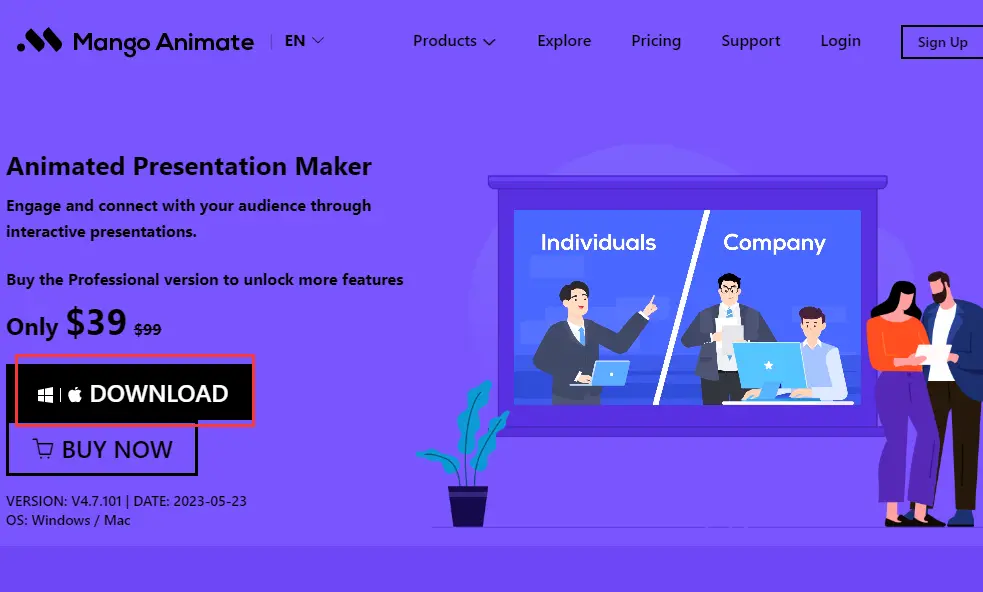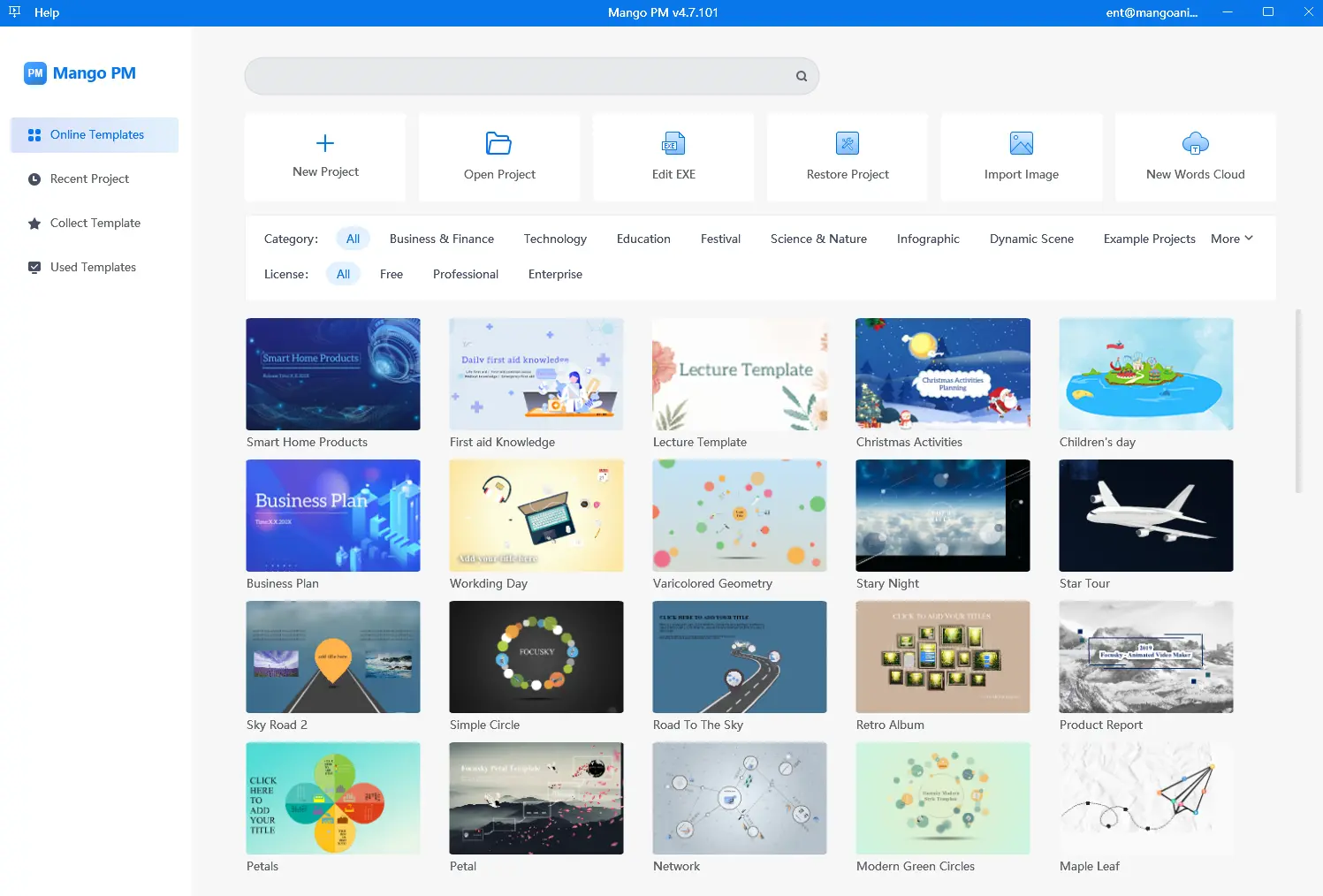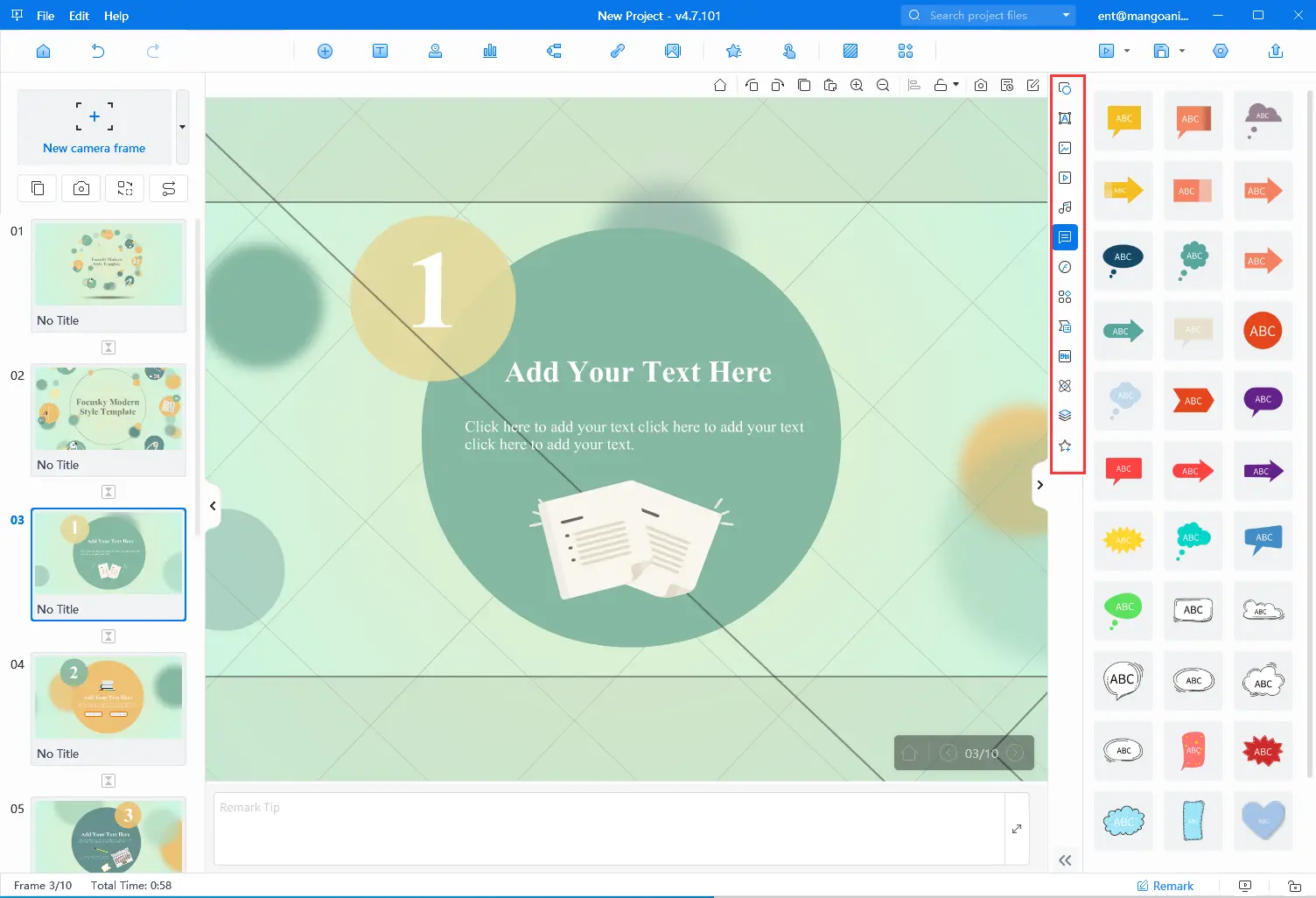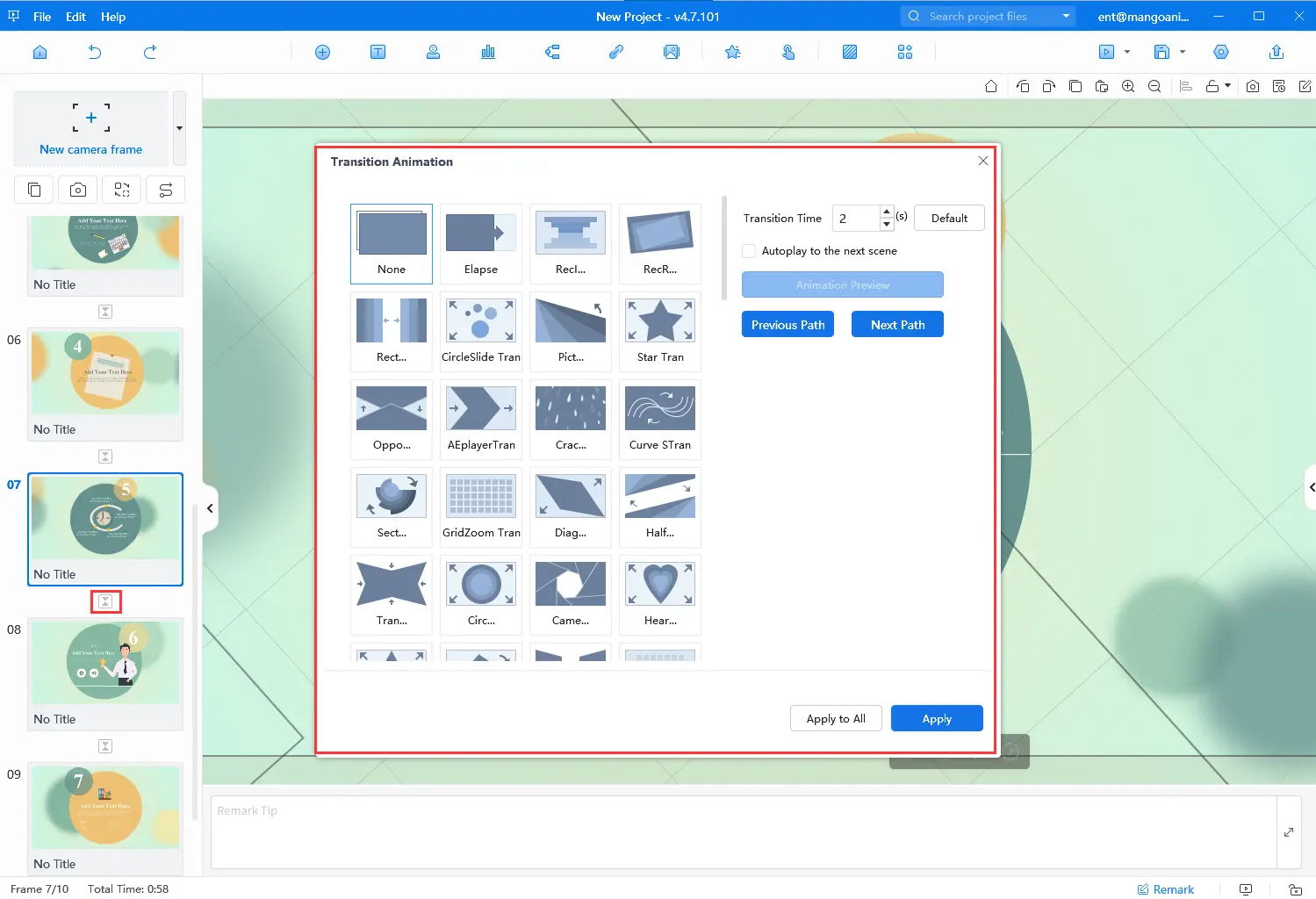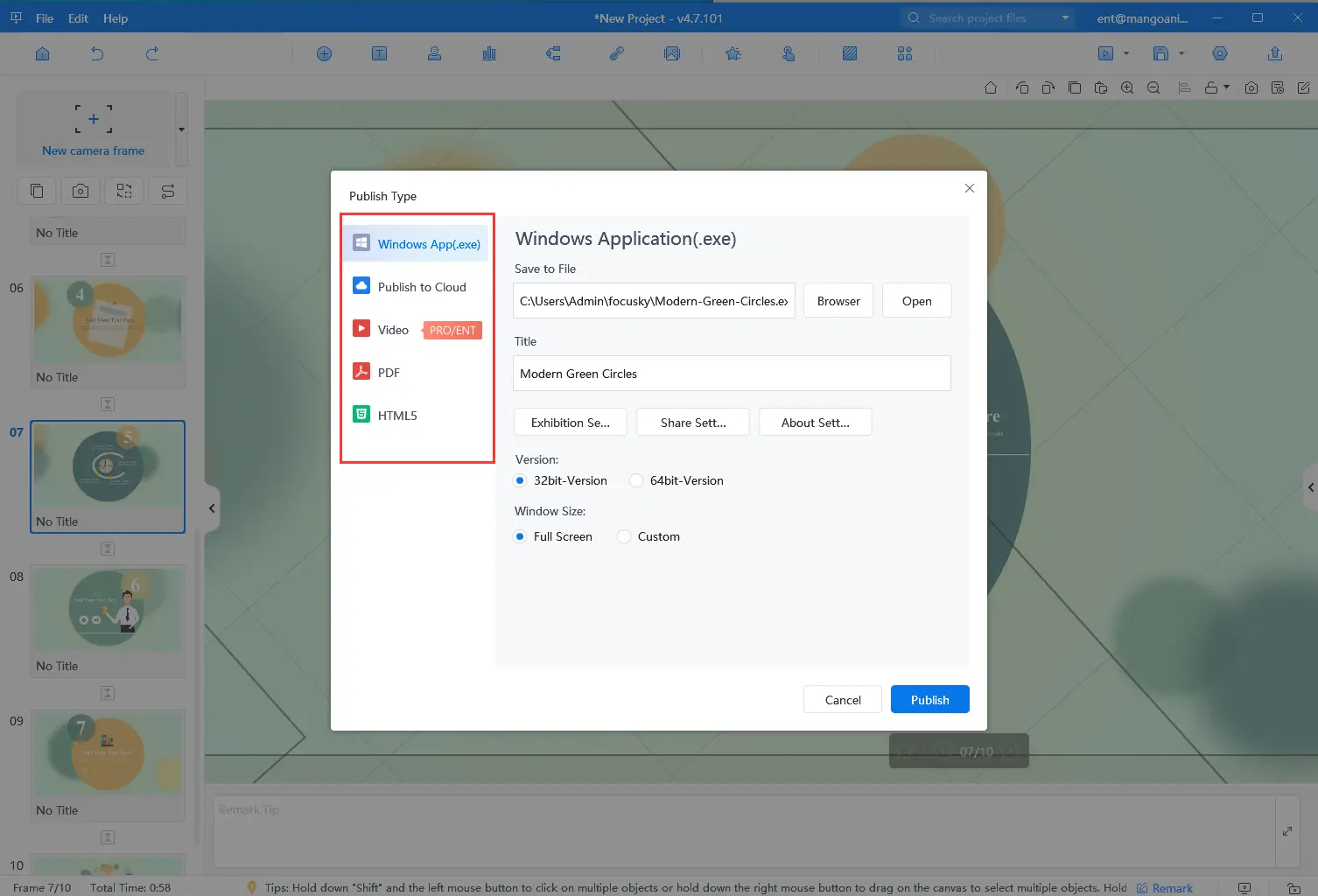क्या आप एक शानदार स्लाइड शो बनाना चाहते हैं जो पहली स्लाइड से ही आपके दर्शकों का ध्यान खींच ले? क्या आपको ट्रांज़िशन इफ़ेक्ट जोड़ने के लिए एक शक्तिशाली और उपयोग में आसान सॉफ़्टवेयर प्रोग्राम खोजने में परेशानी होती है? मैंगो प्रेजेंटेशन मेकर से बेहतर कोई विकल्प नहीं है! ट्रांज़िशन इफ़ेक्ट आपके दर्शकों को जोड़े रखने, आपकी प्रेजेंटेशन के प्रवाह को बढ़ाने और मुख्य बिंदुओं पर ज़ोर देने के लिए ज़रूरी हैं। मैंगो प्रेजेंटेशन मेकर (मैंगो पीएम) एक शक्तिशाली टूल है जो आपको आसानी से पेशेवर-गुणवत्ता वाली प्रेजेंटेशन बनाने की अनुमति देता है। इस ब्लॉग पोस्ट में, हम आपको मैंगो पीएम का उपयोग करके एक बेहतरीन प्रेजेंटेशन बनाने के तरीके के बारे में चरण-दर-चरण मार्गदर्शन करेंगे। प्रभाव के साथ स्लाइड शो जो आपके दर्शकों पर एक स्थायी छाप छोड़ देगा।
Best Video Slideshow Maker – Mango PM
मैंगो प्रेजेंटेशन मेकर एक उपयोगकर्ता-अनुकूल उपकरण है जो आपको जल्दी और आसानी से प्रेजेंटेशन बनाने की अनुमति देता है। इसके सहज ज्ञान युक्त इंटरफ़ेस और शक्तिशाली सुविधाओं के साथ, आप शानदार प्रेजेंटेशन बना सकते हैं जो आपके दर्शकों को प्रभावित करेंगे। चाहे आप व्यवसाय के मालिक हों, शिक्षक हों या छात्र हों, मैंगो प्रेजेंटेशन मेकर आकर्षक प्रेजेंटेशन बनाने के लिए एकदम सही उपकरण है। नीचे इसकी कुछ विशेषताएं देखें:
- विभिन्न परिसंपत्तियाँ: मैंगो पीएम में बबल्स, आइकन और SWF जैसी कई रेडी-टू-यूज़ क्रिएटिव एसेट हैं जिनका इस्तेमाल आप अपनी प्रेजेंटेशन को बेहतर बनाने के लिए कर सकते हैं। टेम्प्लेट, 3D बैकग्राउंड, माइंडमैप स्ट्रक्चर और बहुत कुछ आपके स्लाइड शो को बिल्कुल नए स्तर पर अपग्रेड करने में आपकी मदद करने के लिए डिज़ाइन किए गए हैं।
- इंटरएक्टिव डिजाइन: मैंगो प्रेजेंटेशन मेकर आपको अपने दर्शकों के साथ जुड़ने के लिए स्लाइड शो में इंटरैक्शन जोड़ने की अनुमति देता है। अपने दर्शकों को स्लाइड शो के प्रतिभागियों तक ले जाने के लिए बस एक्शन ऑब्जेक्ट, माउस ऑपरेशन, ट्रिगर ऑब्जेक्ट और ट्रिगर व्यवहार का चयन करें।
- आसान साझाकरण: आप पूर्ण स्लाइड शो को अपने कंप्यूटर पर सहेज सकते हैं या इसे EXE, PDF, MP4, और अन्य प्रारूपों में प्रकाशित कर सकते हैं और इसे URL या QR कोड के साथ ऑनलाइन दूसरों के साथ साझा कर सकते हैं।
अपनी खुद की एनिमेटेड प्रस्तुतियाँ बनाएँ
How to Create a Slideshow With Transition Effects
आइए देखें कि मैंगो पीएम के साथ चरण दर चरण संक्रमण प्रभाव के साथ स्लाइड शो कैसे बनाया जाता है।
- मैंगो पीएम डाउनलोड करें
आधिकारिक वेबसाइट से मैंगो प्रेजेंटेशन मेकर डाउनलोड करके और इसे अपने कंप्यूटर पर इंस्टॉल करने के लिए दिए गए निर्देशों का पालन करके शुरुआत करें। मैंगो पीएम विंडोज और मैक दोनों संस्करणों के लिए उपलब्ध है।
- एक टेम्पलेट चुनें
एक बार जब आप मैंगो पीएम इंस्टॉल कर लेते हैं, तो आपको चुनने के लिए कई तरह के बेहतरीन डिज़ाइन किए गए टेम्पलेट्स दिए जाएँगे। आप आसानी से अपना स्लाइड शो बनाना शुरू करने के लिए कोई पसंदीदा टेम्पलेट चुन सकते हैं, या आप स्क्रैच से कोई डिज़ाइन बना सकते हैं।
- अपनी सामग्री जोड़ें
टेम्पलेट को अपनी खुद की सामग्री के साथ कस्टमाइज़ करें, या अपने स्लाइड शो को डिज़ाइन करने के लिए कैनवास पर अपनी सामग्री जोड़ें। मैंगो पीएम में उपयोग के लिए तैयार विभिन्न तत्वों से भरी एक व्यापक संपत्ति लाइब्रेरी है, जिससे एक पेशेवर दिखने वाली प्रस्तुति बनाना आसान हो जाता है।
- संक्रमण प्रभाव चुनें
मैंगो पीएम में चुनने के लिए कई तरह के ट्रांज़िशन इफ़ेक्ट दिए गए हैं, जिनमें फ़ेड, स्लाइड, ज़ूम और कई अन्य शामिल हैं। आप हर स्लाइड के लिए अलग-अलग ट्रांज़िशन इफ़ेक्ट चुन सकते हैं या सभी स्लाइड पर एक ही इफ़ेक्ट लागू कर सकते हैं।
- पूर्वावलोकन करें और सहेजें
एक बार जब आप अपनी सामग्री जोड़ लेते हैं और अपने ट्रांज़िशन इफ़ेक्ट चुन लेते हैं, तो आप अपने स्लाइड शो का पूर्वावलोकन कर सकते हैं और स्लाइड के समय या क्रम में कोई भी आवश्यक समायोजन कर सकते हैं। यदि आप इससे संतुष्ट हैं, तो आप इसे प्रकाशित कर सकते हैं और अपने दर्शकों के साथ साझा कर सकते हैं।
Conclusion
इस ब्लॉग पोस्ट में, हम आपको मैंगो प्रेजेंटेशन मेकर के बारे में बताते हैं और संक्रमण प्रभावों के साथ स्लाइडशो बनाने के लिए सॉफ़्टवेयर प्रोग्राम का उपयोग करने की प्रक्रिया से आपको परिचित कराते हैं। जैसा कि आप देख सकते हैं, मैंगो पीएम के साथ एक शानदार स्लाइडशो बनाना बहुत आसान है। यह शक्तिशाली एनिमेटेड स्लाइडशो सॉफ़्टवेयर आपको आसानी से एक शानदार स्लाइडशो बनाने में मदद कर सकता है। इसलिए, यदि आप अपनी प्रस्तुतियों को अगले स्तर पर ले जाने के लिए तैयार हैं, तो मैंगो प्रेजेंटेशन मेकर आज़माएँ!
आसानी से एनिमेटेड प्रस्तुतियाँ बनाना शुरू करें