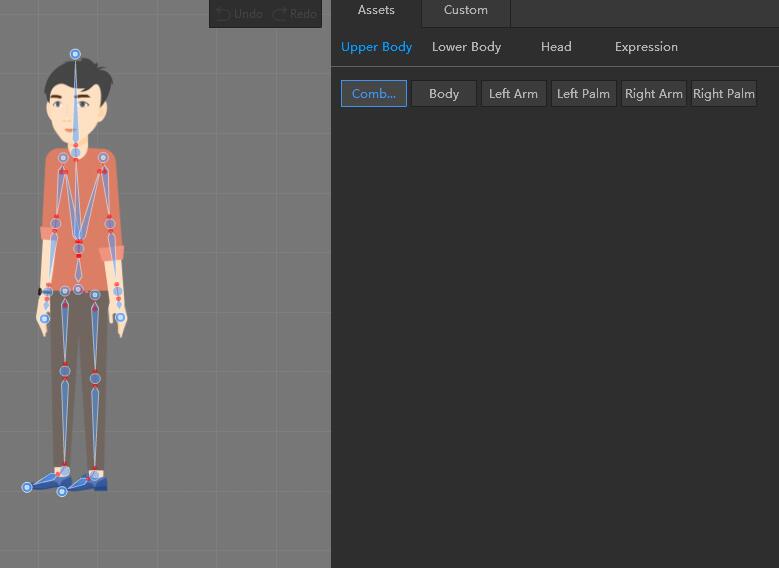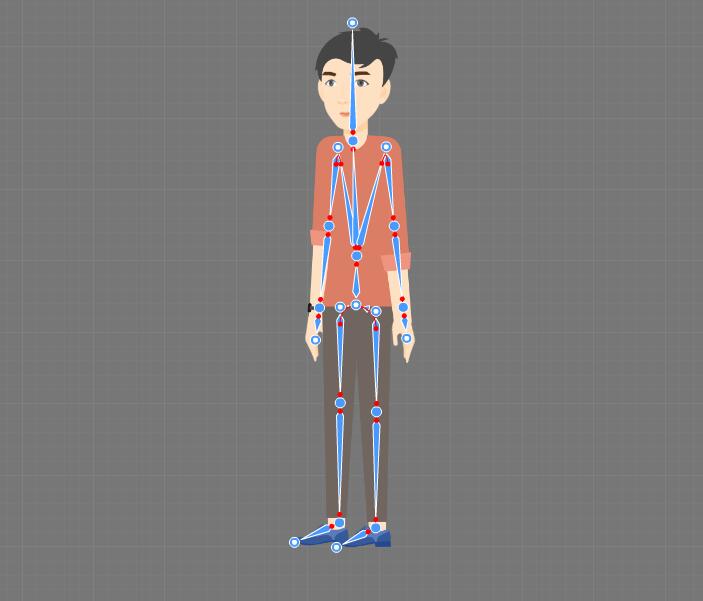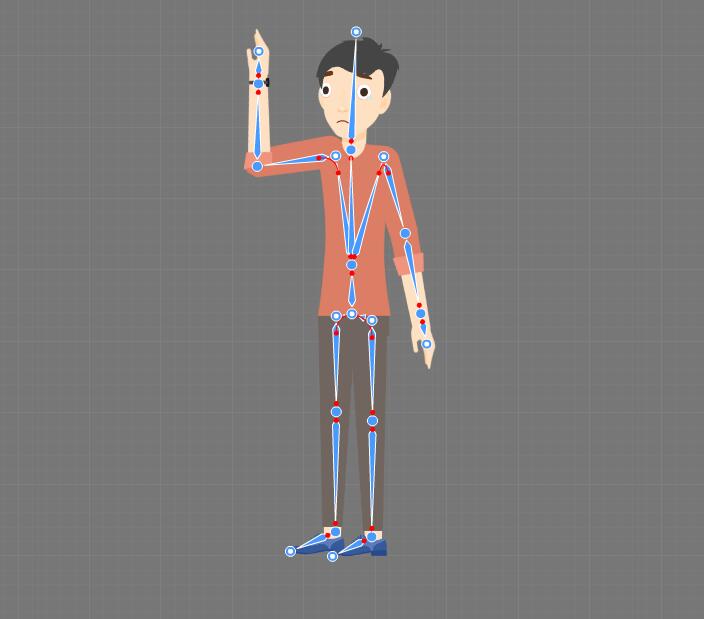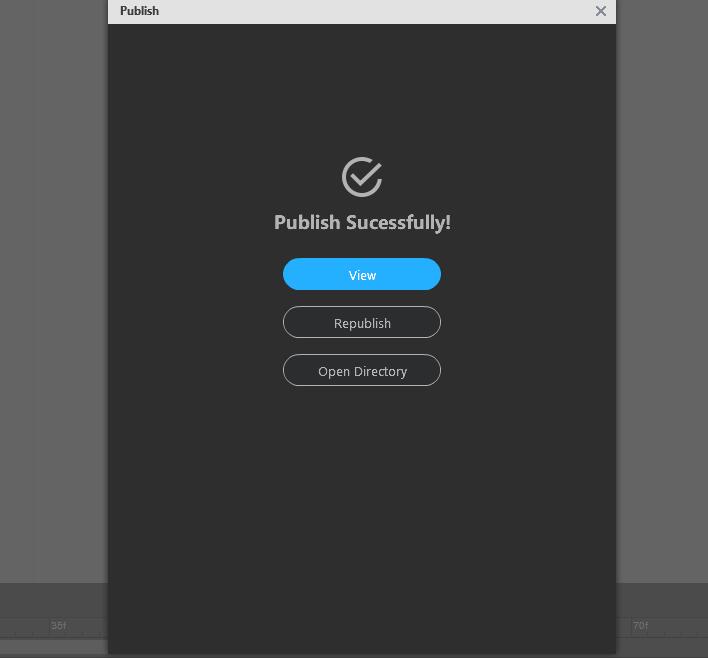As is known to all, people are surrounded by all kinds of videos that help people learn knowledge, broaden their horizons, and even enable people to understand each other regardless of different cultural backgrounds. Among these videos, 2D bone animation videos play a significant part in information dissemination. As more and more people engage in video, creating an eye-catching video seems to be a big challenge for video makers. Most of them tend to make their video more attractive by adding 2D dynamic characters, which can be made by 2d bone animation software. This blog will talk about how to make bone characters in 3 minutes using powerful 2D bone animation software named Mango Animate 2D Bone Animation Software.
Introduction to Mango Animate 2D Bone Animation Software
Mango Animate 2D Bone Animation Software is excellent software that turns a static image into a dynamic animated character that can be used in animated videos to attract people’s attention and achieve marketing value. Packed with a rich library of free media and templates, Mango Animate offers ready-to-go tools and elements to create stunning animated characters for any use, from education to marketing, appealing to all age groups. The software is dedicated to making character creation more accessible for everyone.
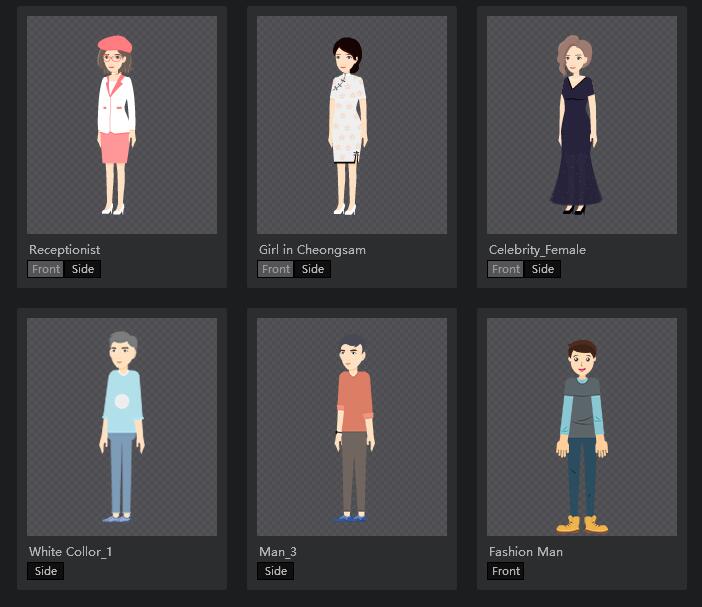
How to Make 2d Bone Animation Character in 3 minutes
- Step1: Preparation
Make sure to download the Mango Animate 2D Bone Animation Software ahead of time and prepare a character image in the format of PNG or PSD. Then open the software and import the image.
- Step2: Add bones
In this step, bones are going to be added in order to make the 2d bone animation character move. The software has a huge library of bone templates in accordance with different movements and postures. So if your expected character movement happens to appear in the library, you may drag the template and apply it to your character with ease, saving time and energy. But if you don’t find a suitable bone template, you have to design it by yourself using the bone-adding tools, which can add bones to the image effortlessly by clicking the mouse and thus form the whole skeleton, which can perform the action that you want your characters to do.
- Step3: Animate the 2d bone animation character
After adding the whole bones that enable your character to move, the next thing you need to do is to animate the 2d bone animation character. Imagining how your character performs the action may help you have some clues of the crucial postures and motions that bring the cartoon figure to life. Then you can add crucial frames and modify the posture accordingly. If you are in a hurry or out of time, you can find a suitable template that meet your need in the action template library to apply to your cartoon character.
- Step4:Publish and Share
When you finish the work, you can preview and modify the posture and motion to make it move more fluently. Satisfied, you can publish your work and make full use of it in different areas.
In a word
It can’t be denied that 2D bone animation characters have been part of our life. Generally speaking, we can see them in a variety of videos. So as a video maker who wants to create more excellent videos to catch audiences’ eyes, it is necessary to learn how to make 2D bone animation characters with Mango Animate 2D Bone Animation Software, a brilliant cartoon figure maker that turns a picture into a lively character in three minutes.
Start Creating Bone Animation Characters