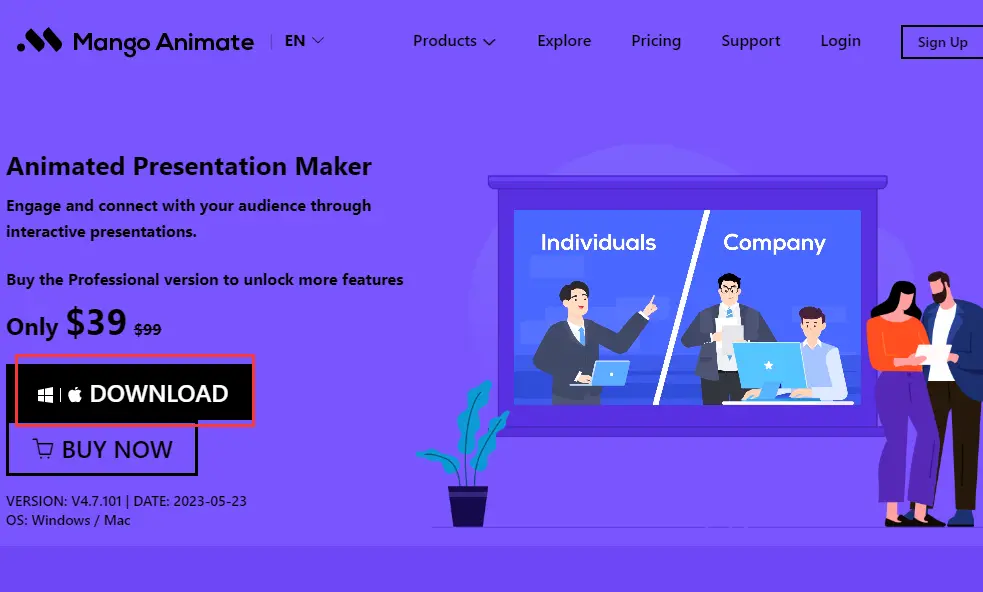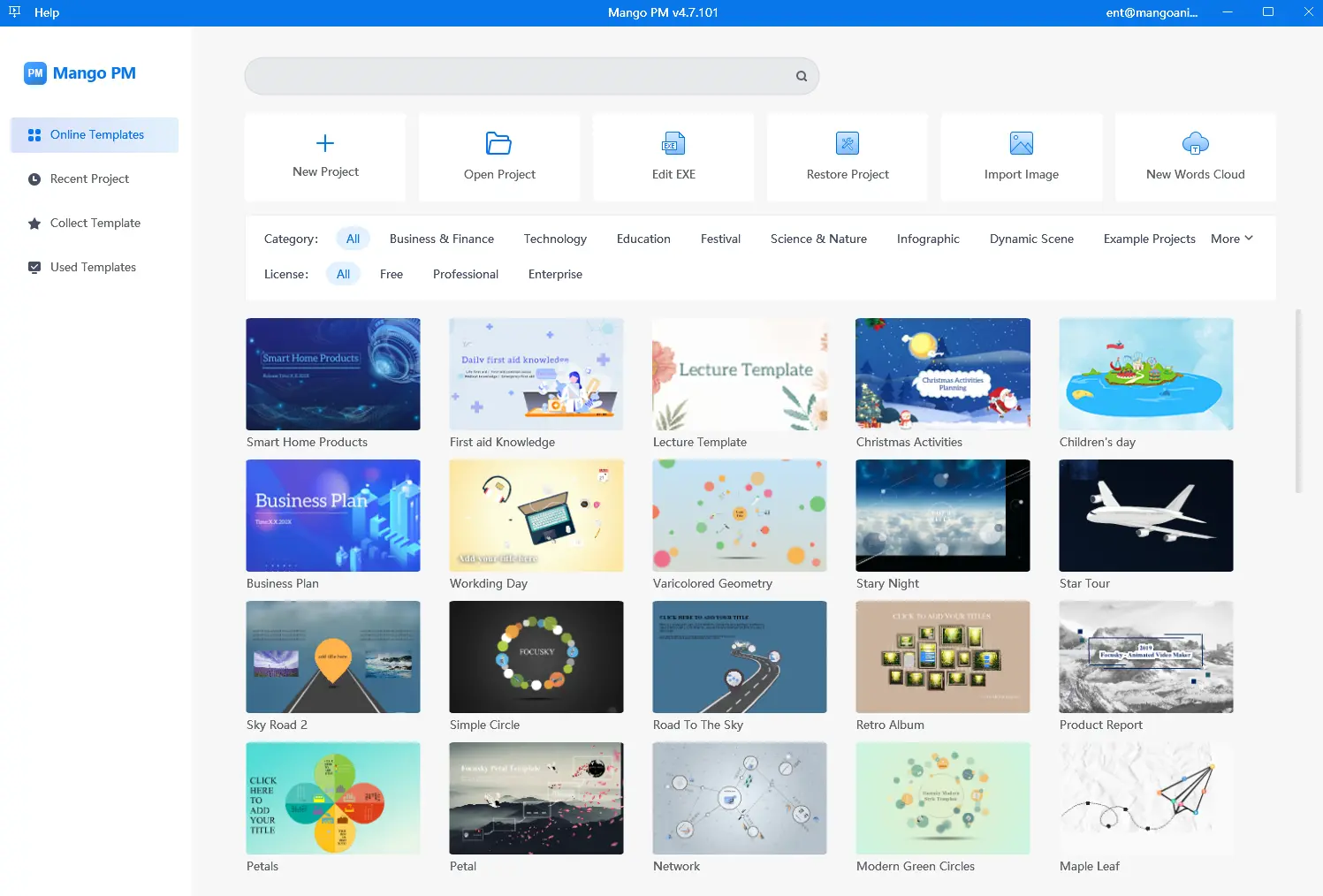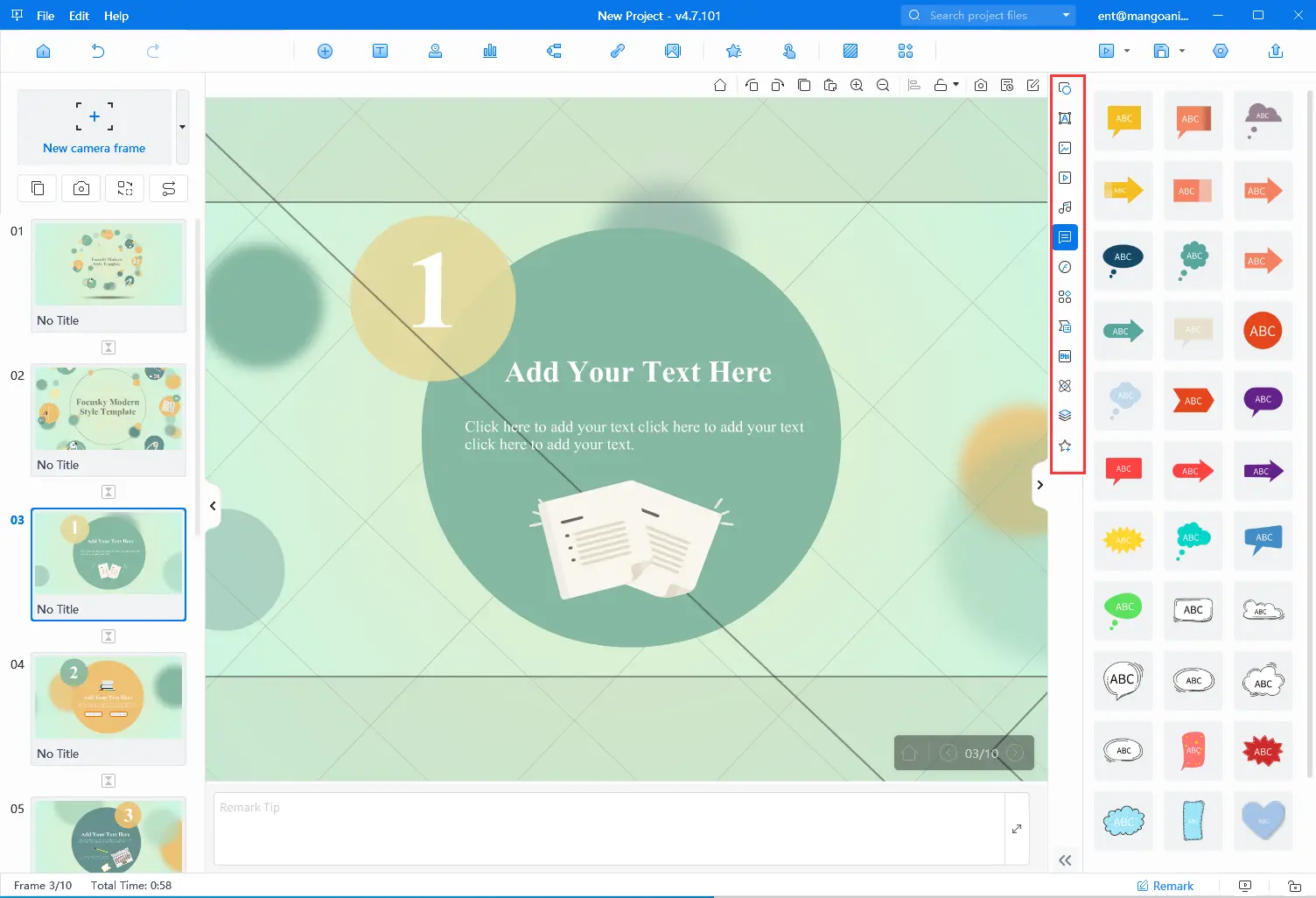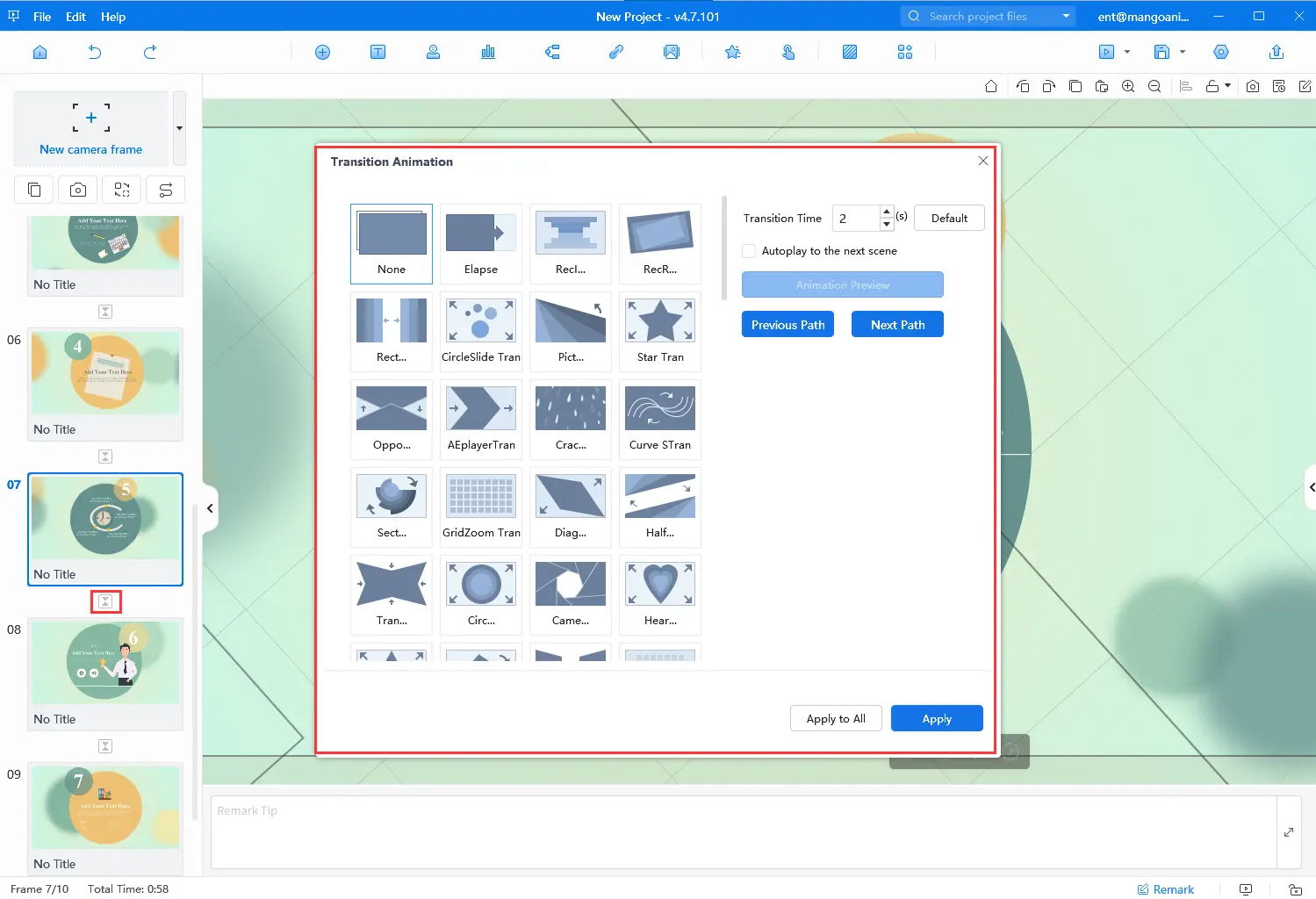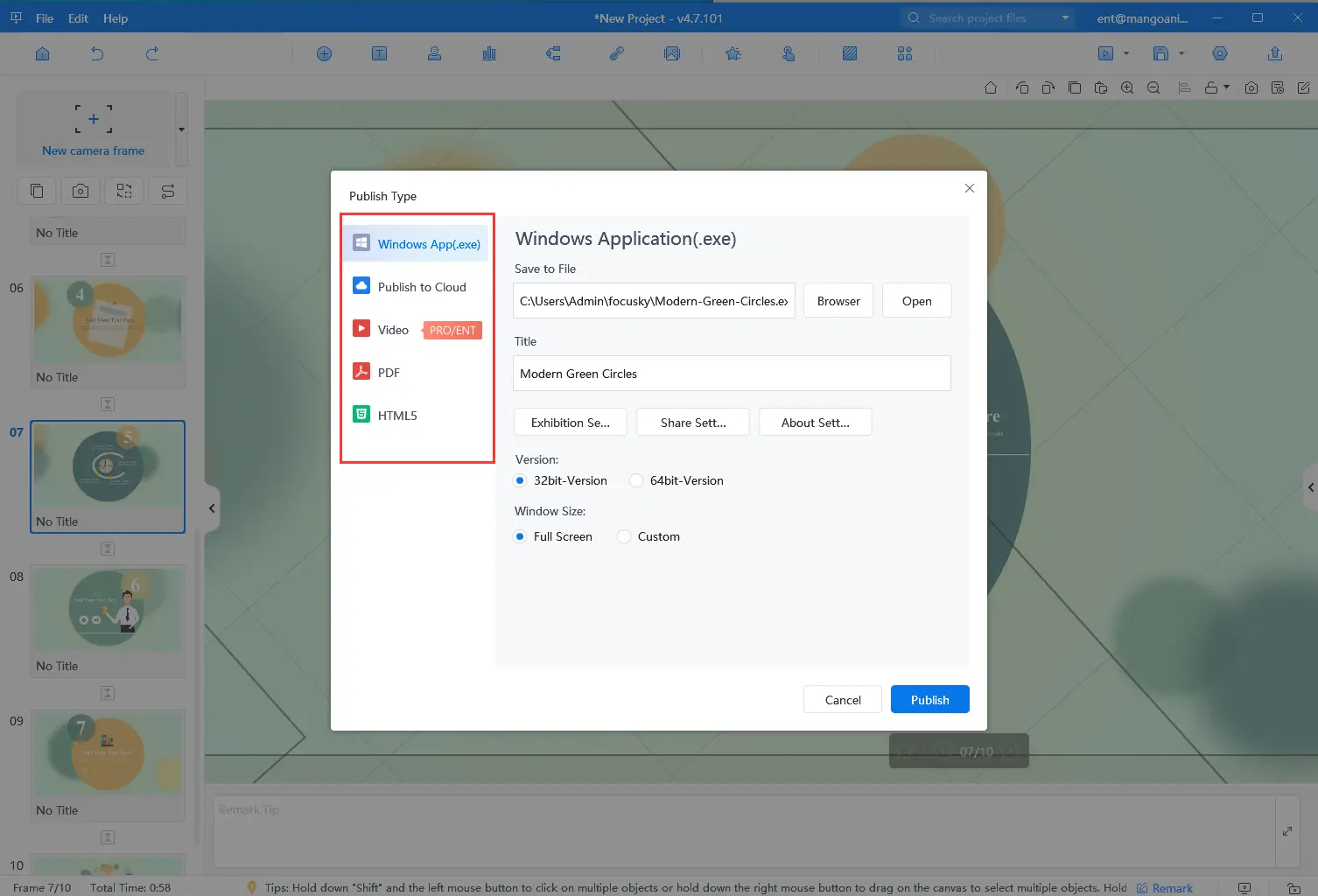Vous souhaitez créer un diaporama époustouflant qui capte l'attention de votre public dès la première diapositive ? Vous avez du mal à trouver un logiciel puissant et facile à utiliser pour ajouter des effets de transition ? Ne cherchez pas plus loin que Mango Presentation Maker ! Les effets de transition sont essentiels pour maintenir l'attention de votre public, améliorer le flux de votre présentation et souligner les points clés. Mango Presentation Maker (Mango PM) est un outil puissant qui vous permet de créer facilement des présentations de qualité professionnelle. Dans cet article de blog, nous vous guiderons pas à pas sur la façon d'utiliser Mango PM pour créer une présentation de qualité professionnelle. diaporama avec effets qui laissera une impression durable à votre public.
Best Video Slideshow Maker – Mango PM
Mango Presentation Maker est un outil convivial qui vous permet de créer des présentations rapidement et facilement. Grâce à son interface intuitive et à ses puissantes fonctionnalités, vous pouvez créer des présentations époustouflantes qui impressionneront votre public. Que vous soyez chef d'entreprise, enseignant ou étudiant, Mango Presentation Maker est l'outil idéal pour créer des présentations attrayantes. Découvrez quelques-unes de ses fonctionnalités ci-dessous :
- Actifs divers : Mango PM dispose de plusieurs ressources créatives prêtes à l'emploi, telles que des bulles, des icônes et des SWF, que vous pouvez utiliser pour améliorer votre présentation. Des modèles, des arrière-plans en 3D, des structures de cartes heuristiques et bien d'autres choses encore sont conçus pour vous aider à améliorer votre diaporama.
- Conception interactive : Mango Presentation Maker vous permet d'ajouter des interactions dans le diaporama afin de susciter l'intérêt de votre public. Il vous suffit de sélectionner l'objet d'action, l'opération de la souris, l'objet de déclenchement et le comportement de déclenchement pour faire participer votre public au diaporama.
- Partage facile : Vous pouvez enregistrer le diaporama terminé sur votre ordinateur ou le publier au format EXE, PDF, MP4, etc. et le partager avec d'autres personnes en ligne à l'aide de son URL ou de son code QR.
Créez vos propres présentations animées
How to Create a Slideshow With Transition Effects
Voyons comment créer un diaporama avec des effets de transition étape par étape avec Mango PM.
- Télécharger Mango PM
Commencez par télécharger Mango Presentation Maker depuis le site officiel et suivez les instructions pour l'installer sur votre ordinateur. Mango PM est disponible pour les versions Windows et Mac.
- Choisir un modèle
Une fois que vous avez installé Mango PM, vous pouvez choisir parmi une variété de modèles bien conçus. Vous pouvez sélectionner un modèle préféré pour commencer à créer des diaporamas sans effort, ou vous pouvez en concevoir un à partir de zéro.
- Ajouter votre contenu
Personnalisez le modèle avec votre propre contenu ou ajoutez votre contenu au canevas pour concevoir votre diaporama. Mango PM dispose d'une vaste bibliothèque d'actifs contenant divers éléments prêts à l'emploi, ce qui facilite la création d'une présentation d'aspect professionnel.
- Choisir des effets de transition
Mango PM propose une large gamme d'effets de transition, tels que le fondu, le glissement, le zoom et bien d'autres encore. Vous pouvez choisir un effet de transition différent pour chaque diapositive ou appliquer le même effet à toutes les diapositives.
- Prévisualisation et enregistrement
Une fois que vous avez ajouté votre contenu et choisi vos effets de transition, vous pouvez prévisualiser votre diaporama et apporter les modifications nécessaires à la synchronisation ou à l'ordre des diapositives. Si vous êtes satisfait, vous pouvez le publier et le partager avec votre public.
Conclusion
Dans cet article de blog, nous vous présentons Mango Presentation Maker et vous expliquons comment utiliser le logiciel pour créer des diaporamas avec des effets de transition. Comme vous pouvez le constater, il est très facile de créer un diaporama époustouflant avec Mango PM. Ce puissant logiciel de diaporama animé peut vous aider à créer sans effort un diaporama époustouflant. Alors, si vous êtes prêt à faire passer vos présentations au niveau supérieur, essayez Mango Presentation Maker !
Commencez à créer facilement des présentations animées