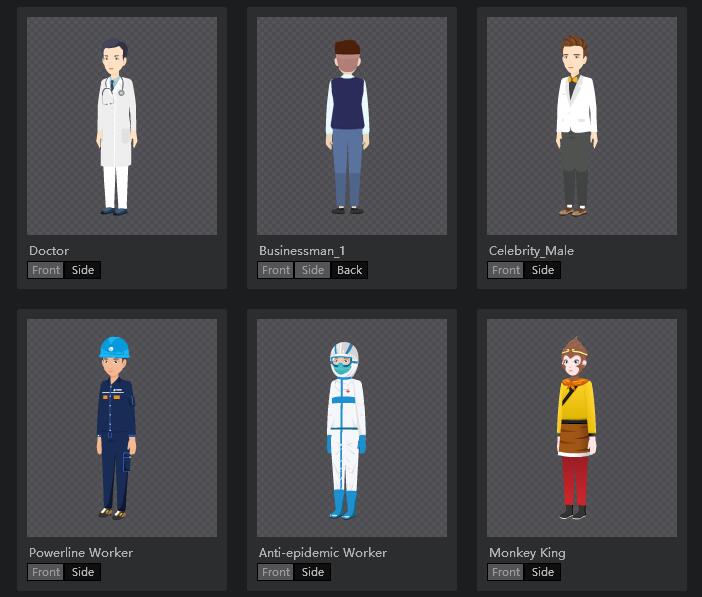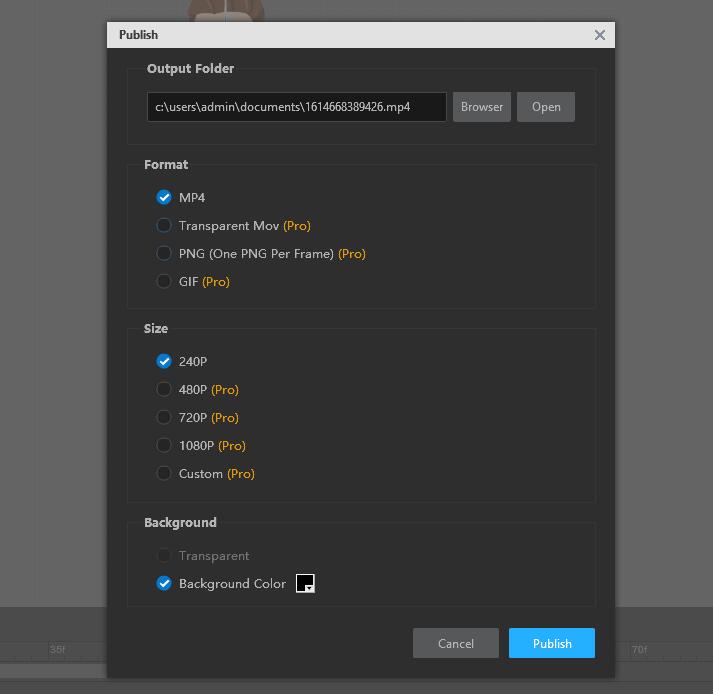¿Está cansado de utilizar sólo imágenes estáticas en sus vídeos de animación y tratar de hacerlos más dinámicos y vivos que su público pueda estar más interesado? Bueno, aquí hay una manera de ayudarle a salir de este problema. Es decir, para convertir su imagen estática en un personaje esquelético enérgico que puede hacer diversas acciones en sus videos y atraer la atención de sus fans. Pero cómo? Te preguntarás. Aquí viene la respuesta. Debes encontrar un potente creador de animaciones 2D esqueléticas que pueda ayudarte a convierte imágenes en animados dibujos animados figura que puede exportarse en varios formatos y utilizarse en diferentes situaciones. Mango Animate Software de animación esquelética 2D es uno de los creadores de personajes que mejor saben convertir imágenes estáticas en personajes animados dinámicos. En esta entrada del blog, vamos a ver precisamente lo que es el software de animación 2D esqueleto y cómo hacer un personaje esqueleto en 3 minutos usándolo.
What is 2D skeletal animation software?
El software de animación 2D esquelética es un impresionante creador de personajes que convierte una imagen fija en una vívida figura de dibujos animados. Si usted es un principiante o un profesional, usted puede hacer fácilmente una figura enérgica utilizando el software de animación 2D esquelético. Los movimientos del personaje se consiguen mediante el principio del movimiento corporal, que consiste en mover los huesos para conseguir una acción específica. Así que añadimos huesos al personaje para que cobre vida.
How to use 2D skeletal animation software to make moveable character in 3 minutes?
Aquí hay cuatro pasos para hacer un personaje esquelético.
- Paso 1: Importe o seleccione una imagen de personaje adecuada.
Abra el software e importe la imagen del personaje. Si no tiene una imagen preparada, puede encontrar un carácter predeterminado adecuado en una gran biblioteca de caracteres integrada en el software.
- Paso 2: Agrega huesos a los personajes
Los huesos son esenciales para hacer que el personaje se mueva, por lo que debes ser cuidadoso y paciente cuando añadas huesos a las imágenes de tu personaje. El principio fundamental es que los huesos que añadas deben permitir a tu personaje realizar las acciones previstas. Tal vez puedas hacer la misma acción para averiguar qué parte del cuerpo tiene que moverse y añadir huesos a la imagen en consecuencia. O si encuentras que la misma acción ha aparecido en la tremenda biblioteca de la estructura ósea preestablecida, puedes simplemente arrastrar la opción para aplicarla a tu propio personaje.
- PASO 3: Personaliza y anima el personaje
Ten en cuenta el movimiento esperado que quieres que haga tu personaje. A continuación, descomponga el movimiento y seleccione las posturas de acción principales que construyen todo el movimiento. Después de tener una idea clara, añade el fotograma clave en la línea de tiempo de acuerdo con las posturas principales. En este paso, el software de animación 2D esqueleto también te ofrece hasta 100 plantillas de movimientos vívidos que puedes arrastrar y utilizar directamente para hacer que tu personaje se mueva. Recuerda previsualizar la acción y modificarla a tiempo para que el personaje funcione con mayor fluidez.
- PASO 4: Exportar y compartir
Si tu personaje está listo para ser conocido por la gente, puedes exportarlo en varios formatos, utilizarlo en diferentes situaciones y compartirlo con tus amigos y fans a través de MOV, MP4, PNG, GIF, etc.
Conclusion
Es una realidad que la imagen estática utilizada en los vídeos animados puede quedar desfasada y dejar de atraer la atención de la gente. Por eso es importante hacer que el personaje de tu vídeo sea dinámico para divertir más al público. Es decir, aprender a hacer un personaje esquelético 2d es ahora esencial para los creadores de vídeo. Espero que hayas aprendido cómo hacer personaje esquelético en 3 minutos con este excelente software de animación esquelética 2d.
Comience a crear un video explicativo animado