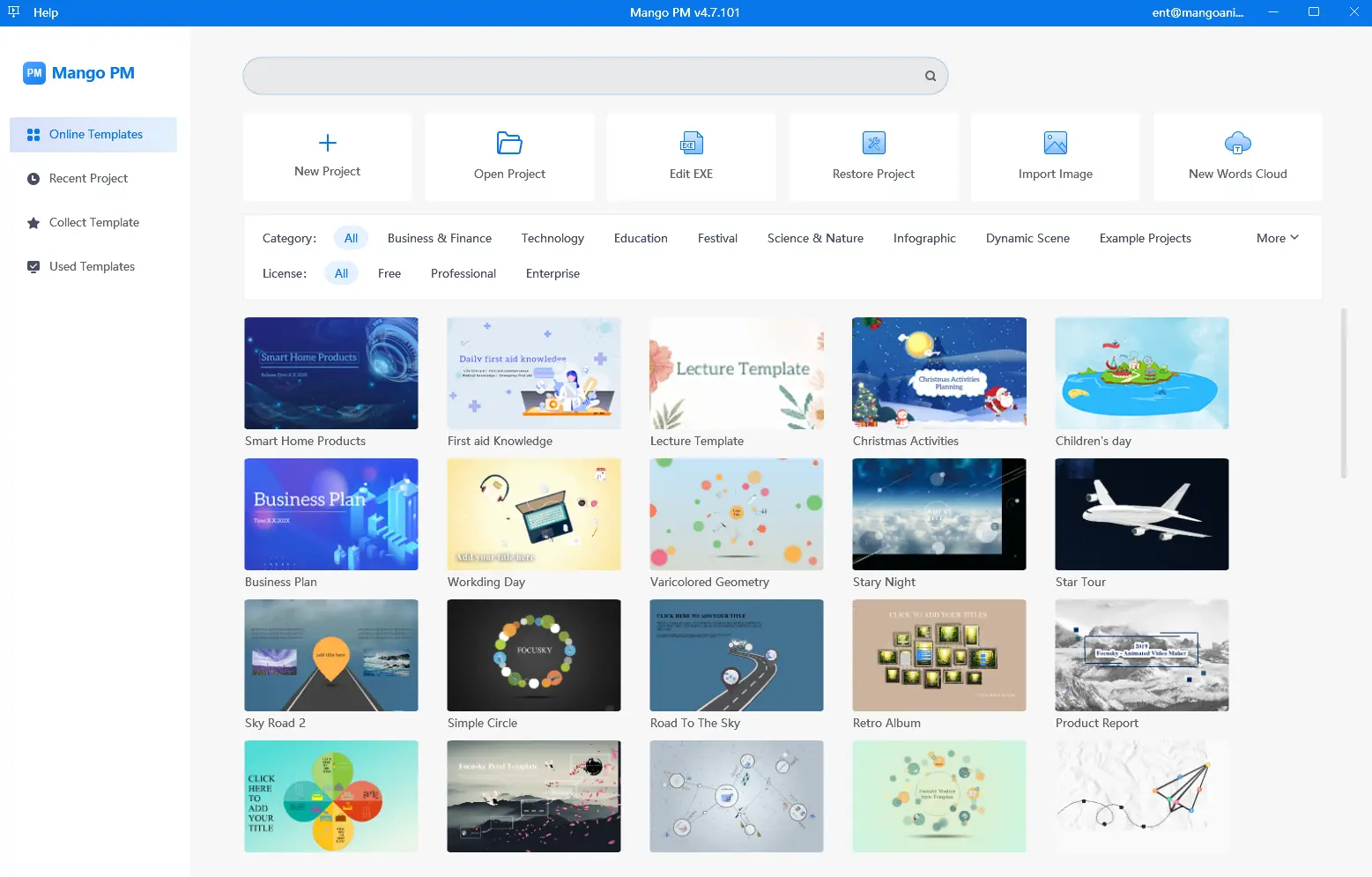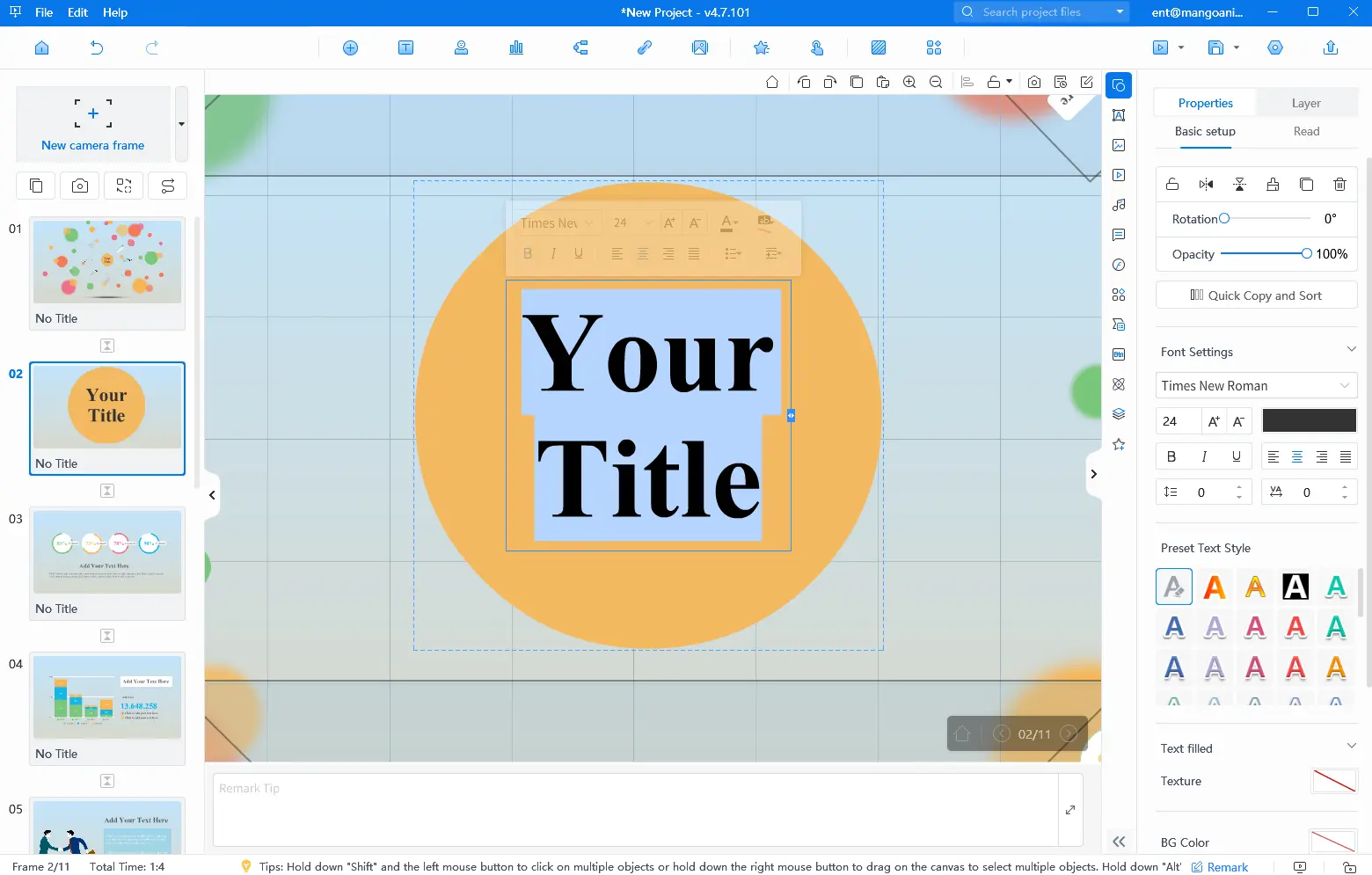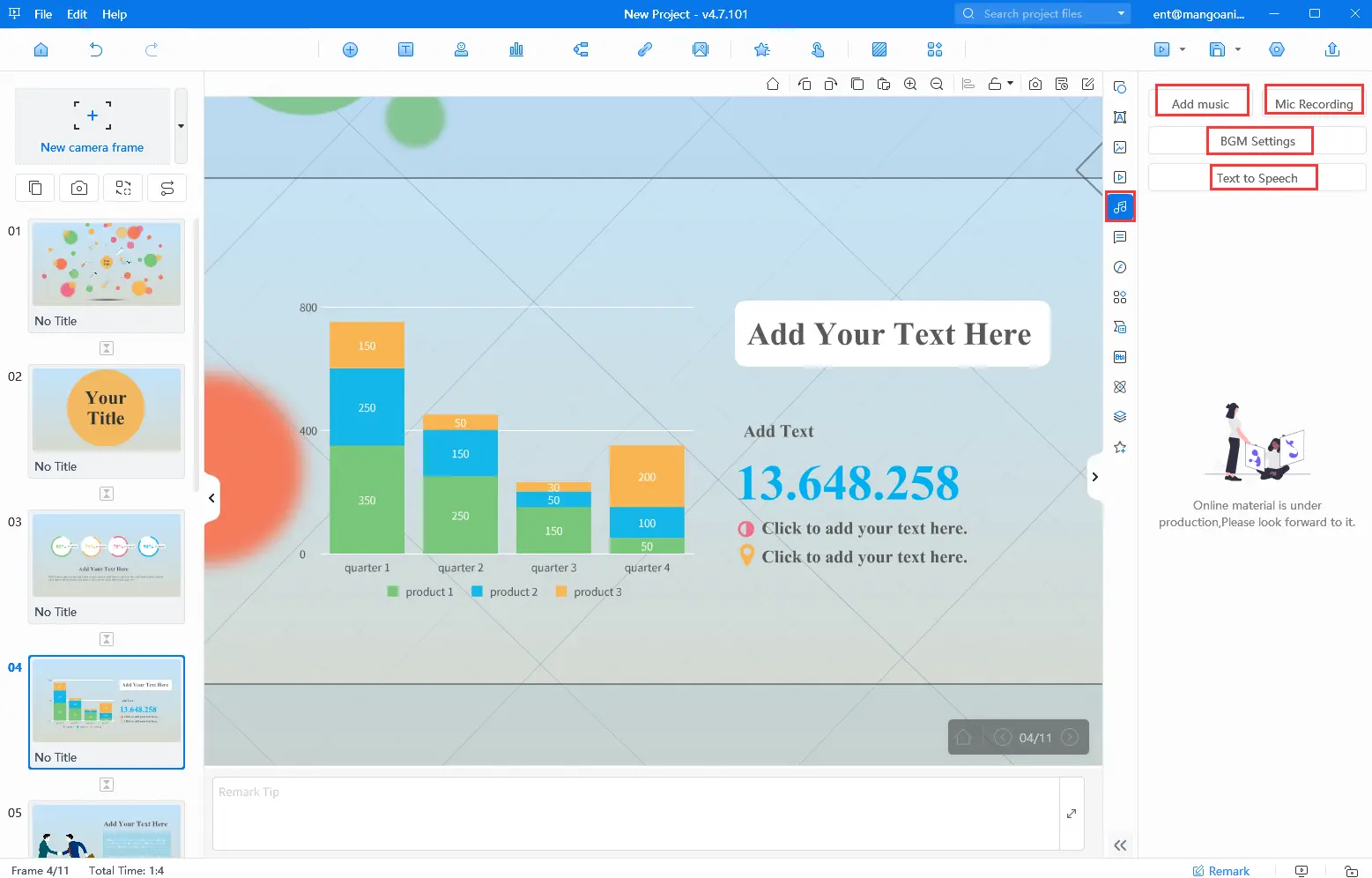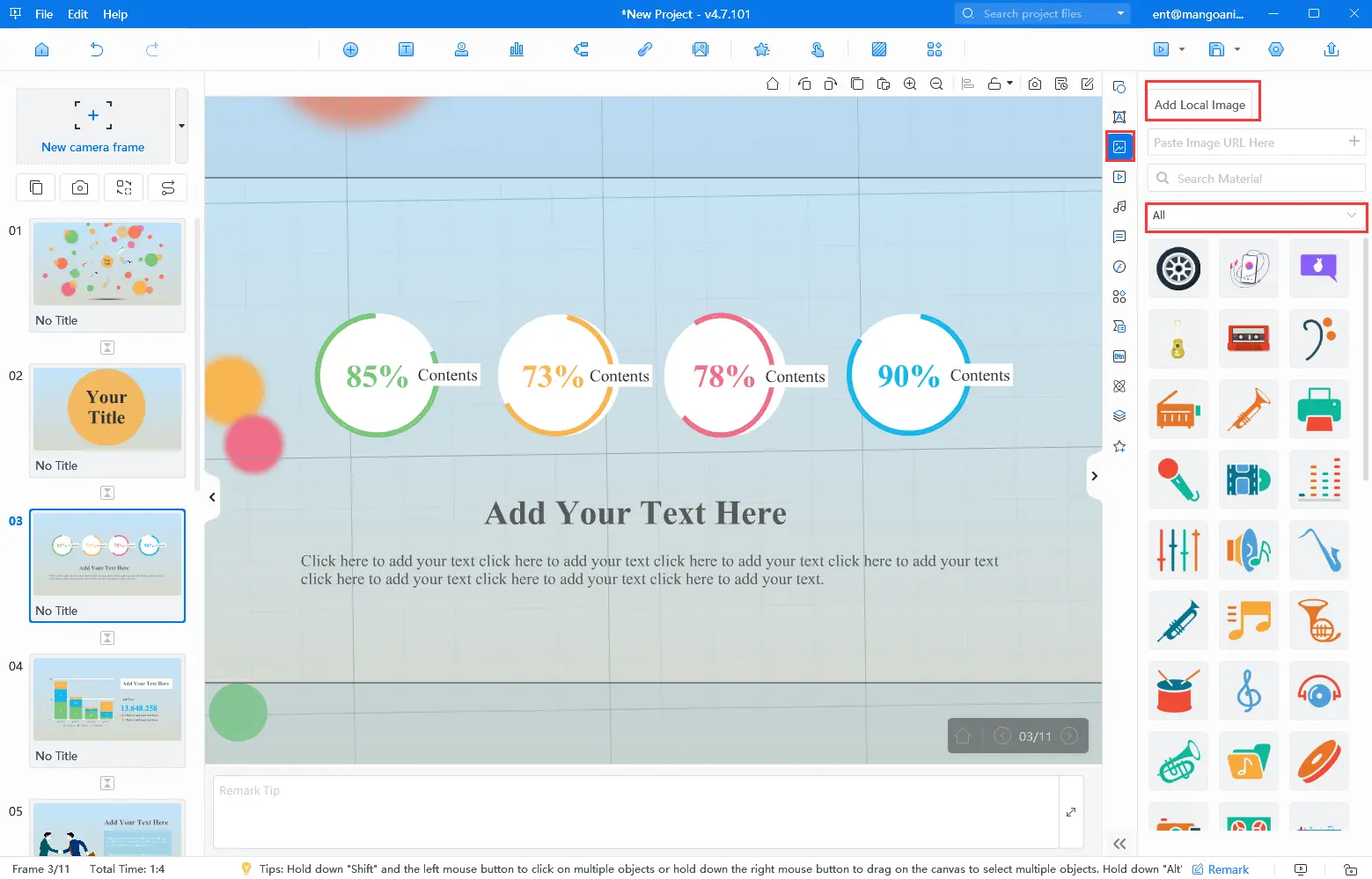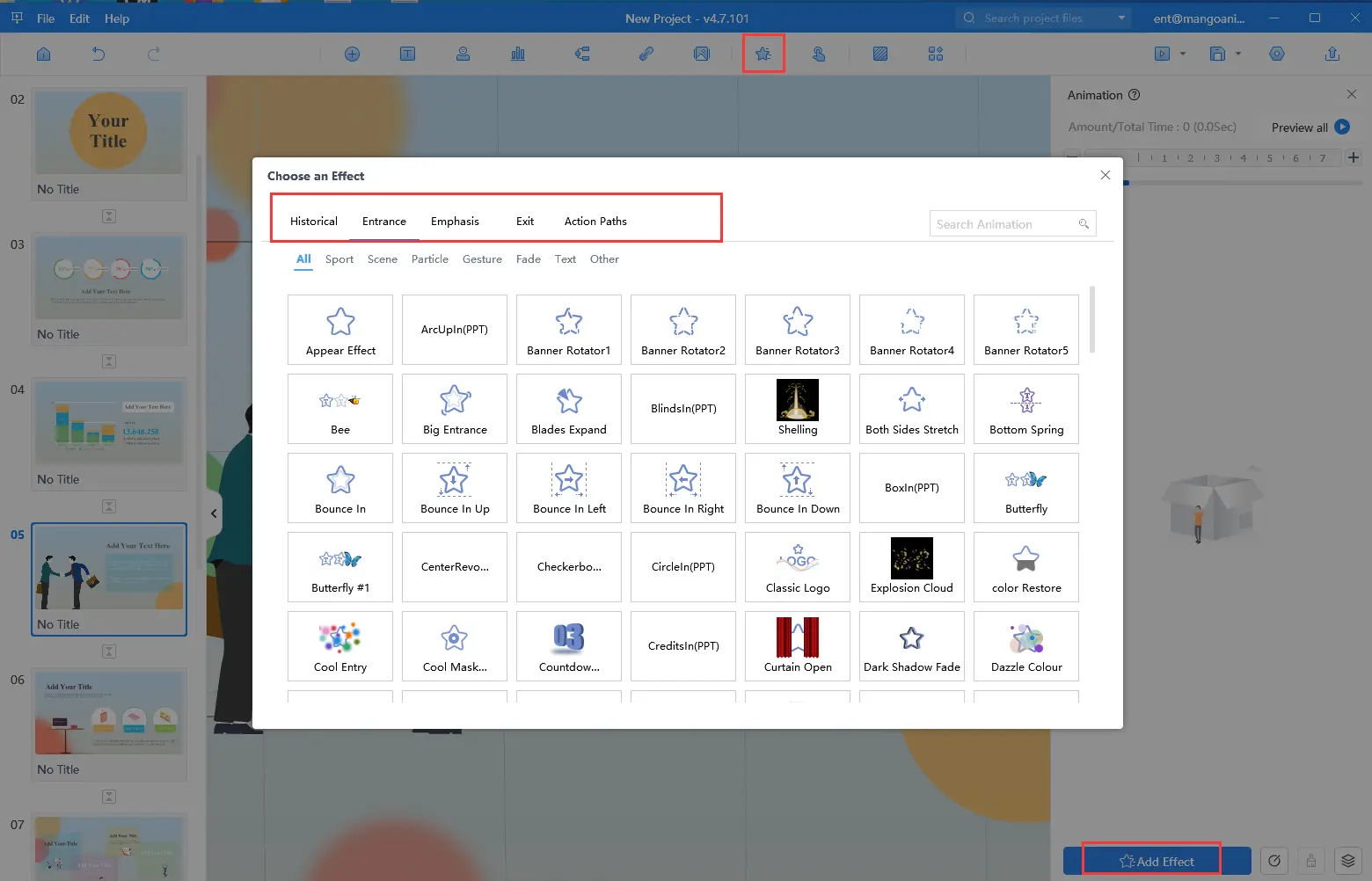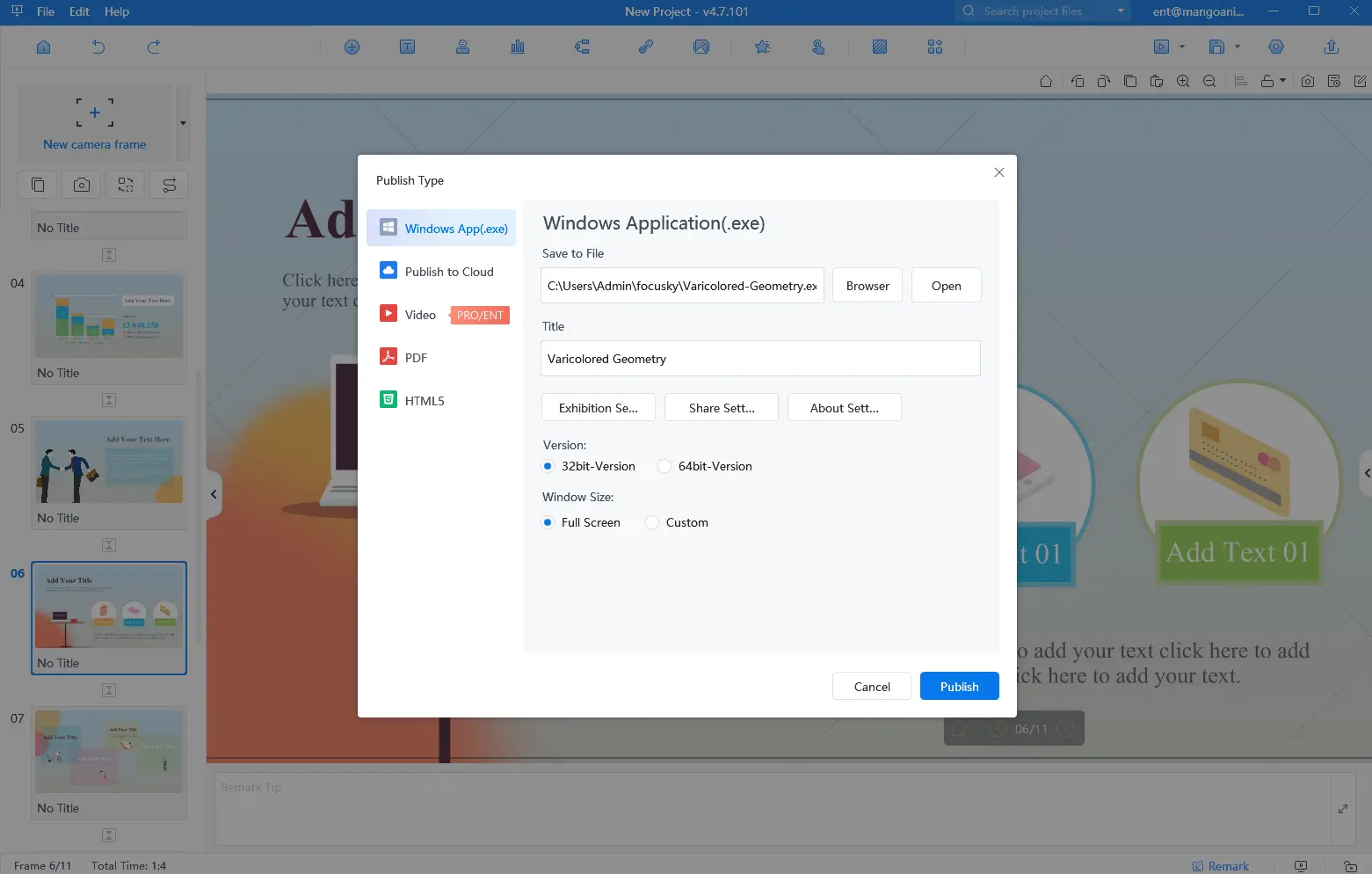It’s commonly seen that a slideshow is filled with multimedia elements like music and pictures to draw the audience’s attention. And it’s not difficult to make a slideshow with music and pictures. But do you know how to make the slideshow much more stand-out? Mango Presentation Maker (Mango PM) offers a simple and easy way to do this. It allows you to create stunning presentations with just a few clicks. In this blog post, we’ll show you how to use Mango Presentation Maker to make a slideshow with music and pictures step by step.
Best Slideshow Generator – Mango Presentation Maker
Mango Presentation Maker is a user-friendly slideshow generator that allows you to create professional-looking presentations quickly and easily. With Mango PM, you can add images, videos, text, and music to your presentations. The tool is perfect for creating slideshows, business presentations, and educational materials. See its powerful features to help you make stunning slideshows.
- User-Friendly Interface: Mango PM has a user-friendly interface that makes it easy for anyone to create professional-looking presentations. The tool offers a wide range of templates to choose from, and you can customize them to your liking.
- Multimedia Support: Mango Presentation Maker supports a variety of multimedia formats, including images, videos, audio, and text. You can add as many elements as you like to your presentation, making it more engaging and interactive.
- Customization: Mango Presentation Maker offers a wide range of customization options, including font styles, colors, and animations. You can customize each element of your presentation to match your brand or theme.
Make Your Own Animated Presentations
6 Simple Steps to Make a Slideshow With Music and Pictures
A simple guide with 5 steps to teach you how to make a slideshow with music and pictures.
- Pick a template
Download Mango PM from its official website and install it on your computer. You’ll be presented with various well-crafted slideshow templates when you launch the software program. Simply select the one that best suits your needs to start creating your engaging slideshow effortlessly.
- Edit the text
Once you’ve selected a template, it’s time to add your text. Double-click on the text box and enter the text. You can add text to each slide or just to the title slide. Choose a font and color that complements your theme and enhances the overall look of your slideshow.
- Upload your music
Mango PM allows you to add music from your files or record audio right within the program using a microphone. You can also adjust the background music settings according to your needs.
- Insert pictures
Now it’s time to add your pictures. Mango PM offers pre-made pictures that you can use directly, or you can upload pictures from your computer or paste the image URL.
- Add animations
To make your slideshow more dynamic and visually appealing, you can add animations to each element and transition effects to the slides. Mango PM offers a variety of animation options to choose from, so you can customize your slideshow to your liking.
- Publish and share
Click on the “Preview” button to see how your slideshow looks. If you’re happy with your slideshow, publish your slideshow in the format you prefer, and share it with its URL or QR code with others.
Conclusion
Creating a slideshow with music and pictures has never been easier thanks to Mango Presentation Maker. With its user-friendly interface, multimedia support, and customization options, you can easily create a professional-looking slideshow that will impress your audience. As you can see, it’s pretty easy to create a slideshow with Mango PM, whether for business, education, or personal use. So why wait? Download Mango Presentation Maker today and start creating your own stunning slideshows!
Start Creating Animated Presentations Easily