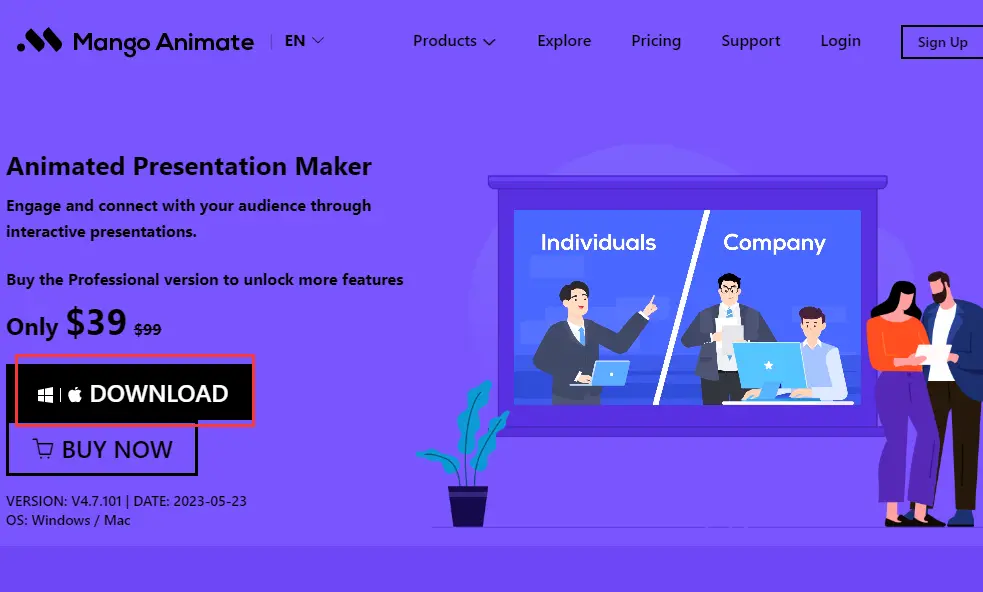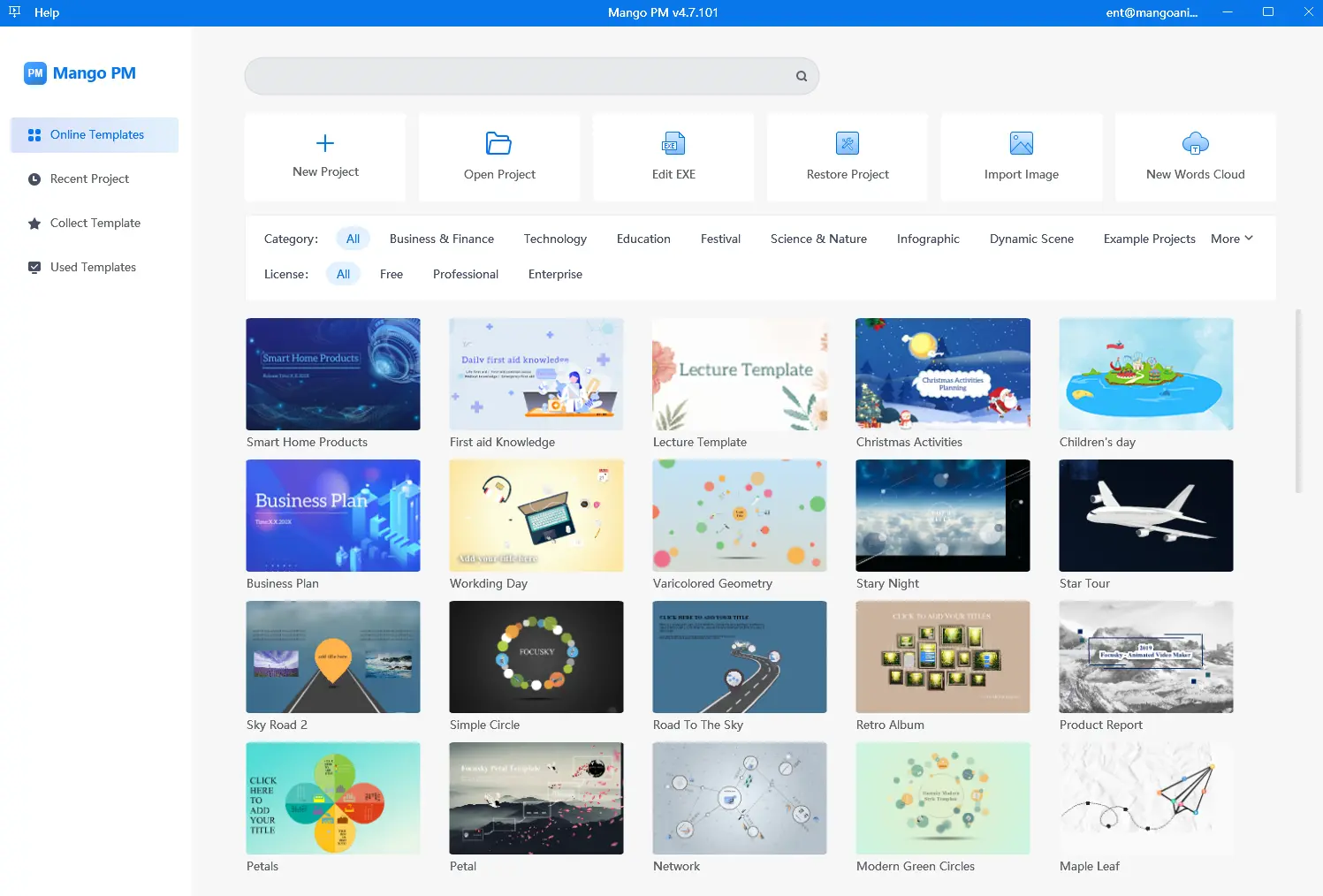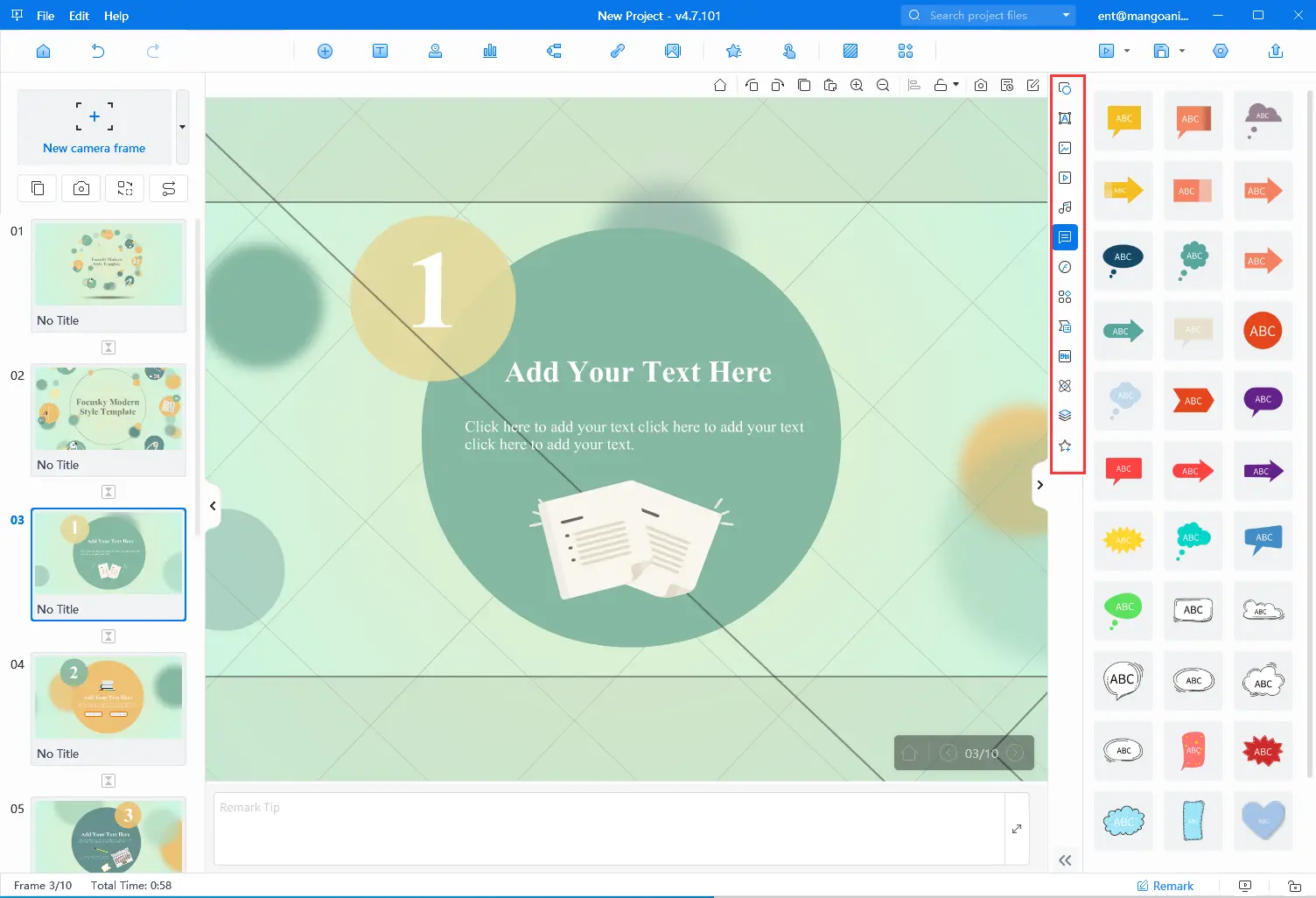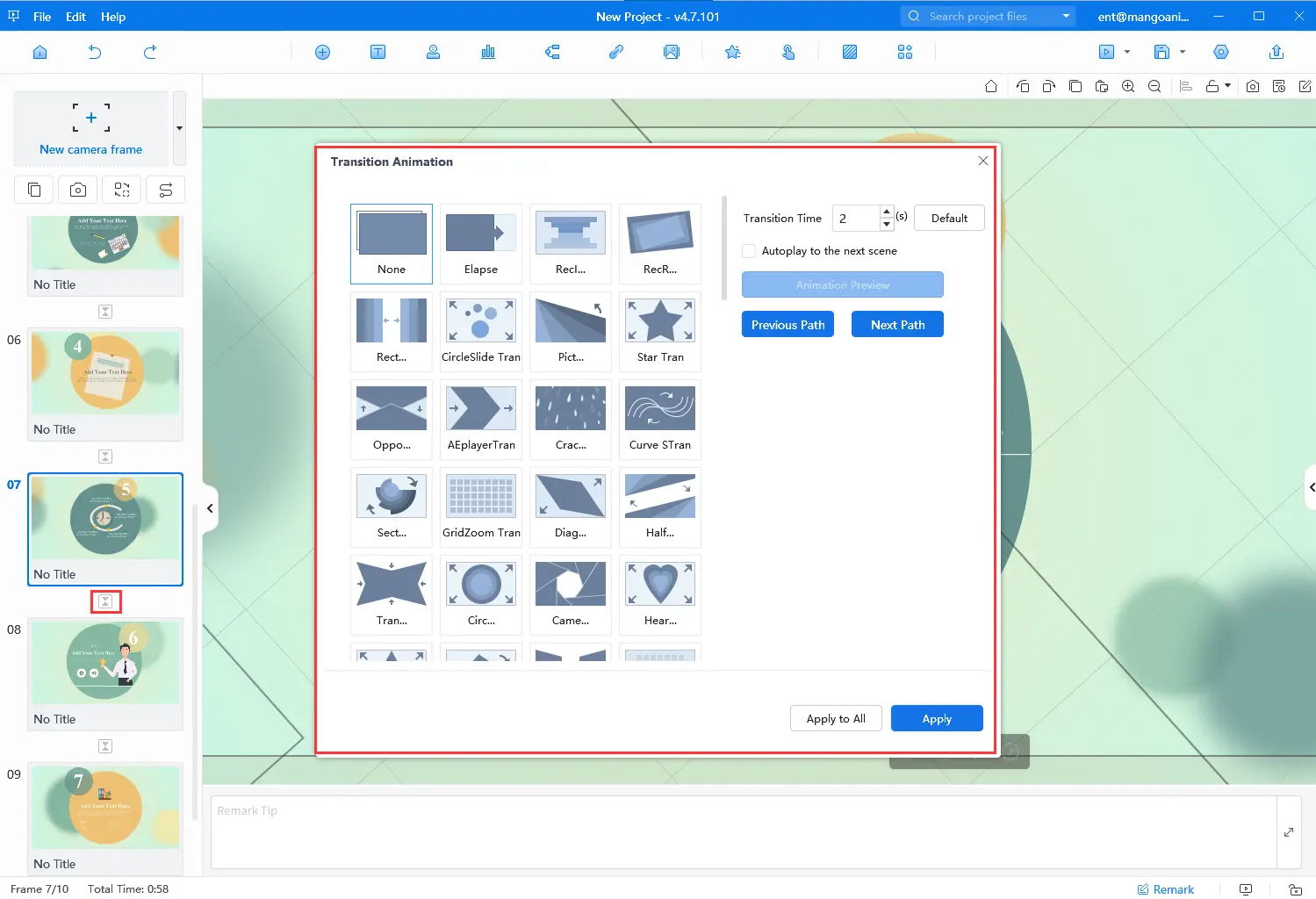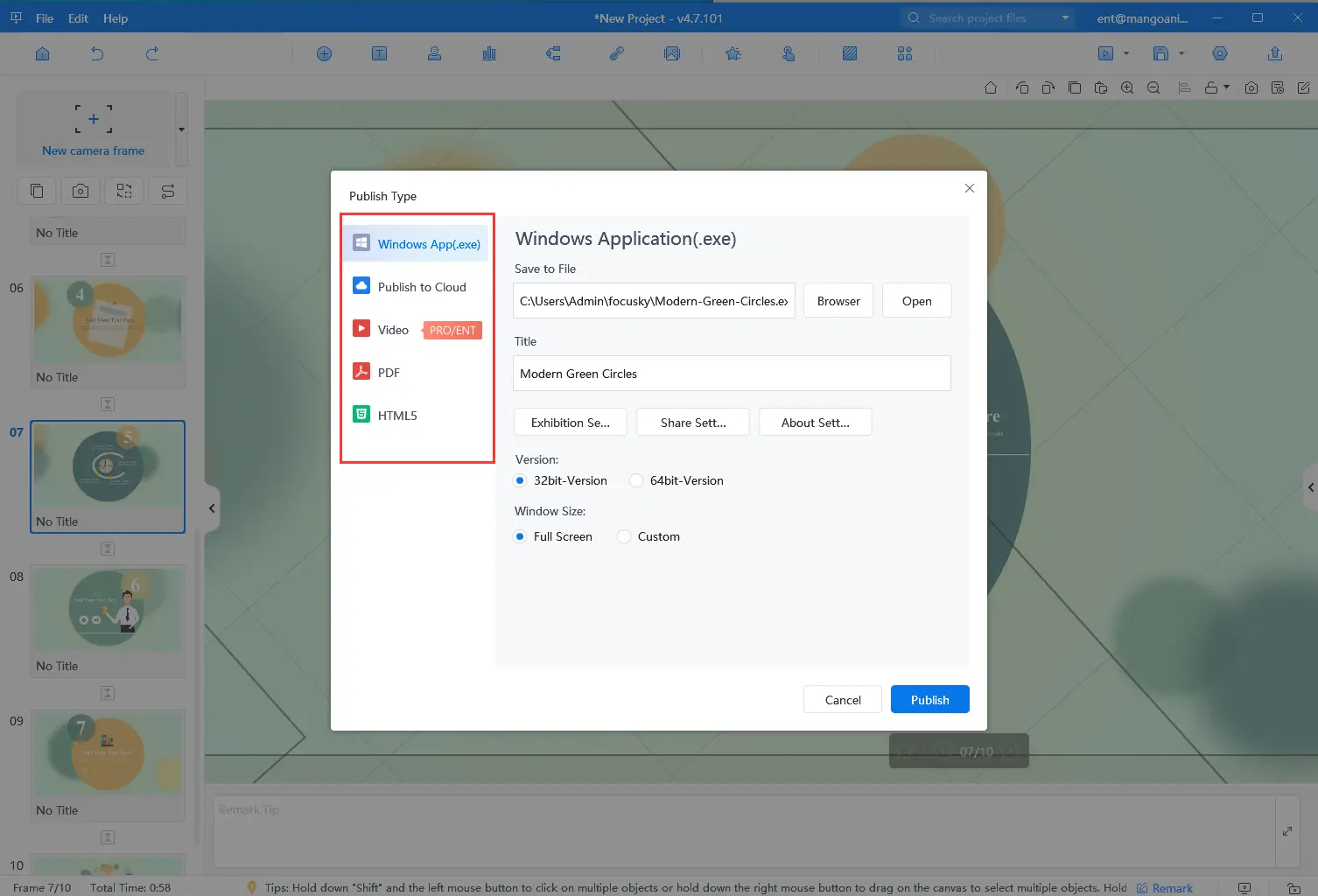Are you looking to create a stunning slideshow that captures your audience’s attention from the very first slide? Do you struggle with finding a powerful and easy-to-use software program to add transition effects? Look no further than Mango Presentation Maker! Transition effects are essential to keeping your audience engaged, enhancing the flow of your presentation, and emphasizing key points. Mango Presentation Maker (Mango PM) is a powerful tool that allows you to create professional-quality presentations with ease. In this blog post, we’ll guide you step-by-step on how to use Mango PM to create a slideshow with effects that will leave a lasting impression on your audience.
Best Video Slideshow Maker – Mango PM
Mango Presentation Maker is a user-friendly tool that allows you to create presentations quickly and easily. With its intuitive interface and powerful features, you can create stunning presentations that will impress your audience. Whether you’re a business owner, educator, or student, Mango Presentation Maker is the perfect tool for creating engaging presentations. See some of its features below:
- Various Assets: Mango PM has various ready-to-use creative assets like bubbles, icons, and SWFs that you can use to enhance your presentation. Templates, 3D backgrounds, mindmap structures, and more are designed to help you upgrade your slideshow to a whole new level.
- Interactive Design: Mango Presentation Maker allows you to add interactions into the slideshow to engage with your audience. Simply select the action object, mouse operation, trigger object, and trigger behavior to take your audience the participants of the slideshow.
- Easy Sharing: You can save the completed slideshow on your computer or publish it as EXE, PDF, MP4, and more formats and share it with others online with its URL or QR code.
Make Your Own Animated Presentations
How to Create a Slideshow With Transition Effects
Let’s see how to create a slideshow with transition effects step by step with Mango PM.
- Download Mango PM
Begin by downloading Mango Presentation Maker from the official website and following the prompts to install it on your computer. Mango PM is available for both Windows and Mac versions.
- Pick a template
Once you’ve installed Mango PM, you’ll be presented with a variety of well-designed templates to choose from. You can select a preferred template to effortlessly start your slideshow-making, or you can design one from scratch.
- Add your content
Customize the template with your own content, or add your content to the canvas to design your slideshow. Mango PM has an extensive asset library loaded with various elements ready to use, making it easy to create a professional-looking presentation.
- Choose transition effects
Mango PM offers a wide range of transition effects to choose from, including fade, slide, zoom, and many more. You can choose a different transition effect for each slide or apply the same effect to all slides.
- Preview and save
Once you’ve added your content and chosen your transition effects, you can preview your slideshow and make any necessary adjustments to the timing or order of the slides. If you’re satisfied with it, you can publish it and share it with your audience.
Conclusion
In this blog post, we take you through Mango Presentation Maker and walk you through the process of using the software program to create slideshows with transition effects. It’s very easy to finish a stunning slideshow with Mango PM as you can see. This powerful animated slideshow software can help you effortlessly create a stunning slideshow. So, if you’re ready to take your presentations to the next level, try Mango Presentation Maker!
Start Creating Animated Presentations Easily